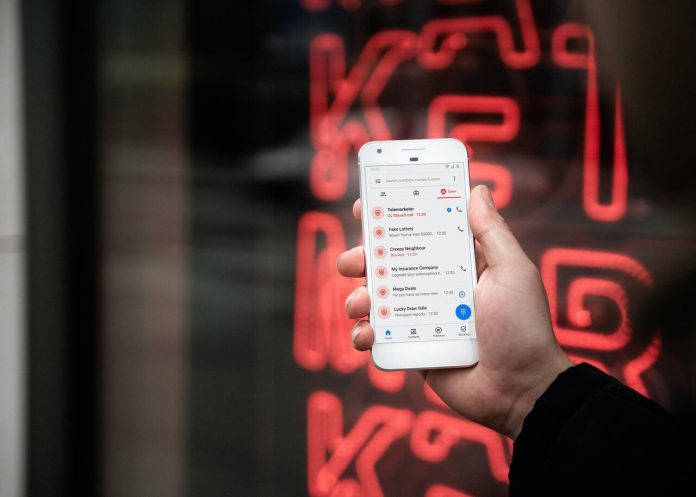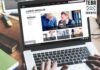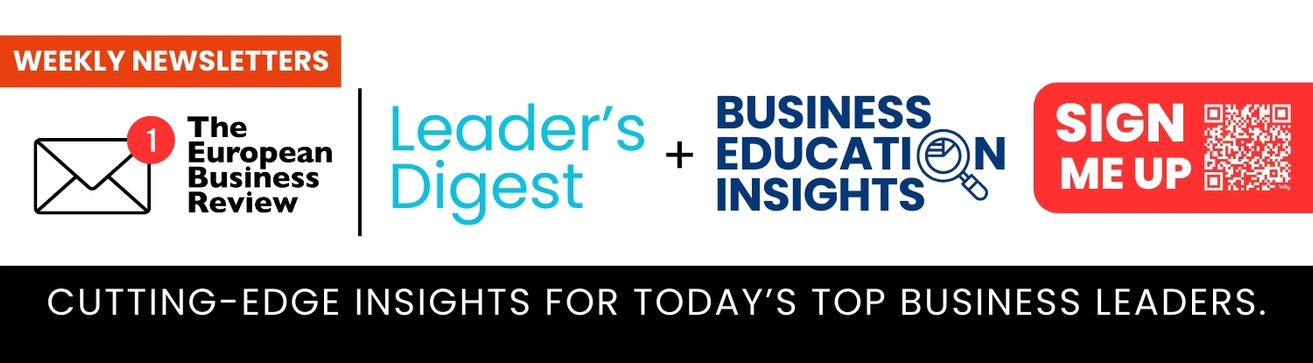For most people, the use of email has become an essential part of our daily life. From getting in touch with family or friends to work emails, even for signing up to interesting newsletters. But sometimes you can face senders that need to be blocked due to spam, unsolicited emails (pushy sales, scams, etc.), or harassment. Knowing how to block unsolicited emails on your iPhone is a must, today I’ll learn the different ways to achieve this.
It can be really annoying and time-consuming to delete them all. Fortunately, there are ways to block these emails so that they never reach your inbox again. Also, blocking these emails is easy and can be done with just a few clicks.
How To Block Emails In The Mail App On iPhone
First, we will look at how to block unwanted emails on your iPhone using the built-in features of the iOS Mail app. Since iOS 13, users have the possibility to use the Mail app to block unsolicited senders, doing this only prevent from receiving an alert for emails coming from the blocked sender, the message will be delivered to your inbox anyway, but there’s a way to work around this.
If you’ve got iOS 16, here’s how to block someone from emailing you on your iPhone using the Mail app:
- Open the Mail app, search for the email/sender you want to block
- Tap the sender’s name (in the From field).
- Select Block this Contact.
- Confirm the block.
At this point, you’ll not receive any notification for emails coming from that sender, to automatically move the blocked emails to trash, you need to change the Blocked Sender Options.
Here’s how:
- Open the iPhone Settings app
- Search for Mail.
- Select Block Sender Options.
- Choose Move to Bin.
Now, you’ll no longer get any notification and emails will be automatically moved to the Trash.
Tip: If for any reason you want to unblock a sender, just go to the Settings app, select Mail, choose Blocked, search for the email you want to unblock and swipe to the left to unblock.
How to block emails on iPhone in Gmail app
With over 4.26 billion worldwide in 2022, Gmail is the most popular email service among Apple users and many other devices. The process to block a sender on Gmail on iPhone is even more simple than before.
Here are a few steps to block emails on Gmail app:
- Go to the Gmail app on your iPhone
- Search for an email from the sender you want to block
- Tap on More (vertical dots on the right)
- Choose Block *sender’s name* and done
Another way to block an email address on Gmail on iPhone (and the easiest) is marking the message as spam. Once you’re on the Gmail app, follow these steps:
- Tap on the profile image (there should be one next to the email you want to mark as spam)
- Select More
- Choose Report Spam.
After sending the spam report, the message you chose will be sent to Google for an analysis and review.