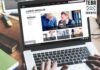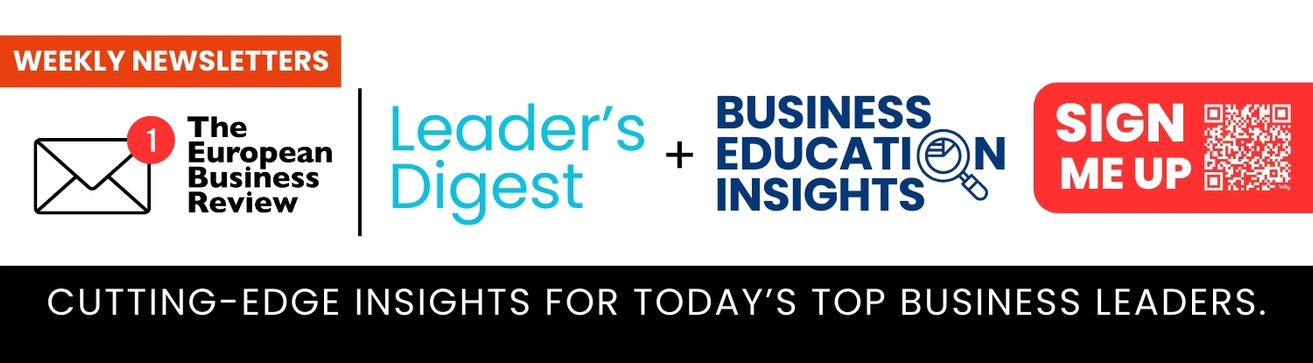When a user adds a new email account in Outlook using POP [Post Office Protocol], all the mailbox data is stored in a PST file. If the user creates multiple Outlook accounts, then it can result in accumulation of multiple PST files. Users can also have multiple PST files in a single account. Sometimes, it becomes difficult to organize and manage numerous PST files, and to keep a track of all the emails and other items.
For easy management, one of the options is to merge PST files into a single file. Though you can manually merge the PST files, the manual methods can be tedious, cumbersome, and may not be suitable for merging a large number of PST files. So, a better and suitable solution is to use a specialized PST merge tool, like Stellar Merge Mailbox for Outlook. This tool can merge multiple PST files into a single one with ease. Let’s discuss this tool in detail and see how it works.
Stellar Merge Mailbox for Outlook – An Overview
Stellar Merge Mailbox for Outlook is designed to provide users with an effective solution to merge multiple PST files into a single PST file. It is a powerful tool that can merge PST files of any size. It offers flexibility to the users to create a new PST file or to append the merged file into an existing PST file. This tool can also export the consolidated PST file directly to live Exchange Server, Office 365, or Outlook profile. It provides various advanced filters to exclude deleted/unnecessary items, duplicate items, etc.
Stellar Merge Mailbox for Outlook comes with a trial version which is free of cost. It allows to scan the PST files and preview the mail items. But to save the merged PST file and utilize all the features, the licensed version of the tool is required.
Key Features of Stellar Merge Mailbox for Outlook
Stellar Merge Mailbox for Outlook offers some notable features that make it stand out among other tools available in the market. Here are some of them:
- Merge multiple PST files into a single file with complete precision and integrity.
- Merge all or specific PST file items, such as emails, notes, calendar, contacts, etc.
- Offers option to remove duplicate items while merging PST files.
- Offers multiple options to save merged files, such as new PST, existing PST, etc.
- Provides Log reports for analysis and future references.
- Provides option to exclude deleted and junk items while merging the PST files.
Editions and Pricing of Stellar Merge Mailbox for Outlook
Stellar Merge Mailbox for Outlook comes in two editions – Standard and Toolkit.
- Standard: This edition of the tool costs $39 for 1-year license. It supports a single system only.
- Toolkit: This is an 8-in-1 software suite. The Toolkit supports 3 systems and is priced $199 for 1-year license.
How to Merge PST Files using Stellar Merge Mailbox for Outlook?
Stellar Merge Mailbox for Outlook has a very user-friendly interface that can be operated even by a non-technical user. It requires only a few simple steps to merge the PST files. Let’s see how this tool works.
To start the process, you need to download and install Stellar Merge Mailbox for Outlook on your system. For this, go to the company’s official website and download the tool. Then, install it by following the simple installation wizard. Before you download and install the tool, just check that your system meets the following minimum requirements:
- Processor: Intel compatible (x64-based processor)
- Memory: 4GB minimum (8 GB recommended)
- Hard Disk: 250 MB free space for installation files
- Operating System: Windows 11, 10, 8.1, 8, 7, Windows Sever 2012 & 2008.
Step 1: Launch the Tool and Add the PST Files
Once the tool is installed, open it. On the main interface, the first thing you will notice is the ‘Drag & Drop’ option to add the PST files. You can use the option to add the PST files you want to merge. There is an alternate option – ‘Find’ which you can use to find and locate files on your device. Once you have selected the PST files, click on ‘Next’.
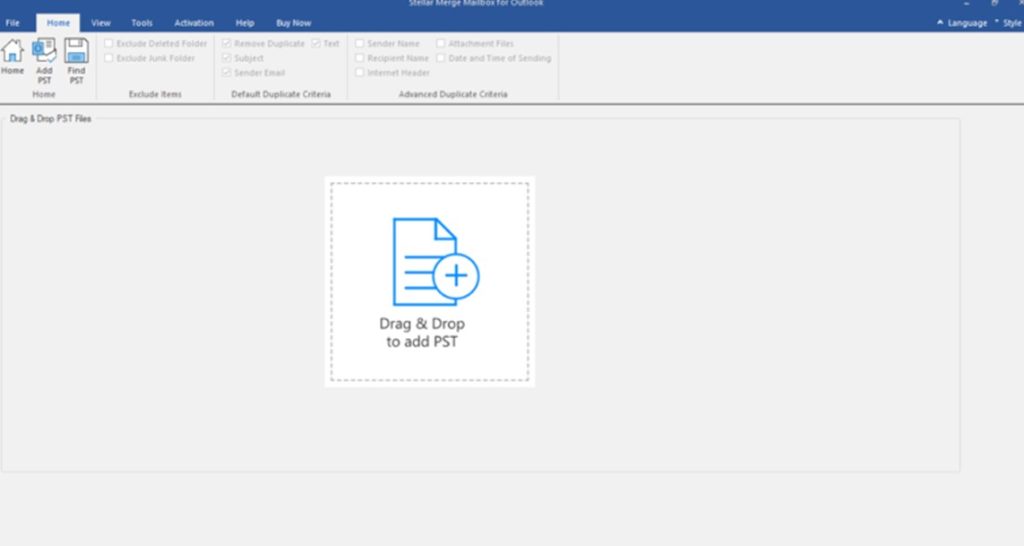
Step 2: Select the Folders or Items
The tool offers a preview of all the items from selected PST files. The tool gives you freedom to choose the items you want to merge. You can include or exclude any of the items in the merged file. Once you’ve selected the items, click on the ‘Merge’ button.
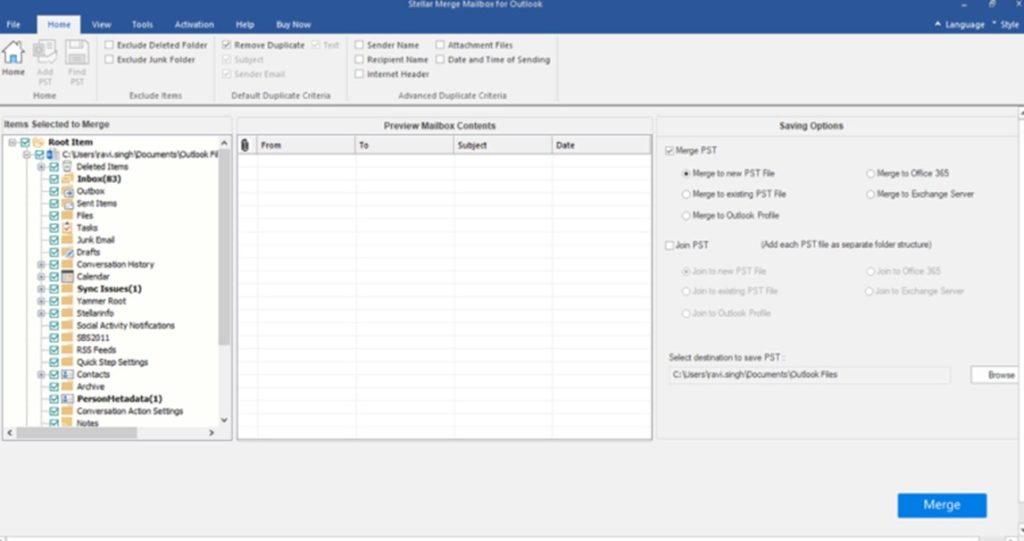
Step 3: Use Filters and Choose the Saving Option
The tool provides options to eliminate duplicate items, deleted folders, and junk folders. Select the appropriate option accordingly. Then, under the ‘Merge PST’ section, select Merge to New PST File. You can also choose from other options – Merge to Office 365, Merge to an Outlook Profile, or Merge to Exchange Server.
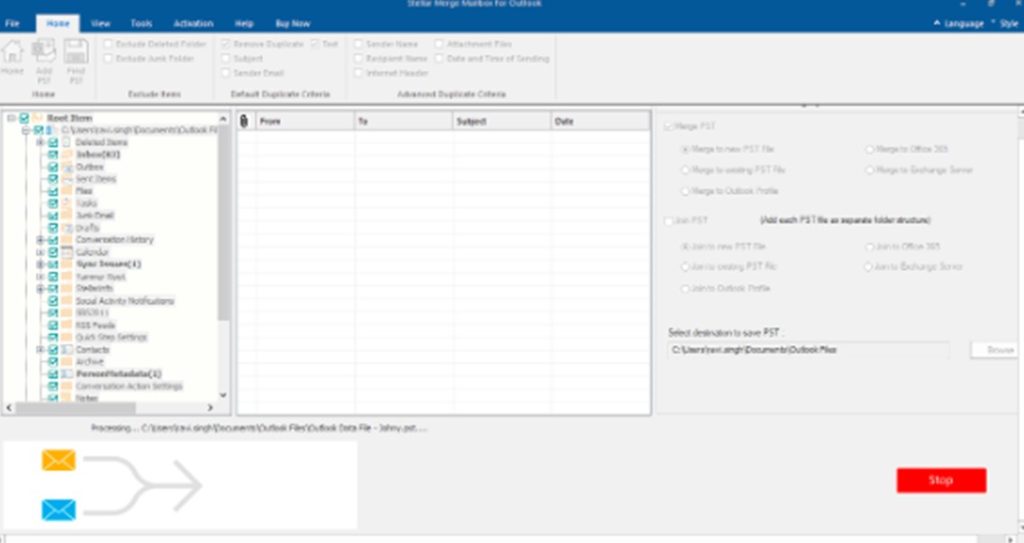
Once you have selected the saving option, click ‘Browse’ to select the desired location to save the merged PST file. Then, click Merge. The merging process will start. Though it is a quick and efficient process, it may take time depending on the size of the PST files.
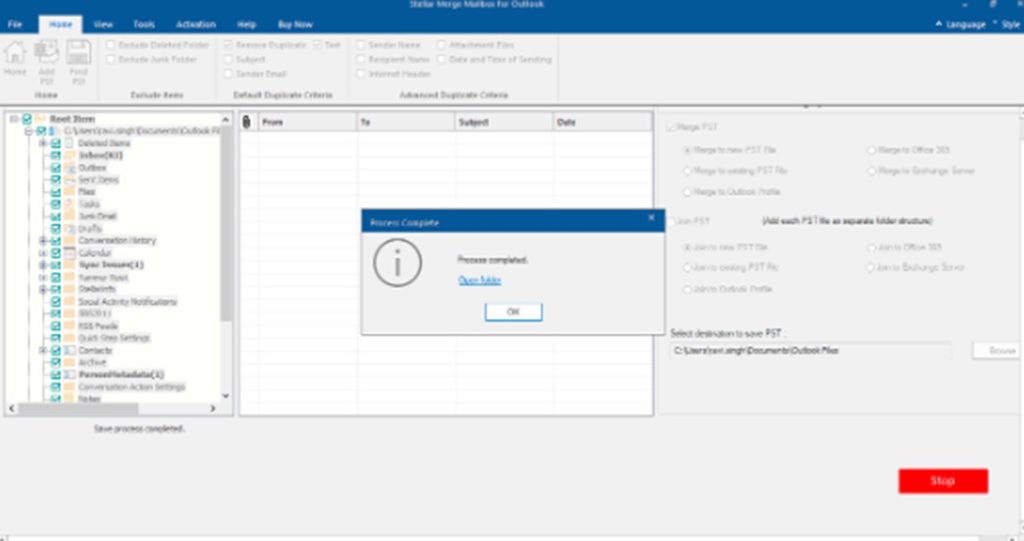
You will get notification, after the successful completion of the process. You can go to the destination folder to view your merged PST file.
Pros and Cons of the Tool
Here are some pros and cons of this tool:
Pros
- Can merge PST files of any size.
- Maintains original folder hierarchy and data integrity after merging.
- Allows to remove deleted and duplicate items.
- Directly export merged PST to Office 365 and Exchange Server account.
Cons
- Trial version offers no saving option.
- Though the tool’s interface is easy-to-use, some non-technical users may take time to get used to it.
Verdict
If you have multiple PST files, it becomes difficult to organize and manage these files. The best option in this case is to merge your multiple PST files into a single one. For this, you can use a professional PST merge tool, like Stellar Merge Mailbox for Outlook. It is a specially designed tool to merge multiple PST files into a single PST file. It also allows to remove duplicate and deleted emails while merging the PST files. Considering the features and ease-of-use, this tool is perfect for users who want to merge PST files with ease and precision.
Disclaimer: This article contains sponsored marketing content. It is intended for promotional purposes and should not be considered as an endorsement or recommendation by our website. Readers are encouraged to conduct their own research and exercise their own judgment before making any decisions based on the information provided in this article.