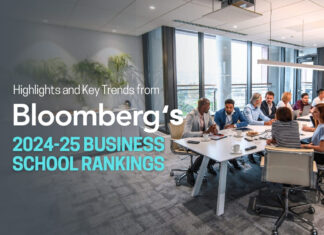In a competitive business environment, crafting effective presentations is crucial for communication and decision-making. One innovative tool that has emerged to enhance these presentations is the strategic use of word clouds in PowerPoint. A word cloud in PowerPoint is a visual representation of text data where the size of each word indicates its frequency or importance. In essence, it provides an engaging and visually stimulating way to highlight key points and themes.
Introducing the word cloud into your business PowerPoint presentation can be a game-changer. It offers a visually engaging way to represent data, helps drive home key points, and can stimulate an interactive discussion among team members. This interactive feature is often a highlight in any PowerPoint class that focuses on enhancing presentation skills.
How can you create this engaging feature in your presentation? With a tool called ClassPoint, you can create interactive word clouds in your PowerPoint presentations in three simple steps.
1. Create your word cloud question
This can be added to any slide in your presentation. To do this, go to the Inknoe ClassPoint tab in the top ribbon of your PowerPoint interface. Use the word cloud button to create an interactive feature on your slide. You can move and resize this button as needed. Once this setup is complete, your slide is now interactive.
2. Run your word cloud question
In presentation mode, attendees can join your class using the class code provided by ClassPoint. As you open your question, participants type and submit their answers, and the word cloud starts to form in real time, updating as the submissions come in.
3. Review your word cloud results
This feature allows you to dive deeper into the results, enabling you to see who submitted what answer by clicking on any word in the word cloud. You can highlight the most frequently submitted word and even save this word cloud for review later or insert it as a slide in your presentation.
Beyond their visual appeal, word clouds offer versatile applications in a business context. During a brainstorming activity, for instance, participants can submit their ideas multiple times. Seeing all responses in a word cloud can stimulate productive discussions. Word clouds can also be used as a ‘check-in’ tool during a meeting or a conference, providing insights into the sentiments of the participants. Lastly, word clouds can serve as an ‘exit ticket’ at the end of a training session or a PowerPoint class, capturing different takeaways from the attendees.
Final Thoughts
Integrating word clouds into your PowerPoint presentations can add a visually engaging and interactive dimension that enhances comprehension and participation. It’s a strategic tool that not only makes your presentations stand out but also creates a dynamic environment conducive to effective communication and learning. So, the next time you’re preparing for a presentation or attending a PowerPoint class, consider the strategic use of word clouds for a more impactful and engaging experience.