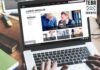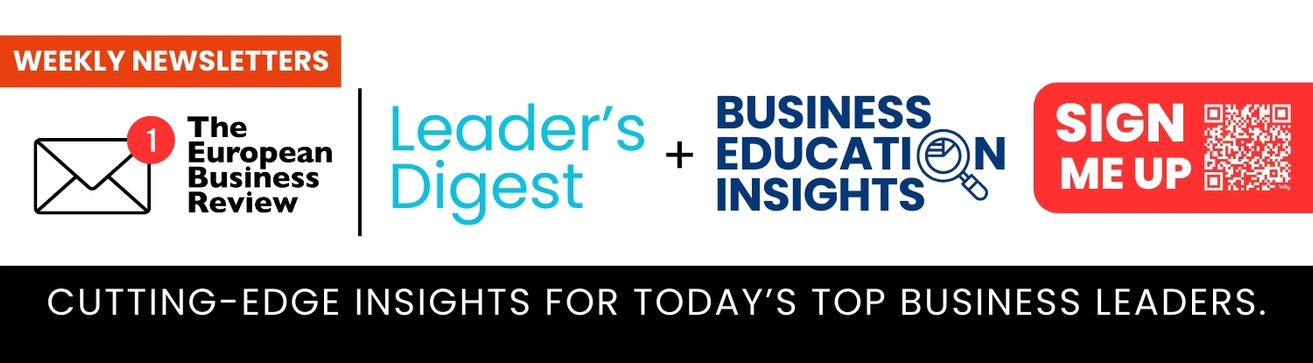Are you facing issues in recovering an unsaved Word 365 document on Mac? If yes, then consider this article as help at hand. Here you’ll read about how to recover corrupted and previous versions of Word documents on a Mac. So, ensure to read the article till the end.
Undoubtedly, Microsoft Word is the widely popular software for creating text documents. With the launch of Office 365, Microsoft Word has become more valuable in terms of its utility. You get a lot of different and interesting features to make the document look more presentable.
This web-based version of Microsoft Word has surely made working easy and interactive. You can collaborate with different users or team members to be able to work on a Word document. However, things can go wrong when the Word documents are not saved properly.
Regardless of the Microsoft Word version, losing an unsaved Word file is a problematic situation. Moreover, recovering a corrupted or unsaved Word document is another tiresome task. Here are some major reasons why you would need to recover an unsaved Word 365 document on Mac:
- Accidental deletion of Word documents from the hard disk or any external storage device
- Non-responsive or crashed Microsoft Word software
- The presence of malware/virus in the Mac system leads to data loss
- Physical damage of the hard disk leading to corrupted Word document
So, if you are looking for how to recover a Word document on Mac, then don’t panic anymore. Here you’ll learn about the best ways to get back your unsaved Word document on Mac. So, let’s start right away!
How to Recover A Deleted/Unsaved/SaveOver Word Document Mac?
On your Mac operating system, Microsoft Word may keep crashing from time to time because of updates. Thus, you might end up losing your unsaved Word document unexpectedly. If this sounds like your situation, then do not fret in the first place.
Here you will learn about the possible ways to recover the unsaved or old version of Word documents on Mac. To make things simple for you, we’ve categorized this annoying situation into two cases. Read on to know more.
Case 1: How to Recover Previous Version of Word Document on Mac for Free
While working on a new Word document or in order to make some changes in the previous version of the Word file, you may want to retrieve the previous version of the Word document on Mac. To do this, here are the two options that you can consider:
Option A: Recover an old version of Word document on Mac from Office 365
Office 365 is probably one of the top productivity cloud services that you can use to run your projects in a smooth way. It is the advanced version of Microsoft office that enables the users to collaborate on a task. Thus, it offers an excellent feature to manage the historical or old versions of the Word document.
So, if you are using Office 365 on your Mac, you can restore the previous version for free. All that you’re required to do is click on the name of the Word file given on the “Title Bar.” Afterward, choose the “Browse Version History” option. With this, you will be able to have a look at all the previous versions of Word document on Mac.
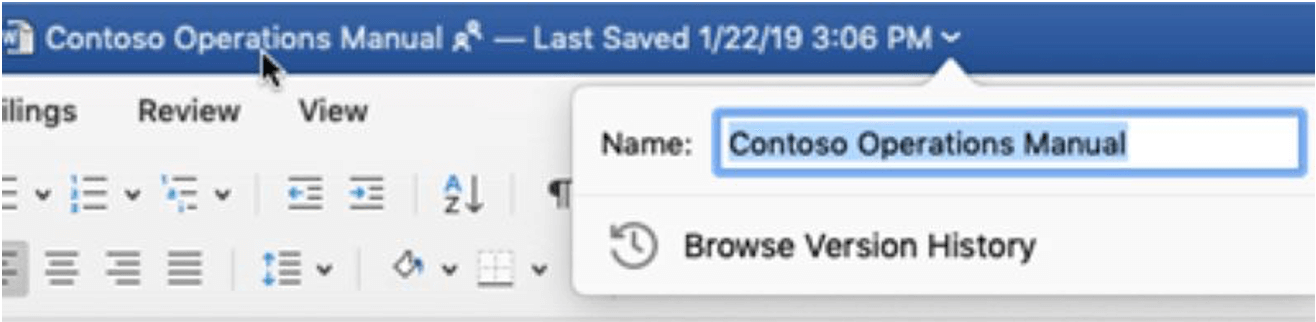
Option B: Recover previous Word document on Mac from Office 2011/2016/2018/2020
The former versions of Microsoft Office, i.e., 2011, 2016, 2018, and 2020, allow only a single user to use it because these versions were not web-based. It is important here to highlight that depending on the version of Microsoft Word, there are various ways of locating the previous version of Word document on Mac. Here’s what you are required to do if you have Microsoft 2016 or 2020 installed on your Mac:
Open the current Word document. Click on the “File” option and select the “Browse Version History” option from the provided list.
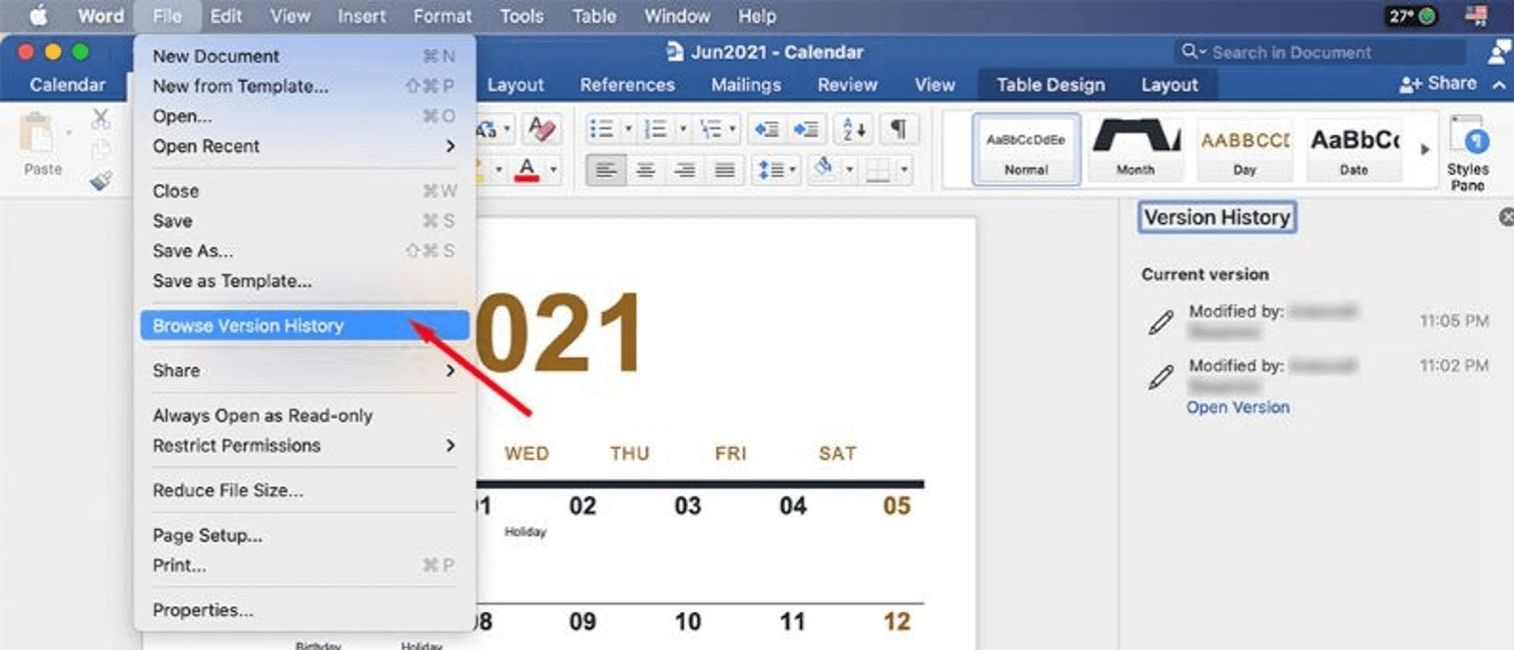
Alternatively, if there’s another version running on your Mac, then click on the “File” option, go to the “Restore” option and then select the “Browse Version History” option.
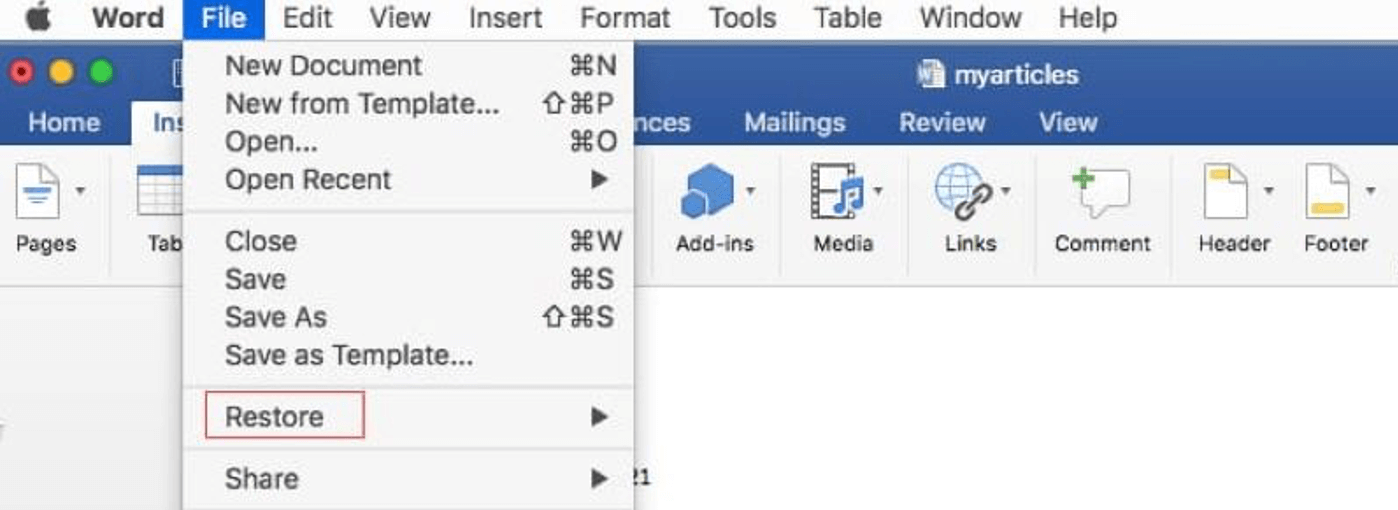
Note: If you have not made multiple changes in the current Word document, then you can go to the previous version by pressing the “Command + Z” keys together. With this, you’ll be able to undo the changes and recover the old version of the Word document on Mac.
Case 2: How to Recover Unsaved Word Document on Mac
Certainly, there may possibly be various situations that can lead to the problem of lost unsaved Word document on Mac. For instance, shutting down the computer without saving the Word file, non-responsive and crashing Microsoft Word program, etc.
As much as these scenarios are annoying, you can make peace with the fact that Microsoft Office offers two recovery solutions for Mac users. Using them, you will be able to get your unsaved Word document back quickly.
There are two built-in features available in Microsoft Office when it comes to Word document recovery. These are the AutoRecover feature and AutoSave feature. The former feature allows the users to retrieve the unsaved Word document, which is not saved after making several changes in it more than once.
AutoRecover feature shows up as a reminder the next time you open the Word document on Mac. It asks you whether you would want to restore the currently opened Word file to the last saved version or not. Depending upon your requirement, you can restore any of the versions.
AutoSave is a tool that saves the freshly created new document which is not saved yet. It is installed by default in Microsoft Word on Mac. Here is how you can use the AutoSave tool to get the unsaved Word document on Mac:
Step 1: Select the “Go” option from the top menu and then choose the “Go to Folder” option. In the search box, enter the input: “/Users/(username)/Library/Containers/com.Microsoft.Word/Data/Library/Preferences/AutoRecovery” to be able to view all the unsaved files.
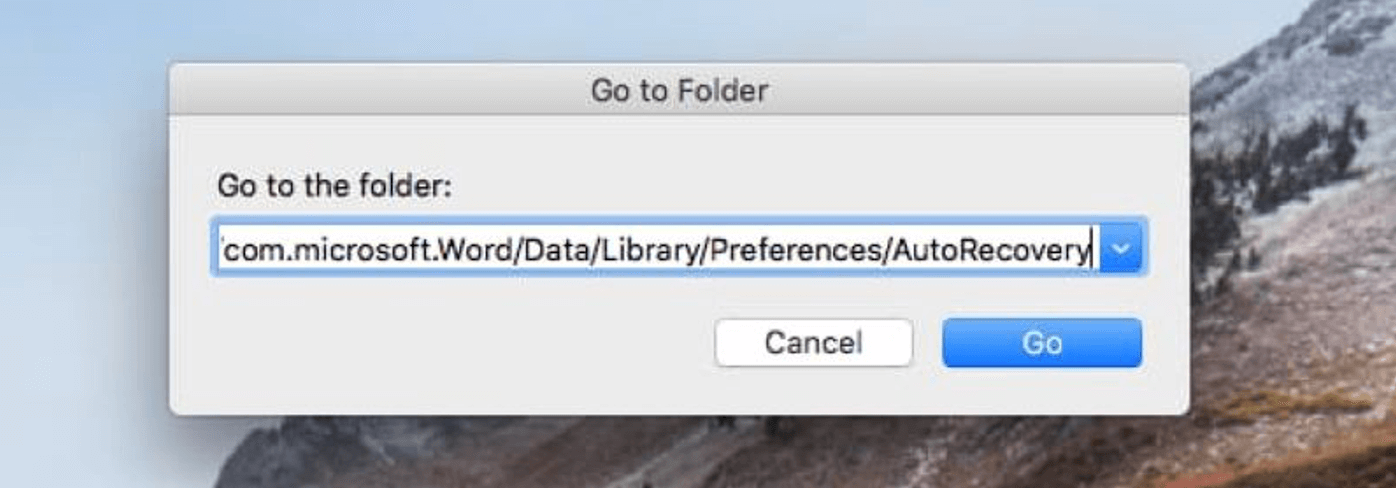
Step 2: Choose the auto-saved Word file and copy it to a different location on your computer.
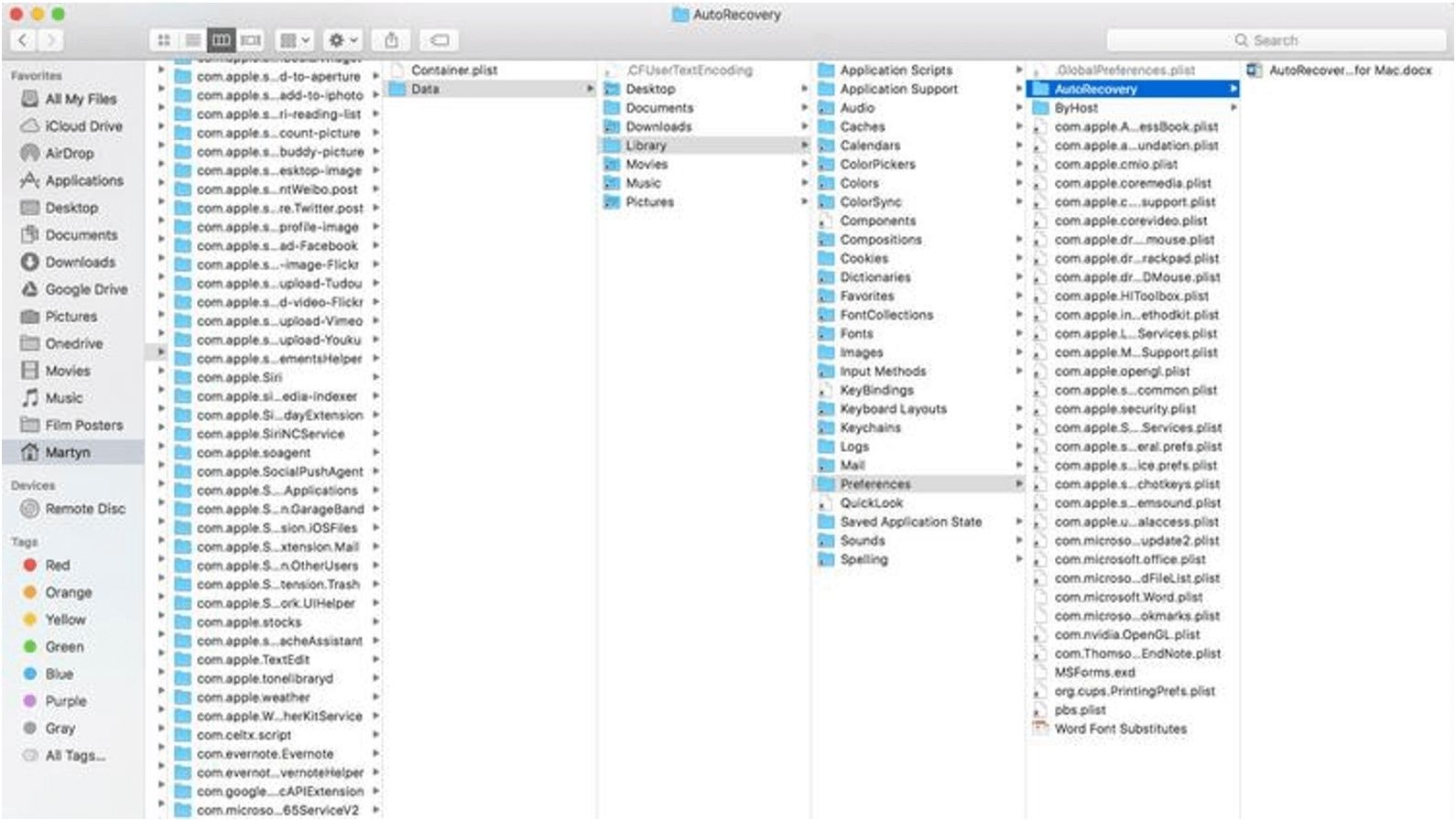
How to Recover Corrupted/Deleted Word Document Mac?
Word documents are easy to create and access when they are properly saved. But a lot of times, you may lose a Word document when it gets deleted accidentally or when you forget to save it altogether. Moreover, sometimes the Word document gets corrupted as well, which is yet another frustrating situation.
But before we go ahead and see the best way to recover corrupted Word document on Mac, it is vital for you to know the reasons that can lead to Word document corruption. Following are some factors related to the corrupted Word file:
- Switching off the Mac without saving the Word file leads to a corrupted Word file
- Due to a virus, word files get corrupted or deleted from a Mac
- Due to an unknown error, the word file becomes inaccessible
- Due to a Mac system error, improper commands, and actions, a Word file can become corrupted
- Due to inappropriate content used in the file, often a Word document can get corrupted
In any of the above-mentioned Word document corruption scenarios, you would require a recovery tool so that you can recover the file. One of the top leading tools available in the market right now iBeesoft Mac Data Recovery software.
It is professional software that swiftly recovers lost, deleted, unsaved or corrupted files on Mac. Thus, to resolve the issue of how to recover corrupted word document mac, you can trust this software. Not only Word files, but you can use iBeesoft Mac Data Recovery software in order to recover an extensive range of file formats. It includes videos, audio, images, etc.
You can go ahead and use this software without worrying about data loss. Above all, you don’t require to have a technical background to be able to use it. The user-friendly interface makes it an effortless task to recover lost or corrupted files on Mac. Here are some top-notch features of iBeesoft Mac Data Recovery Software:
You can restore data from formatted hard disks, USB drives, SD cards, and other external storage devices
- It offers two scanning modes for more efficiency
- You can recover lost files on Mac due to volume loss, re-partition, damage, etc.
- It is easy to use and allows you to preview the files before recovery
- It is 100% reliable and safe to use
Step-by-Step Guide to use iBeesoft Mac Data Recovery software
It takes merely three steps to complete the process of recovery with iBeesoft. To begin using it, you will have to download the latest version of the software in your Mac from its official website. Once done, follow these steps:
Step 1: Launch the iBeesoft program on your Mac and select the “Documents” option. Then, click on the “Start” button.
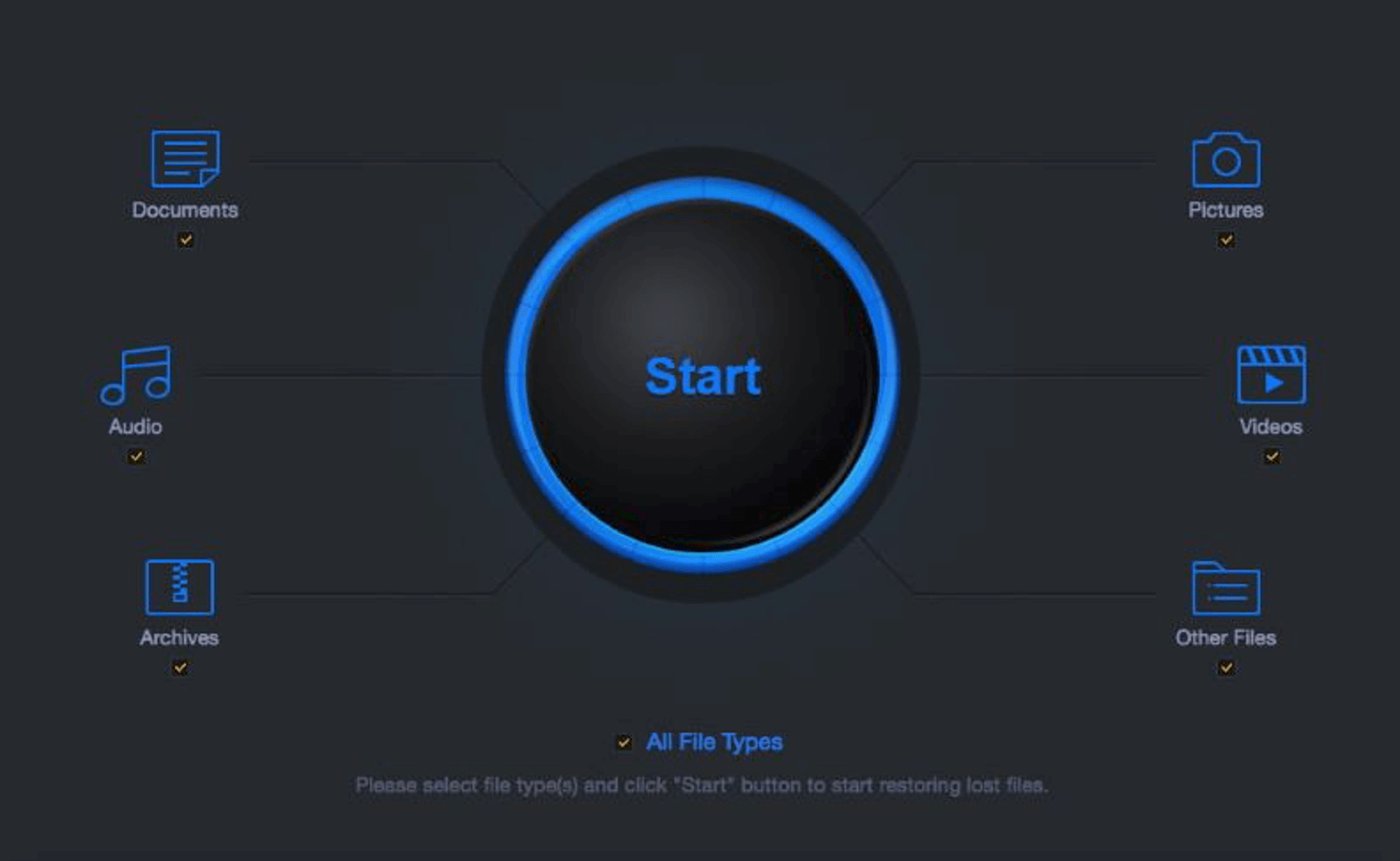
Step 2: Choose the external device or hard disk where you’d lost the Word file. Then, click on the “Scan” option to begin the process.
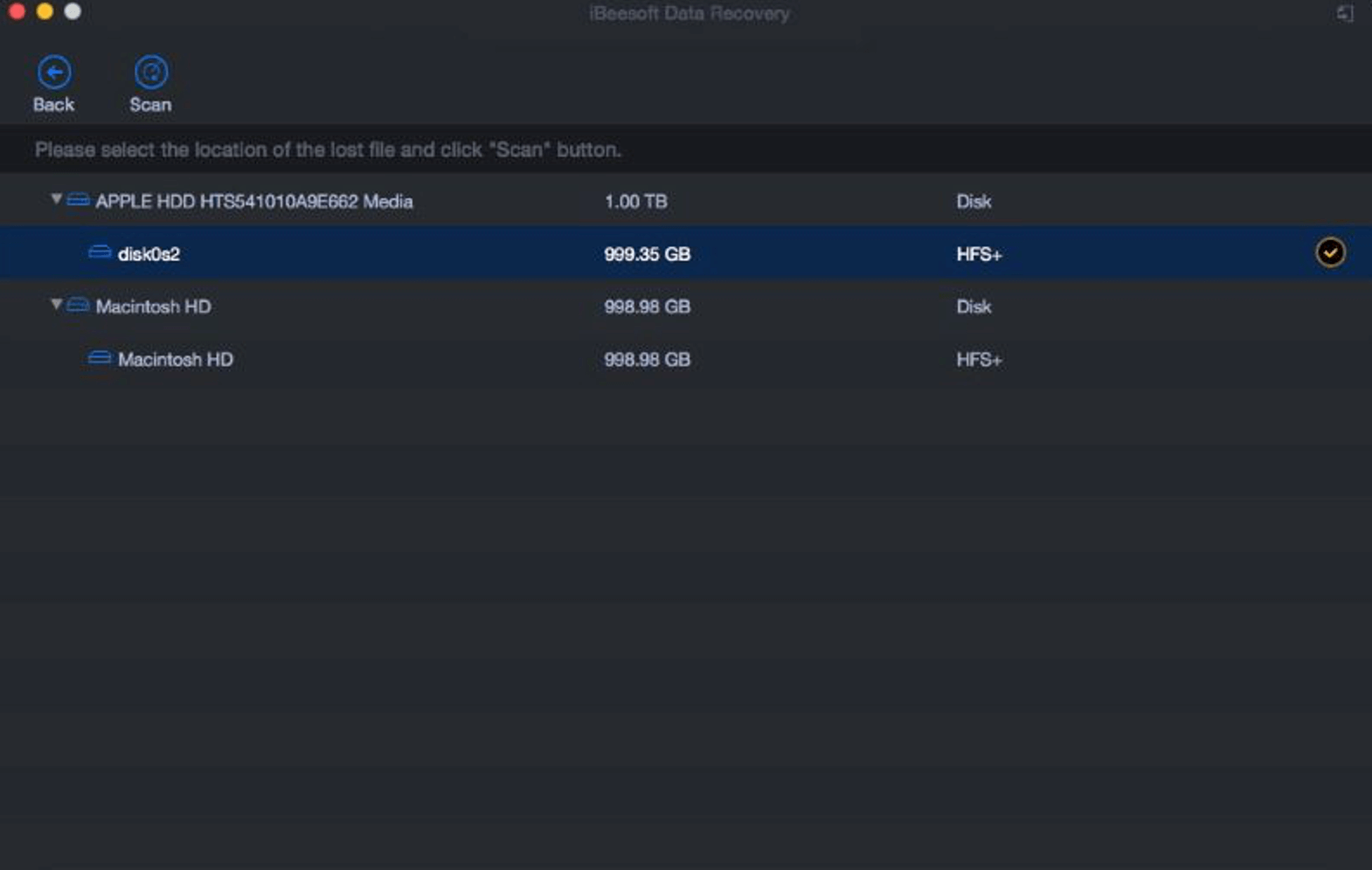
Step 3: Once the scanning is completed, preview the lost/deleted Word files and hit the “Recover” button.
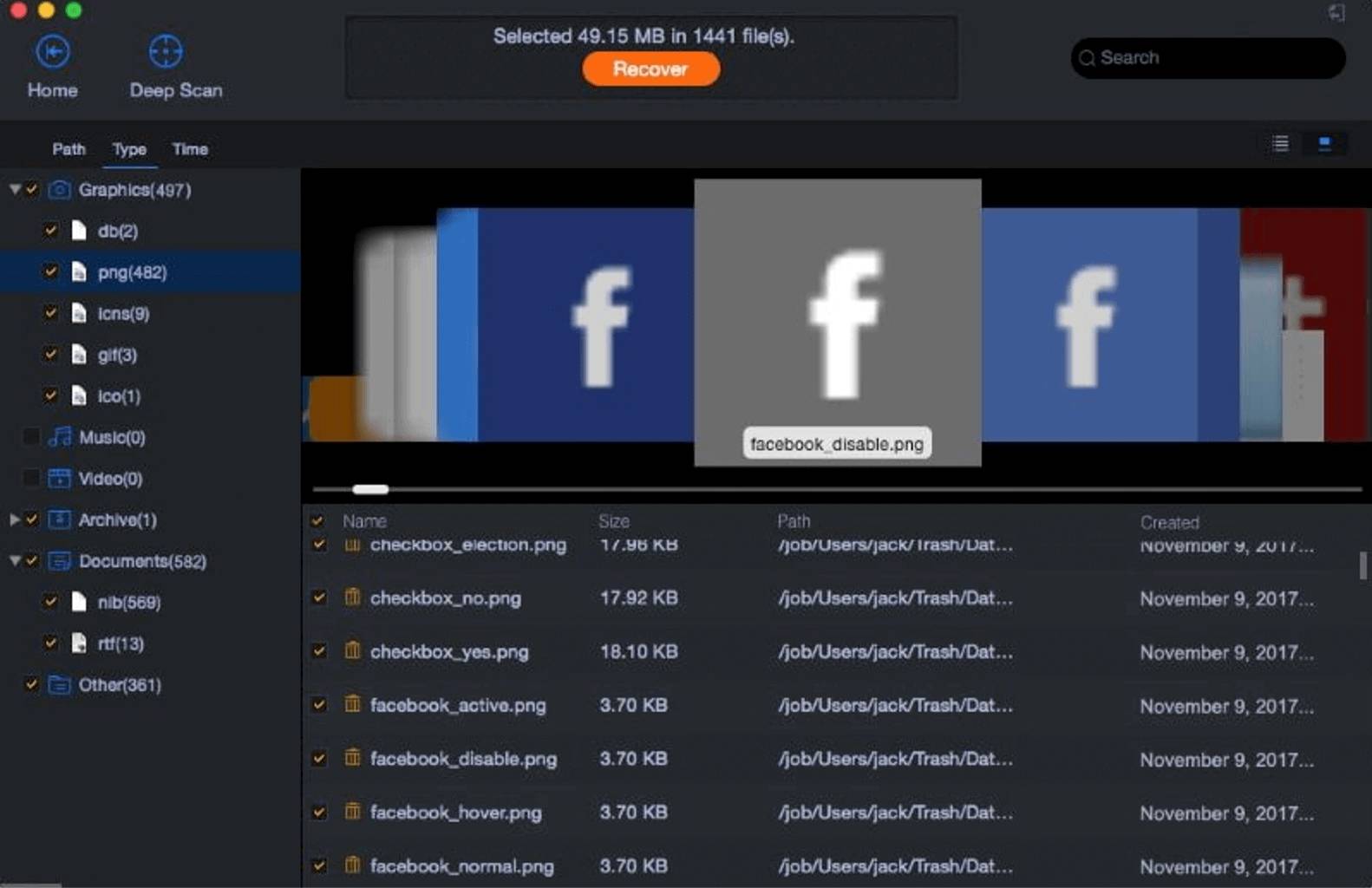
That’s it. All the recovered Word documents will be saved on your Mac. Isn’t it fast?
Some Closing Words
Well, that’s all about how to recover unsaved word 365 document on Mac. Losing a corrupted or unsaved Word document is indeed a stressful situation. But instead of searching for different manual ways to recover the file, you can try your hands at the iBeesoft Mac Data Recovery software. It is a quick and effective method to recover different kinds of files.