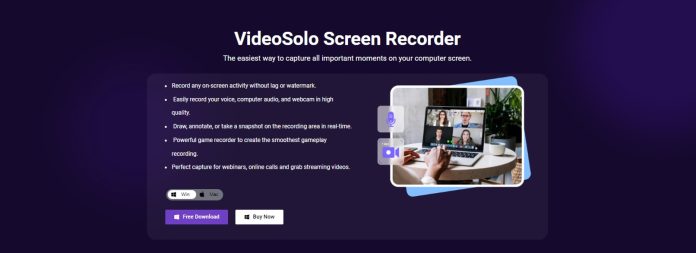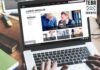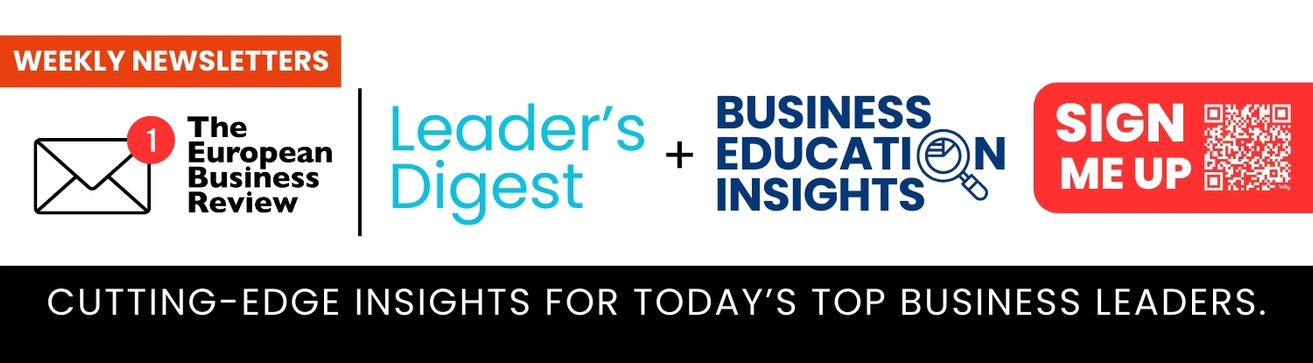Do you want to capture important moments on your computer screen? You will need VideoSolo screen recorder to record every on-screen activity without a watermark. It allows you to record high quality computer audio, webcam, and voice.
Nowadays, a screen recorder has become a blessing in disguise to record everything from gameplay to online video streaming and video conference. Fortunately, you can trust the VideoSolo screen recorder because it is available for Mac and Windows systems. It lets you record meetings and videos or audio from your microphone and computer system simultaneously.
Once you install VideoSolo screen recorder, it will store and record every activity of your screen in a video format. Remember, it can record everything, including online videos, skype chats, games, and demonstrations.
Special Features of VideoSolo Screen Recorder
After installing VideoSolo screen recorder, launch this program and see a user-friendly interface. You can see the main function of this program in a clean and simple structure.

Some important functions include:
Audio recorder
If you want to record audio only, you should not worry because VideoSolo offers a powerful audio recorder. You can record both computer system and microphone sounds using this software program.
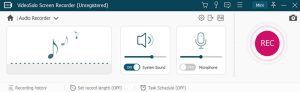
Feel free to adjust the volume while recording audio. Furthermore, you can choose a suitable sound quality according to your needs. If you want to start a recording session, tap on the “REC” button and start the recording session. After recording, save your audio tracks in different file formats, including MP3, AAC, M4A, WMA, etc. After completing the recording, you can edit the audio track before saving it.
Video recorder
Video recording is an important function of this program and is useful for every situation. It allows you to record a YouTube video or gameplay for educational sessions.
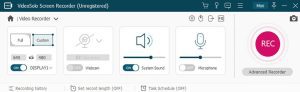
In fact, you can choose between two options, which are full screen or custom area. Users are allowed to move the recording area for a better experience. Moreover, several video tutorials are available with annotations; therefore, you can make powerful and impressive educational videos.

Once the recording is finished, you can see edition options on its interface. You may not get advanced editing options available in professional edition software. However, it can satisfy your essential needs to edit a captured video.
Screen capture
You can take a snapshot of the screen with a click using VideoSolo screen recorder. Indeed, it is easy to take screenshots of specific screen areas. Drawing tools are available to highlight important points in an image. Fortunately, you can use this feature during video recordings.
Some other functions of this program include scheduled recording, tracking the mouse, shortcuts control, and recording history.
Record Zoom Meetings with VideoSolo Screen Recorder
VideoSolo screen recorder allows you to overpass recording authorization by directly recording zoom meetings. You can see numerous recording modes and easy recording settings. Luckily, you can download it free for Mac and Windows. See simple steps to record zoom meetings with this program.
Launch Video Recorder to Record Meeting
Launch the VideoSolo screen recorder and tap “Video Recorder” to record audio and video in the Zoom meeting. Both options are available on its interface for your convenience.
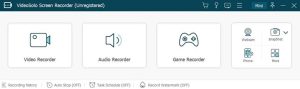
Adjust Sound and Choose Recording Area
VideoSolo allows you to choose between three recording modes: self-customized area, full screen, and fixed region. If you want to record important meetings, use full-screen mode. In this way, you can record the speech of all participants on the screen.
If you want to record your webcam, turn on a webcam option and enable VideoSolo recorder to record your desktop camera. Make sure to activate this advanced recorder’s lock and record feature. Fortunately, you can open an extra program without losing track of your recording.
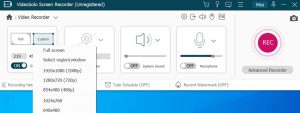
If you want to see preferences, you can hit a “gear icon” over the microphone setting and preset the available settings of the screen recorder for your zoom meeting.
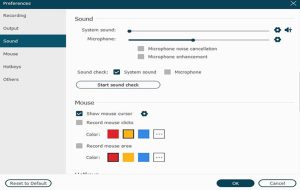
Instructions for Mac Users
If you are a mac user, you can install an audio driver to process Zoom recordings through this program. Moreover, you can improve audio quality by checking microphone enhancement and noise cancellation options. For your convenience, hotkeys allow you to change preferences according to your personal habits.
Record Audio in Zoom Meeting
Once you are done with the sound check and settings, you can start the recording process by tapping the “REC” button. After completing the recording, you can save the recording file by hitting the save icon available in previewing window.
After recording the zoom meeting, you must pre-check if your computer has sufficient storage to save your recorded files. VideoSolo offers several video output formats, such as WMV, MP4, Gig, AVI, TS, F4V, and MOV. The output tab allows you to set your video’s quality, format, and frame rate.
Fortunately, you can schedule your recording to start and end the process without any manual control automatically.
Pricing Plans for VideoSolo
The pricing plan is simple for VideoSolo screen recorder because three licenses are available: one year, family, and single. If you want a yearly license, you have to pay $29.95; a single license is available for $39.95. A multiple-user license is available for families at $69.95. Remember, these prices are subject to change, so check its official website to learn more about the VideoSolo recorder.
Final Verdict
The VideoSolo screen recorder is an excellent program for recording your videos, educational tutorials, and Zoom meetings. If you want to check its features, a trial version is available for everyone.
It has numerous advanced features to record audio and video. In fact, it has lots of amazing features for both newbies and professional users. You can improve the quality of your recording by selecting the most suitable options.