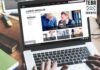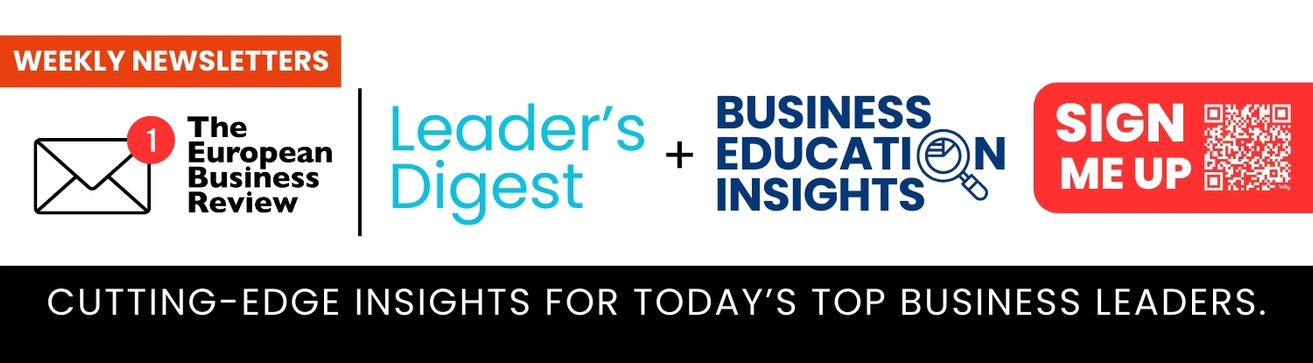PDF files are the open standard files system that is registered under ISO in the year 2008 by Adobe. PDF formats were originally launched by Adobe to conserve and safeguard the content of the document. PDF files can have rich media, text, images, forms, layers, and three-dimensional objects. When it comes to an organization, data integrity and security is a major issue of concern. In this article, I am going to tell you about various ways to secure your PDF files, so that no outside party can harm or misuse your important data or information.
Advantages of having PDF files
- The originality of the data is maintained in the PDF file.
- Anybody can easily create PDF, read them, and use them wisely. You can also convert MS Word to PDF easily.
- You can make use of Digital signatures, watermarks, and passwords to protect the PDF at different levels of encryption.
- While sharing, PDF files can be compressed to very less size and the content quality remains the same.
We can encrypt the PDF files by Professional as well as the Manual approach. In the Manual Approach, we have 2 indent methodologies and in the Professional tool, we have third-party utility software that makes it easier to lock your PDF files. Let us look at both of them one after the other.
Manual Method to lock your PDF files
The 2 ways to secure your PDF files manually are:
1. Secure PDF files using Microsoft Word
Many people are not aware of the functionality that Microsoft Word allows its users to lock PDF files. To do so you have to follow some basic steps:
- Open Microsoft Word on your laptop and then click on the file option on the top left corner of the screen.

- Now, you need to click on the save as option and select the location where you want your document to be saved.
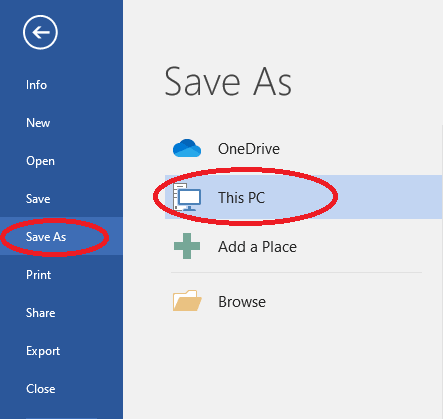
- You will now be able to see a save as a popup window. Here, you need to enter your file name and under save as type select option as PDF(*.pdf).
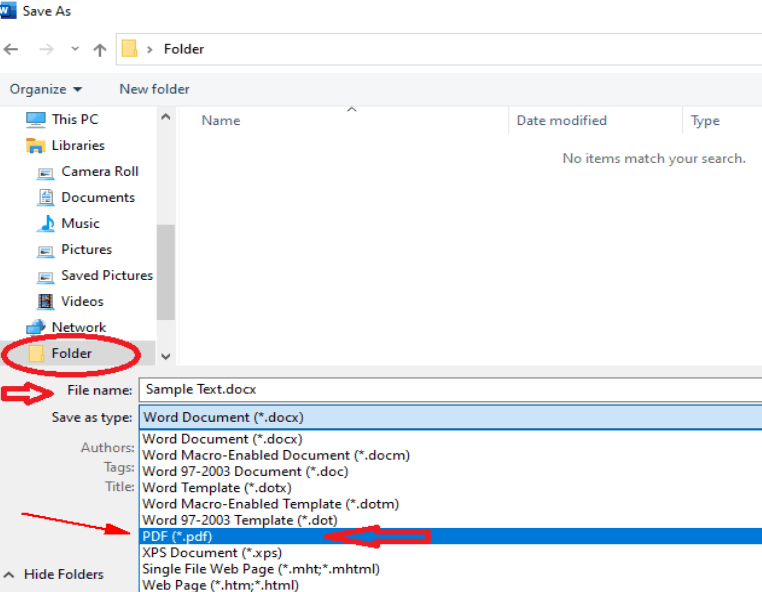
- Now, hit on the options button and the bottom of the screen as highlighted in the image.
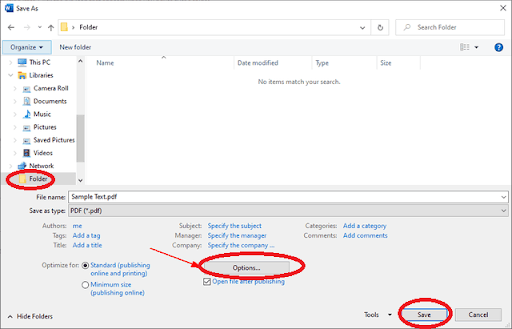
- Under options, select the option “Encrypt the document with a password” and click on Ok to continue.

- Here, enter a strong password so that no one is able to crack it. After entering the passcode click on OK to continue.
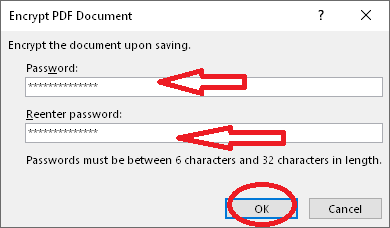
- Choose the save option under Save as dialogue box to completely secure your PDF files.
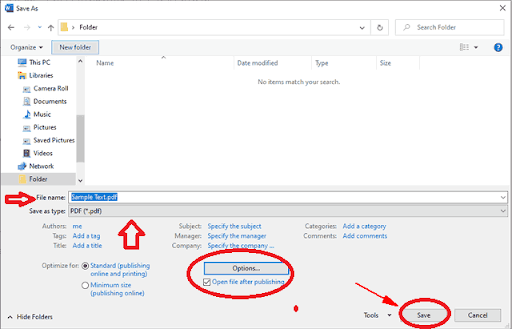
Limitations
- This method only locks the files in a manner that users will be able to read but cannot change the data of the file.
- Modern document types like .DOCX can be successfully locked using this method but if you try to lock the older files like .doc files then you will find a problem in locking those file formats.
- The chances of data loss are very high while locking your PDf files using Microsoft word.
2. Secure PDF files using Adobe Acrobat
There are many applications like Sumatra, Nitro, Soda PDF, Slim PDF, etc. which are widely used by users to open PDF files. But Adobe Acrobat stands tall amongst all of them and is the most used application for PDF files. With the help of Adobe Acrobat, you can secure your PDF files by performing some simple steps.
- Run the Adobe Acrobat application and on the top right corner select Tool pane>Protection panel.
- Choose Encrypt and then select Encrypt with the password option. When you choose this option a Prompt message screen appears as Do you want to change the security? Click Yes and move forward.
- Here, Adobe Acrobat provides you with two ways to secure the document.
- Document Open Password- It allows you to lock the files in a manner that whosoever has the password can only open the PDF files.

- Permission Password- This is the option where you can provide the password to restrict editing, printing, and copying of the document contents.
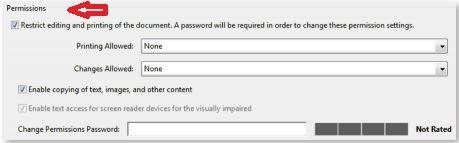
- Click on the OK button to secure your PDF files.
- Save your document to apply the new security settings and enter the file name and save the file to the desired location.
Limitations
- It is a very time-consuming process.
- There are lots of steps and if any of the steps go wrong then you will lose all of your data.
- AES encryption technique is used by Adobe to secure your PDF files. This encryption can easily be broken by hackers.
Professional Method to secure your PDF files
The manual method is good but we want the best method to lock our PDF files and to do so I would like you to go with PDF Password Protection Tool. This tool is a product of DRS infotech which allows you to encrypt your PDF files and protect them from hackers. This tool allows you to add multiple files in one go. You can add a password to two levels of encryption: owner password and user password respectively. Attachments associated with emails can also be saved separately. Various versions of the PDF files are supported by this tool. It can easily run-on various versions of the windows. You can easily download the demo version of the software where you can analyze the functionality of the software. It is available free of cost on the official DRS website that allows you to secure your PDF files with a watermark.
Conclusion
I have explained to you about the Manual method to secure your PDF files with both Microsoft Word and Adobe Acrobat applications. As you can see that there are many steps included and yet there is no guarantee of data protection. Now, if you want to secure your PDF files safely then without any second thought, you should go for the PDF Password Protection tool by DRS Softech. It has all the functionality that can lock your PDF files safely.