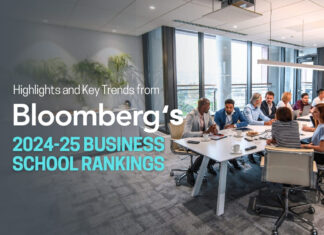In the era of digital content, YouTube videos stand as a powerful medium of communication. However, have you ever considered how transcription can maximize their potential? Automated transcribe youtube video allows your content to reach a wider audience, boosts search engine optimization (SEO), and opens up new avenues for content repurposing. Let’s journey through the world of automated transcription and uncover how it can enhance your YouTube content.
Key Takeaways
- Automated transcription for YouTube videos improves accessibility for viewers with hearing impairments and non-native speakers, boosts SEO by providing searchable text, and creates content repurposing opportunities.
- Different transcription tools with differing strengths are available, including YouTube Studio’s automated captions, high-accuracy services like Rask AI and Rev, and AI-powered options like Clipto. Each has unique features to suit different needs.
- To achieve the highest accuracy in automated transcriptions, manual review and editing of generated captions are recommended, supporting the utilization of tools like Google Docs Voice Typing or mobile solutions for transcription on the go.
The Power of Automated Transcription for YouTube Videos
Automated transcription of YouTube videos plays a key role in enhancing the accessibility of digital content. Transcribing videos does more than just create a textual version of your audio content. It bridges gaps and makes your content accessible to individuals with hearing impairments or language barriers. Think of it as unlocking doors and welcoming a broader audience to your YouTube channel.
But that’s not all. The magic of automated transcription extends beyond accessibility. An added benefit is the boost it provides to your SEO, which enhances your video’s visibility and makes it more discoverable on search engines. Transcripts serve as a rich source of keywords, aiding search engines in better understanding your video content. This, in turn, can improve your video’s ranking and make your content easier to find.
Additionally, automated transcription of YouTube videos can revolutionize content repurposing. Your transcribed material can be easily transformed into various formats like blog posts or social media snippets, allowing you to reach a larger audience. Automated transcription turns your YouTube video into more than just a video. It’s a springboard for an array of content opportunities.
Accessibility Advantages
The act of transcribing YouTube videos significantly enhances accessibility. It provides a lifeline for viewers who are d/Deaf or hard of hearing, allowing them to access your video content without barriers. The magic of text allows these viewers to enjoy your content just as much as anyone else, increasing your reach and impact.
Transcription also comes to the rescue of viewers who struggle with fast or accented speech. It provides a written version of the spoken content, making it easier for such viewers to follow along and understand the video better. Creating transcriptions means uploading more than just a video. You’re making sure that everyone, irrespective of their abilities, can engage with your content.
SEO Boost
Incorporating captions into YouTube videos is a straightforward and effective method to enhance your SEO. Transcriptions enable search engines to crawl and understand your video content, leading to increased keyword density and improved search rankings.
Transcriptions and captions are recognized and utilized by the YouTube algorithm to analyze and comprehend video content. This impacts key ranking factors such as view duration and percentage viewed, playing a significant role in YouTube’s content discovery system.
Transcriptions increase the likelihood of your videos being discovered and viewed, thus expanding your audience and overall influence.
Content Repurposing Opportunities
When you transcribe your YouTube videos, you’re extracting valuable content that can be repurposed in numerous ways. The possibilities are limitless, from producing shorter video clips for social media to converting the transcript into an engaging blog post.
Transcripts can also be transformed into infographics or other visual content, creating engaging and shareable pieces of information. Moreover, using YouTube video transcriptions for social media repurposing can lead to increased organic traffic and improved accessibility for viewers.
Transcription means creating more than just a YouTube video; it’s about creating a rich array of content ready for sharing across various platforms.
Top Automated Transcription Tools for YouTube Videos
Despite the importance of creating accurate captions and transcripts, the process can be overwhelming, particularly for lengthy videos. Fortunately, several tools are available to simplify the process. Here are some of the leading automated transcription tools for YouTube videos:
- YouTube Studio
- Rask AI
- Temi
- Trint
- Rev
YouTube Studio is a built-in tool that provides automatic captions for your videos. While it can be a convenient option, it’s always recommended to review and edit the automatic captions for better accuracy.
Rask AI is a third-party software known for its high accuracy. It provides free monthly minutes and surpasses the precision of YouTube’s built-in transcription tool. Thus, if you’re in search of a tool that offers highly accurate transcriptions, Rask AI might be your ideal choice.
Temi is another transcription service that supports all audio and video files formats. Under optimal conditions, it offers a commendable accuracy rate of 90 to 95 percent. The transcripts can be exported into different file types such as Word and PDF, allowing you to easily integrate them into your workflow.
Trint uses AI for transcription, offering a quick turnaround time with high accuracy. It can transcribe content in over 40 languages, making it an excellent choice for multilingual content creators.
Alternatively, Rev relies on human transcriptionists. It’s known for its quick turnaround time and high accuracy, providing a viable option if you’re looking for a human touch in your transcripts.
YouTube Studio
YouTube Studio serves as a handy tool for managing your YouTube channel. It allows you to upload, edit, and analyze videos, monitor video performance, and engage with your audience. But what makes it even more useful is its automatic caption generation feature.
The automatic captions generated by YouTube Studio have an accuracy rate of about 85 to 90%, depending on various factors like audio clarity and speaker’s pronunciation. However, to ensure the highest possible accuracy, it’s advisable to manually edit the captions. This way, you can correct any inaccuracies and provide your viewers with the most accurate transcripts.
Rask AI
Rask AI is a powerful tool specifically created for transcribing YouTube videos. With its high accuracy rate of up to 98.86%, Rask AI stands as a reliable solution for content creators seeking precise transcriptions. Aside from its impressive accuracy, Rask AI offers other unique features like speaker detection, which further enhances the quality of transcriptions.
Once a video has been transcribed using Rask AI, the transcription can be retrieved from the Rask AI dashboard. Users can click through different parts of the recording, replaying the audio alongside the transcript. This allows them to review the transcription quality and content, ensuring they achieve the highest level of accuracy.
Temi
When it comes to transcribing YouTube videos, Temi offers a straightforward and efficient process. By simply uploading your video link, you can receive transcripts with an accuracy rate ranging from 90 to 95 percent under optimal conditions.
A significant advantage of using Temi is the flexibility it offers in export formats. You can export your transcripts into different file types such as Word and PDF, making it easy to integrate the transcripts into your workflow. This flexibility sets Temi apart as a handy tool for YouTube transcription.
Trint
If you’re looking for a transcription tool that utilizes AI, Trint might be the perfect choice. Trint’s AI software is highly regarded for its accuracy, making it one of the most precise AI-based transcription services.
Trint stands out due to its capacity for multilingual transcription. With the ability to transcribe audio or video in over 40 languages, Trint caters to the diverse needs of content creators worldwide. Whether you’re creating content in:
- English
- Spanish
- French
- or any other language
Trint is ready to transcribe your videos accurately.
Rev
While automated transcription tools are efficient, sometimes there’s no substitute for the human touch. That’s where Rev comes in. Rev employs human transcriptionists, ensuring quick turnaround times and high accuracy.
Rev provides a range of pricing plans, offering flexibility to suit various budgets. With Rev, you’re not just getting an automated transcription. You receive a transcription service that merges the best of technology and human expertise, delivering highly accurate transcripts.
How to Use YouTube Studio for Automated Transcription
If you’re contemplating the use of YouTube Studio for automated transcription, here’s a brief guide to initiate the process:
- Locate the transcription features in the ‘Subtitles’ section of YouTube Studio.
- Choose the video you want to transcribe.
- Decide whether to use the automatic captions generated by YouTube or manually type out the captions.
Bear in mind, however, that the accuracy rate of automatic captions generated by YouTube Studio is approximately 85 to 90%. While this is quite impressive, it’s always recommended to review and edit the captions to ensure they are accurate and error-free. This additional step can considerably enhance the quality of your captions and the overall viewer experience.
Utilizing Rask AI for Accurate YouTube Transcriptions
If high accuracy in transcription is what you seek, Rask AI might be an excellent choice for you. Rask AI is a third-party software that provides free monthly minutes and is known for its high accuracy in transcribing YouTube videos. To transcribe a YouTube video using Rask AI, simply log in to the Rask AI website and upload your video link using the ‘Import Files’ feature.
Once Rask AI finishes transcribing your video, you can access the transcription from your Rask AI dashboard. You can also replay the audio alongside the text, enabling you to review the transcription quality and content. This extra step of reviewing and editing your transcripts can ensure the highest level of accuracy, making your captions more reliable and useful for your viewers.
Transcribing YouTube Videos with Google Docs Voice Typing
Yes, Google Docs can be used to transcribe YouTube videos. It’s a useful tool for generating accurate transcripts. Here’s how you can transcribe a YouTube video using Google Docs:
- Play the video you want to transcribe.
- Open a new Google Docs document.
- Go to the “Tools” menu and select “Voice typing.”
- Click on the microphone icon that appears on the left side of the document.
- Allow Google Docs to access your microphone.
- Start playing the YouTube video and let Google Docs recognize and convert the spoken words into text.
By following these steps and utilizing YouTube’s transcription tools, you can easily transcribe YouTube videos using Google Docs.
However, be mindful that the accuracy of Google Docs Voice Typing is not constant and may not always reach 100%. It depends on various factors, including the clarity and quality of the audio in the video. Despite this, Google Docs Voice Typing can be a convenient tool for quick and easy transcription, especially when you’re on the go.
Mobile Solutions for YouTube Video Transcription
If you’re constantly on the go and require mobile solutions for transcribing YouTube videos, several options are available. Google Live Transcribe for Android is a handy tool that allows you to transcribe videos on the go.
To use Google Live Transcribe, you simply need to:
- Install the app from the Google Play Store
- Grant it necessary permissions
- Enable recording
- Play the video out loud so the phone’s microphone can pick up the sound
The app will then automatically generate a transcript. While it’s a convenient tool, do keep in mind that it might require some additional steps to capture clear audio and transfer the transcript to a computer for further formatting and editing.
Tips for Enhancing Automated Transcription Accuracy
Despite the high efficiency of automated transcription tools, they are not flawless. However, several techniques can help enhance their accuracy, especially when using speech recognition technology. Here are a few ways to boost accuracy:
- Ensure clear recordings with good audio quality, without background noise
- Create a company dictionary
- Record high-quality audio/video
- Speak slowly
- Use headphones
Word expanding software is another handy tool. This software can convert shorthand into complete words and sentences, making it especially valuable for transcribing YouTube videos. Although it may require some initial learning, it greatly facilitates the transformation of shorthand notes into a detailed transcript.
Uploading and Implementing Transcripts on Your YouTube Channel
After transcribing your YouTube video, the subsequent step is to upload the transcript to your YouTube channel and implement it. You can upload file by clicking ‘upload files’ in the right-hand menu of YouTube Studio and then uploading the SRT or MP4 files, or by manually typing subtitles in YouTube Studio.
After uploading the transcript, you can implement it into your YouTube video by following these steps:
- Select the appropriate transcription language.
- Generate the transcription.
- Enable the ‘Show transcript’ button on the video page to exhibit the transcript.
This way, your viewers can have the option to read along while watching your video, enhancing their viewing experience.
Summary
We’ve journeyed through the world of automated transcription for YouTube videos, uncovering the benefits, tools, and techniques involved. We’ve seen how transcription can enhance accessibility, boost SEO, and open up content repurposing opportunities. We’ve also explored various transcription tools, from YouTube Studio and Rask AI to Temi, Trint, and Rev. By utilizing these tools and techniques, you can elevate your YouTube videos, reach a larger audience, and maximize the potential of your digital content.
Frequently Asked Questions
Is it possible to transcribe YouTube videos?
Yes, it is possible to transcribe YouTube videos by using the YouTube Studio to create automatic captions or by using an external service to transcribe the video. Auto transcription provides a quick option, while human transcription may take longer but offer more accurate results.
How to add subtitles on YouTube videos?
To add subtitles to your YouTube video, go to YouTube Studio, select the video, and then go to the Subtitles panel. You can then add new subtitles or closed captions to your video.
What are the benefits of automated transcription for YouTube videos?
Automated transcription for YouTube videos offers enhanced accessibility, improved SEO, and opportunities for content repurposing. These benefits make it easier for a wider audience to engage with your content and can improve your video’s search engine visibility.
How can I improve the accuracy of automated transcription?
To improve the accuracy of automated transcription, ensure clear recordings, create a company dictionary, record high-quality audio/video, speak slowly, use headphones, and utilize word expanding software. These practices can significantly enhance the accuracy of your transcriptions.
How can I transcribe YouTube videos using Google Docs Voice Typing?
You can transcribe YouTube videos using Google Docs Voice Typing by playing the video and allowing Google Docs to convert the spoken words into text. It’s a simple and efficient way to transcribe audio content.