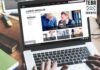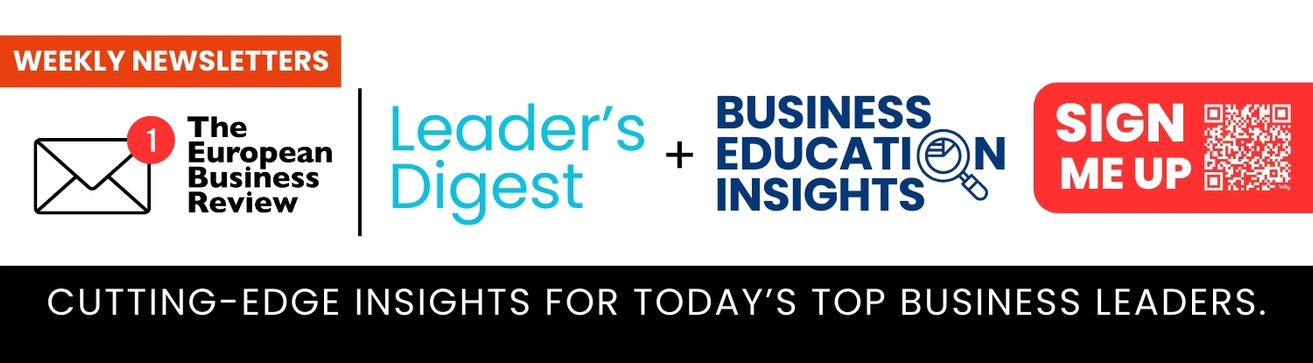When switching to multi-user mode in QuickBooks, you may get a prompt, displaying the error H202. The error usually appears when multi-user connection between the server and the QuickBooks fails due to any reason. There could be several other reasons behind this H Series error in QuickBooks. In this article, we will be mentioning some tested solutions to troubleshoot this error. But before proceeding to the solutions, let’s understand the causes of this error.
What Causes the QuickBooks Error H202?
Here are some common reasons that can lead to the H202 error in QuickBooks:
- Company file is damaged.
- System’s firewall is blocking QuickBooks from accessing the company files.
- Incorrect Hosting settings.
- Outdated QuickBooks version.
- Network issues on the system where QuickBooks is installed.
- Lack of required permissions to edit QuickBooks company files within the folder.
Methods to Fix QuickBooks Error H202
You can follow the below-given methods to troubleshoot and resolve the QuickBooks error H202.
Method 1 – Update QuickBooks Desktop Application
Updating QuickBooks can help fix any bugs in the application that may be causing the QuickBooks error H202. The steps to update the QuickBooks Desktop application are as follows:
- Open your QuickBooks Desktop application and press F2 or Ctrl+1.
- In the Product Information window, check the current version and release of your QuickBooks.
- If you see any available updates, click Update available.
- Click Install now.
Wait till the process is completed. Once the update is installed, try to open the company file. If the error persists, follow the next methods.
Method 2 – Restart QuickBooks Services
You can get the QuickBooks error H202, if QuickBooks services are not running on the host (server) system. You can restart QuickBooksDBXX and QBCFMonitorService on the server system. To do this, follow the steps below:
- On your server system, open the Run utility (press Windows + R).
- Enter “services.msc” in the Run window and click
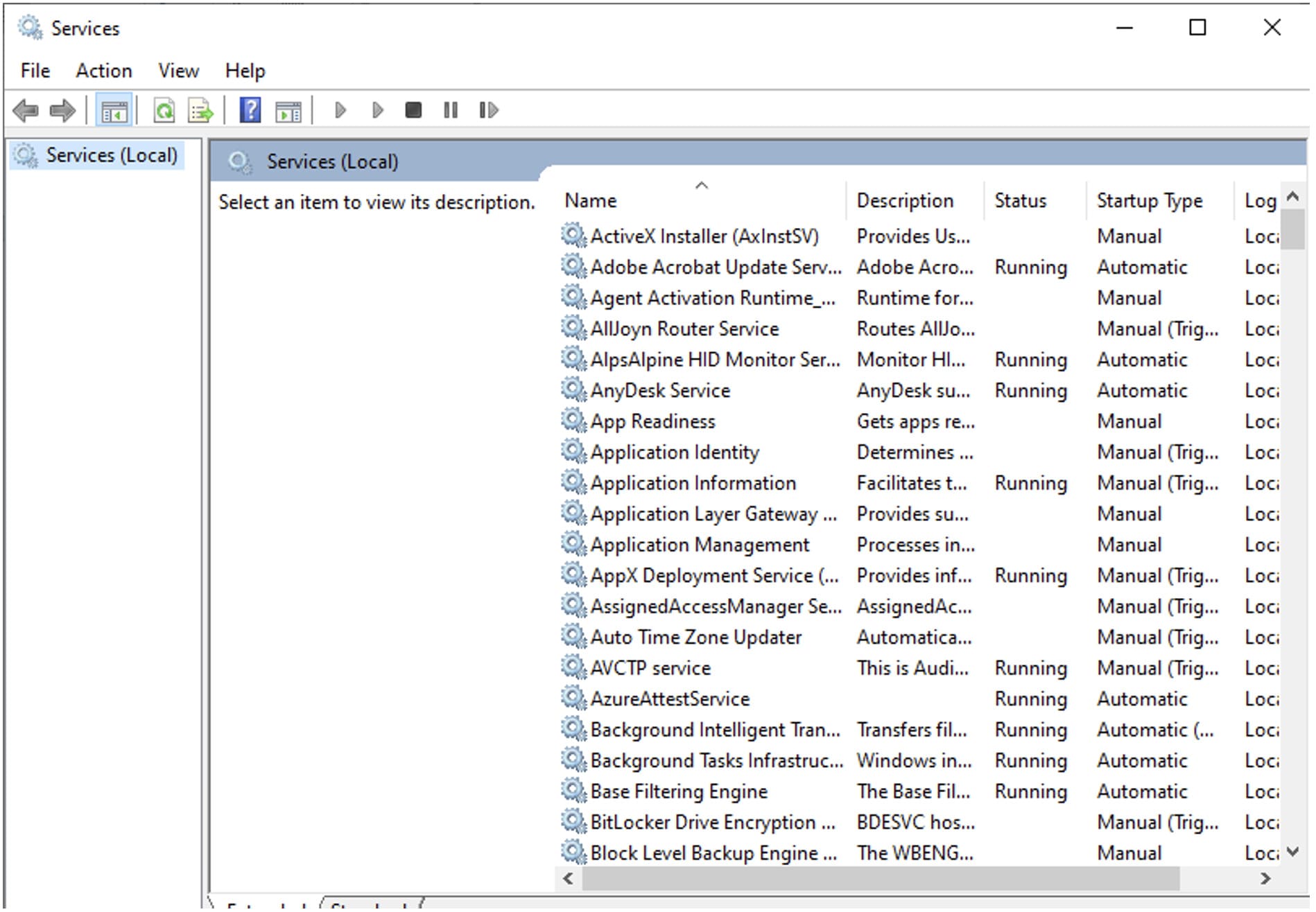
- In the Services window, search for QuickBooksDBXX and then right-click on it. Select the Restart option.
- Similarly, find and restart
Method 3 – Check the Folder Permissions
The QuickBooks error H202 can appear if you don’t have permission to access the folder where the company (QBW) file is stored. So, go to the company file folder, right-click on it, and select Properties. Then, check the permissions and assign them if required.
Method 4 – Rename TLG Files
The Transaction log (TLG) file contains all the configuration settings required to access company files in a network environment. If this file gets damaged or corrupted, the QuickBooks application fails to read the company file, resulting in the error H202. In such a case, you can recreate the TLG file. To recreate the file, just locate it and then rename it. Here’s how to do so:
- Go to the company file folder.
- Search for the file with the .tlg extension
- Right-click on it and select Rename.
Method 5 – Check Hosting Settings
You can get the error H202 in QuickBooks, if multiple workstations are hosting the company file (QBW). So, you can check the Host Multi-User Access option on all the workstations and disable it. To check and change the workstation’s hosting settings, follow these steps:
- On your workstation, open the QuickBooks application.
- Go to File and then click
- Click the option labeled “Stop Hosting Multi-user Access.”
- Click Yes.
Repeat the above steps to change the hosting settings on other workstations.
Method 6 – Check and Reconfigure Firewall Settings
The error H202 in QuickBooks can also occur if the system’s Firewall is blocking internet access for QuickBooks-related files. You can check and reconfigure the system’s Firewall Settings to resolve the error.
Method 7 – Run QuickBooks Database Server Manager
This error can also occur due to network issues. You can run the QuickBooks Database Server Manager tool on your server system to troubleshoot the issue. Here’s how to do so:
- Download, install, and launch QuickBooks Tool Hub.
- In Tool Hub, click Network Issues.
- Click QuickBooks Database Server Manager.
- Select the Company file in the QuickBooks Database and then click the Start o
Note: If the company file is not visible, you can click on Browse to locate the company file.
Method 8 – Repair the Company File
If the above methods fail to fix the error, then it means the company file is corrupted. You can use QuickBooks File Doctor to repair the company file. Here’s how to run this tool:
- In the Tool Hub, click Company File issues.
- Click Run QuickBooks File Doctor.
- In the QuickBooks File Doctor window, click Browse to select the company file from the dropdown menu.
- Click Check your file option and then click
- Enter the QuickBooks credentials and then click the Next
- Wait till the scan is complete.
- Once the scan is complete, try to open the company file to check if the error is fixed.
If the error still persists, then you can use a professional QuickBooks repair tool, like Stellar Repair for QuickBooks to repair the company file. It can even repair severely damaged company files of any size with complete integrity. It restores all the data from the damaged company file to a new file. It helps resolve complex corruption-related errors, like H series errors. You can download the tool’s demo version to scan the corrupt file and preview the recoverable objects. This tool is compatible with all editions of QuickBooks, including Pro, Premier, and Enterprise solutions.
Conclusion
The QuickBooks error H202 occurs when switching from single-user mode to multi-user mode in QuickBooks. Above, we have mentioned the reasons that can trigger this error and the possible solutions to troubleshoot it. If a severely corrupted company file has caused this error, then use Stellar Repair for QuickBooks to repair the QBW file. It can restore all the data from the corrupted QBW files.
Disclaimer: This article contains sponsored marketing content. It is intended for promotional purposes and should not be considered as an endorsement or recommendation by our website. Readers are encouraged to conduct their own research and exercise their own judgment before making any decisions based on the information provided in this article.