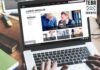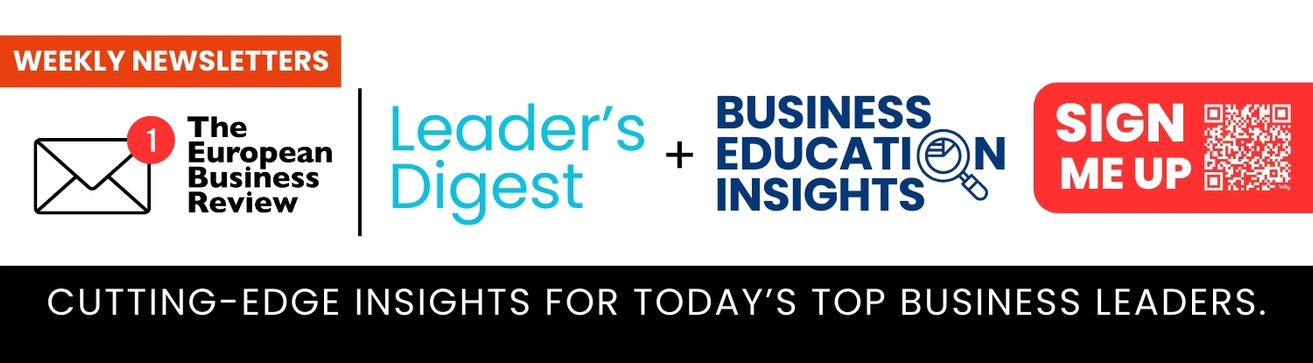Video conversion may seem like a complicated and painstaking task for a novice user. However, that’s not quite true. Today we’ll show you how to quickly convert a video file on any operating system.
Conversion is necessary to ensure that files can be played on different devices without installing different codecs and third-party video players. There are many programs and online utilities for converting clips, clips, movies nowadays, but they all have their own characteristics.
How to convert video on Windows
To convert files on Windows operating systems we will use freeware – Icecream Video Converter. It is distributed at absolutely no costand has a lot of additional tools. After installing the software on your computer run the converter and follow the further instruction.
- Add the video you need to convert by clicking on the “+ Add File” button.
- Then set the output format, resolution, and quality of the resulting content. At this step the user can also add their own logo (watermark or text), subtitles, or trim the beginning and end of the video. Also, don’t forget to check the sound box if you want to convert the data along with the audio track. The button with the alarm icon allows you to set the action to be taken by the system when the processing is finished.
- Click “Convert”.
- The system will display the “Done” message when the operation is completed successfully. By default, the system saves the processed data in the same folder where the initial file was downloaded from, but the user can assign a directive for new clips himself.
- Your video is ready!
How to convert video on macOS
While using Apple products, you can convert video to another format using QuickTime. This is a fairly simple tool that many macOS users turn to. The utility is able to quickly and without loss of quality process the data of one video clip at a time. To convert a video file, follow the instructions below.
- Launch QuickTime and open the video you need to convert through the File menu.
- After uploading the data, click “Export”. In the pop-up window, specify the desired final video format and then “Save”.
- Then the system itself will convert the data in a fairly short time, after which you can use the processed clip as you wish.
How to convert videos on Android and iOS
On mobile devices, regardless of the operating system, the easiest way is to use online services. Thus, you won’t need extra space to install additional programs in your gadget’s memory. Use the online platform Video Candy for this purpose. To start the conversion on Android or iOS as well as on any other OS, follow the guide bellow.
- Open Video Candy in any browser.
- Select the “Video Converter” tool.
- Next, upload the video using the “Add File” button.
- This will start uploading the data to the server. When it finishes, you should select in the right column the final format to which the video will be converted. For example, AVI, MP4, MKV and others.
- After a short wait the file will be ready for download. Additional editing tools are also available at this stage. This is compression, trimming, adding a soundtrack, and so on.
- If no additional processing is required, save the file by pressing “Download file”.
- The video is now available on your smartphone or tablet at any time in a new format!
To summarize, we can say that it is possible to quickly and efficiently convert video on any device, regardless of the user’s skills. Today we’ve shown you the most popular and effective ways of video conversion on various operating systems. Enjoy your work!