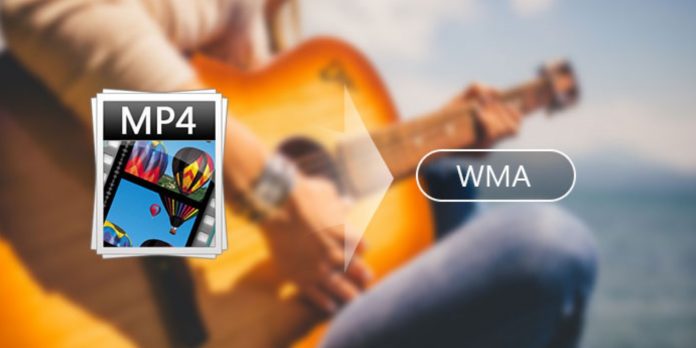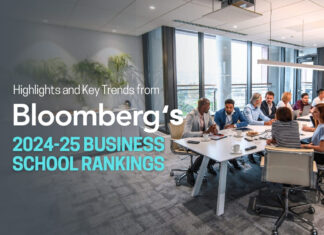Introduction
Converting MP4 to WMA is a relatively simple process that you can complete in just a few steps.
- First, you’ll need to download and install a reliable video converter program. Once the program is installed, launch it and import the MP4 file you want to convert.
- Then, select WMA as the output format and click on the “Convert” button. The conversion process will now begin and should only take a few minutes.
- Finally, once the conversion is finished, you can transfer the WMA file to your desired device or media player.
The fundamental difference between MP4 VS WMV
There are a lot of different video formats out there, so it can be tough to know which one is the best for your needs. When deciding between MP4 and WMV, you should keep a few things in mind.
MP4 is a pretty popular format and is compatible with many different devices. It’s also relatively small so that it won’t take up too much space on your hard drive. On the other hand, WMV files tend to be a bit larger. They’re not quite as common as MP4s, but they’re still widely compatible.
When it comes to quality, both formats are pretty good. However, MP4 generally has a slight edge.
Benefits of converting MP4 to WMA
- Convert MP4 to WMA so you can play your files on any media player that supports the WMA file format.
- The conversion process is quick and easy, and there is no loss of quality in the audio file during the conversion process.
- WMA files are smaller than MP4 files, so converting MP4 to WMA can save you storage space on your hard drive or another device.
- WMA files have better compatibility with some software applications than MP4 files. Converting MP4 to WMA ensures that your file will work with your application.
- Converting MP4 to WMA can also help you save battery life on your portable device since WMA files are more efficient to decode than MP4 files.
- Converting MP4 to WMA can also help you save battery life on your portable device since WMA files are more efficient to decode than MP4 files.
How to convert MP4 to WMA
MP4, often known as MPEG4, is a video file format that holds moving pictures and sound. You can convert MP4 files to WMA and other audio formats with ease.
The Windows Media Audio (WMA) file format, denoted by the.wma file extension, is a lossless audio format developed by Microsoft. Only a handful of media players, including Windows Media Player, Poweramp Music Player, Blu-ray, etc., can play WMA audio files.
Although not as widely used as MP3, FLAC offers higher-quality audio in a smaller package. MP3 is the main reason; music download sites widely support the WMA audio format.
Here, therefore, are the top MP4 to WMA converters, as judged by their ability to preserve the quality of the source audio during the extraction process:
- AVAide Video Converter
- CloudConvert
- VLC
Method 1: AVAide Video Converter
- Download AVAide Video Converter and install it on your computer.
- Launch the program, and click the “Add File” button to import the MP4 video file you want to convert.
- Select WMA as the output format from the drop-down “Convert All to” list.
- Click the “Convert All” button to start converting MP4 to WMA format. When the conversion completes, you can find the converted file in the specified output folder.
Method 2: CloudConvert
- Go to CloudConvert and select MP4 as your input format.
- Choose WMA as your output format.
- Select your desired MP4 file from your computer or cloud storage service.
- To begin the conversion process, click the Convert option on the toolbar.
- Once the conversion is complete, download or save the WMA file to your computer or cloud storage service.
Method 1: VLC
- Download VLC Media Player from the internet and install it on your computer.
- Launch VLC Media Player and click “Media” at the screen’s top left corner.
- Click on “Convert/Save.”
- Choose the video you wish to convert under the “File Selection” tab and click “Open.”
- Choose “Audio – WMA” as your output format from the drop-down menu in the “Profile” section.
- Click the “Browse” button under the “Destination File” section and choose a location to save your file.
- Click on the “Start” button to begin the conversion once the conversion is complete.
Final Words:
After demonstrating to you how to convert MP4 to WMA, we’ll conclude. There are various techniques to convert MP4 to WMA. You can use an internet converter, downloaded software, or Windows Media Player. Follow the steps carefully, so you don’t get a broken file. MP4 to WMA conversion loses quality. MP4s are compressed, while WMAs aren’t. For the finest quality, don’t convert MP4 to WMA. Converting MP4 files to WMA isn’t the only way to play them on your PC. If your media player can play MP4 files, no conversion is needed. The MP4 file will play fine in a media player.