In this digital era, the connectivity with computers is increasing remarkably. Don’t you like to go for the very popular trend of choosing Discord as the d online chatting platform? It is one of the popular groups and VOIP (voice over internet protocol). Most gamers prefer Discord because this chatting platform is divided into rules, channels, topics, and members and you can also track and rank your server’s activity with the Discord activity ranking bot. To make the most out of it, players use several features of it such as doing video chat, live stream games. It is one of the most preferred perspectives for gamers to coordinate gameplay.
The Discord App- Functionality Over Multiple Platforms
For better usage, the discord app is accessible from various platforms such as iOS, windows, and mac. Moreover, users can create custom messages including links or images with it. While playing the game, players have the privilege to communicate with other players globally. It is also possible for the players to join some private conversations with other players.
Receive Auto Updates Of New Items
The well-built technology supports the functionality of the discord. Whenever new updates are available, the discord app gets downloaded and installed on its own. As it involves a wider network of communities over the internet, the dev team regularly drives the effort to update discord apps with security improvements and fix bug issues for reported problems. To your utter dismay, you may experience discord stuck on checking for updates. Though there are other players, often reporting about the issue, you need to cite the actual reasons supporting it.
A Self Analysis Behind the Discord Stuck Update
While acknowledging the reasons behind the issue of discord being stuck in updating, you can also figure out the bombed issue on windows. Most commonly, it results from the loss of internet connection or very slow internet connection. The other possible reasons are discord server issues, corrupt files, and sometimes antivirus blocking the update.
Keep reading the article to help yourself out in troubleshooting an update failure and the listed solutions will help you to solve this disturbing update issue.
Step-by-step guide to Resolve Discord Update Loop Problems
Follow the detailed guide to check the solutions for resolving the above discord update issue. If you find difficulty in restarting the discord, you need to restart the router. These difficulties occur due to misconfigurations and here you can solve the difficulty through router reboot.
For this issue, the individual needs to restart the PC. It is followed by three steps:
- The user needs to shut down the discord app
- It is followed with a computer restart
- After completion of the reboot, you need to check whether your discord app is functioning or not.
Other Steps to Fix Discord Checking for Updates

While you encounter different problems with the discord app,you need to immediately check the functionality of the discord server. Also, you need to check whether any partial outage is hampering the delivery of updates to your device.
You may have noticed that for discord updates, it requires administrative permission. Many users find that running the discord as an admin helps to update the loop for others. Here is the guide where you can follow the same.
- The user needs to double check, click the right button and close the discord app.
- The next step is that every player facing the discord stuck on checking for the updates has to navigate to the discord app shortcut icon featured in the desktop.
- Finally, you need to click the UAC prompt, check the discord launches and make the process complete.
End the Discord Process
By now, every player must have understood how the end discord process works. To receive new updates, the discord runs in the background. But, sometimes you may experience that the issue of failing discord updates stems from the background service.So, you need to know the steps of how to solve the discord process. To do it correctly, the user needs to right click on the taskbar and select the task manager. Next, you need to relaunch the discord app.
Check the Antivirus Issue
Due to security issues, there are some antivirus blocks updating files. To clear the discord stuck updating, you need to disable the antivirus app, featured on your windows. After disabling, you need to check the discord update.
Re-install the Discord App
Lastly, you need to know how to re-install the discord app. While playing, if you are stuck on the update page, you need to finally remove the discord app from your computer and reinstall it. Further, if you face any difficulty with the discord installation, you need to check the mentioned information.
Conclusion
Hopefully, after reading this useful guide, you could answer all the queries related to the issue of discord stuck on checking for updates. There are many users who repeatedly face this problem but they need to know the way to tackle it. If you could identify the bug in the update, it will be easy to make your discord app run smoothly. So, comprehend the reasons well and check the guide to manage your discord issue efficiently.
For more information, visit Technographx.
Disclaimer: This article contains sponsored marketing content. It is intended for promotional purposes and should not be considered as an endorsement or recommendation by our website. Readers are encouraged to conduct their own research and exercise their own judgment before making any decisions based on the information provided in this article.


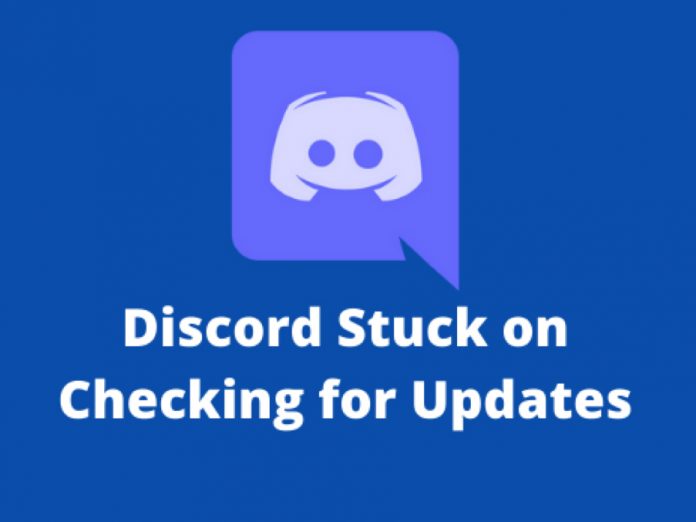























![“Does Everyone Hear Me OK?”: How to Lead Virtual Teams Effectively iStock-1438575049 (1) [Converted]](https://www.europeanbusinessreview.com/wp-content/uploads/2024/11/iStock-1438575049-1-Converted-100x70.jpg)




