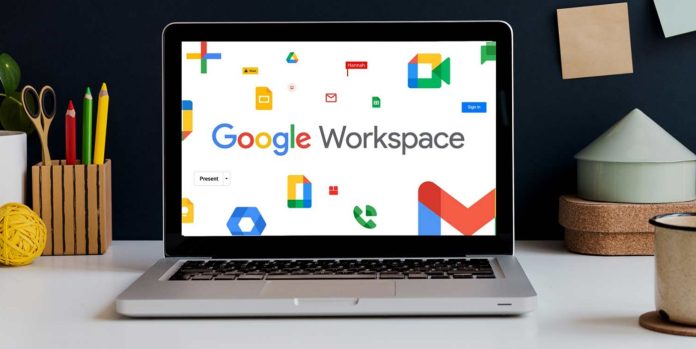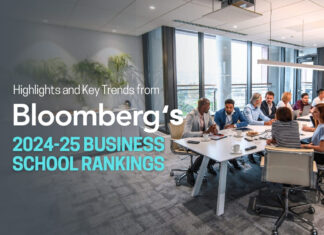For individuals and organizations, Google Workspace contacts provide an efficient and convenient way to store and manage contact information. Our experts from https://sharedcontacts.com/ share these contacts to provide many benefits, including streamlined communication and collaboration among team members.
In this article, we’ll cover the various sharing options available for Google Workspace contacts and how to customize them.
Know the different sharing options available
There are two main types of sharing options available: sharing settings and access levels. Before you configure sharing settings for your Google Workspace contacts, you should understand the different types of sharing options available.
You can share your contacts with specific individuals, groups, or everyone in your organization. You can also specify whether or not they can edit the shared contacts.
Depending on the level of access a user has to the shared contacts, there are three levels: read-only, editable, and manageable. Users with read-only access levels can view shared contacts, but not make any changes. Users with the edit access level can make changes to shared contacts, but cannot manage sharing settings. Users with the can manage sharing access level can edit shared contacts as well as manage sharing settings.
Set up the sharing settings
Follow these steps to configure sharing settings for your Google Workspace contacts:
Go to Google Contacts and open it.
To open the menu, click the three lines in the top left corner.
From the menu, select “Settings.”.
Go to the “Sharing” tab.
By selecting “Add people” and entering their email addresses, you can share your contacts.
You can select the sharing level for each person or group you’ve added.
To share your contacts, click “Send”.
To prevent this, it is best to only share contacts with specific individuals or groups within your organization who need access to your contacts.
Levels of access can be configured
Follow these steps to configure access levels for your Google Workspace contacts:
Go to Google Contacts and open it.
You can share a contact by clicking on it.
At the top of the page, click “More.”.
From the dropdown menu, select “Share Contact”.
Please enter the email addresses of the people you wish to share the contact with.
Specify each person’s access level.
To share the contact, click “Send”.
If you share a contact with multiple people, they will all have the same access level. To give different access levels to different people, you’ll need to share the contact individually.
Permissions for sharing should be reviewed and revoke
In order to ensure that only the right people have access to your Google Workspace contacts, you should regularly review and revoke sharing permissions.
Go to Google Contacts and open it.
To open the menu, click the three lines in the top left corner.
From the menu, select “Settings”.
Go to the “Sharing” tab.
Check out who you’ve shared your contacts with.
You can revoke sharing permissions by clicking the “X” next to someone or a group.
If you revoke someone’s sharing permission, all the contacts you’ve shared with them will be removed from their access.
Contacts can be organized with labels
Google Workspace labels help you organize contacts and make them easier to share. You can easily share relevant contacts with the right people by labeling them based on their relationship to your business or organization. Follow these steps to use labels:
Open the Google Contacts app.
Click on the “Labels” button at the top of the page to label a contact.
You can assign a label to the contact or create a new label by clicking “Create label”.
For each contact you want to label, repeat these steps.
By labeling your contacts, you can quickly share them with the right people or groups by selecting the appropriate label.
Share best practices with your team
To ensure that your team is using the sharing options for Google Workspace contacts effectively and securely, make sure they are educated on best practices.
Sharing contacts only with those who need them
Reviewing and revoking contact sharing permissions on a regular basis
Contacts can be organized and shared more easily with labels
Creating appropriate sharing settings and access levels for each contact
Maintaining accurate and up-to-date contact information
Using these best practices will help your team maximize Google Workspace contacts while maintaining the security of your organization’s contact information.
In conclusion
Google Workspace contacts make it easy to store and manage contact details for people and organizations. To optimize communication and collaboration within your team, you’ll want to review available sharing options and select the ones that best fit your needs. Additionally, remember to delete or modify access permissions for your contacts as needed, use labels for quick sorting, and share helpful tips with colleagues on proper contact-sharing techniques. Complying with these strategies can help you take full advantage of Google Workspace contacts and enhance your organization’s efficiency.