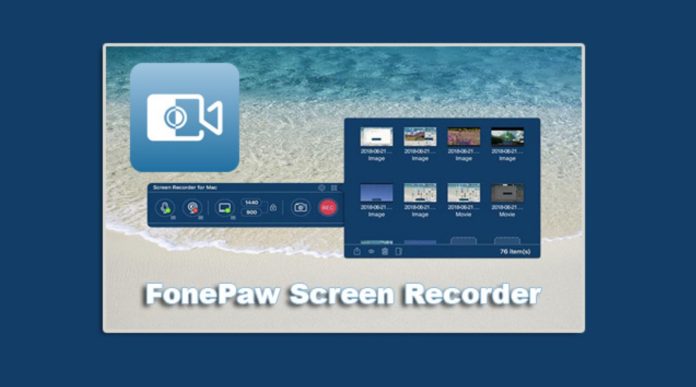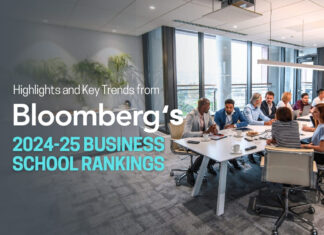Introduction
In our daily lives, whether in work, study or entertainment scenarios, screen recording has become increasingly necessary as we become more and more reliant on electronics. If you are an educator, you may need it to record your teaching and training videos; at work, you may encounter many important meetings that need to be recorded; and for those live broadcasts that will never be replayed if you miss them, screen recording is indispensable; even if it is just for entertainment, you may record your favorite movies or TV shows to share with your friends.
In the face of many screen recorders, choosing a more suitable one may become a headache. Comparing the strengths and weaknesses of different recorders, there is an all-rounder, which is FonePaw Screen Recorder. FonePaw Screen Recorder meets almost all your screen recording needs, including video recording, audio recording, game recording, webcam recording, phone recording, screenshot, window recording, etc. It also supports further editing of the recorded video. And each of these functions is well done to meet any imagination you have for a screen recorder. FonePaw Screen Recorder can literally “Record Anything on Your Screen”, follow this passage to know more about this powerful tool!
How to Use FonePaw Screen Recorder on Windows 10
This software is very easy to use, which is one of its major advantages. Follow the following procedure and you will soon learn how to record screen on Windows 10.
Step 1. Install FonePaw Screen Recorder on your computer. Launch it and select the function(video recorder, audio recorder, or game recorder) you want on the interface.
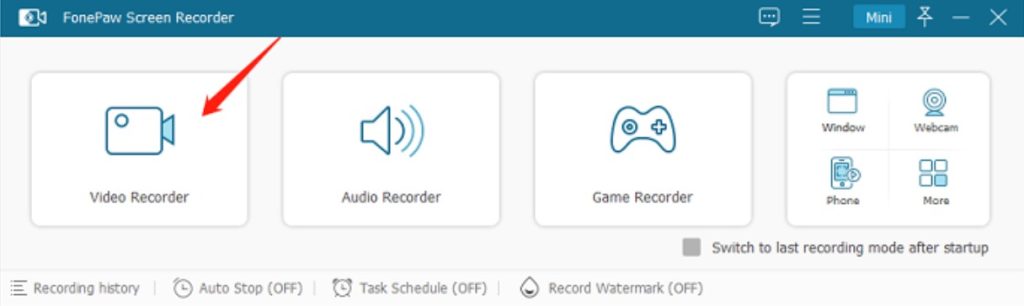
Step 2. Click on the menu at the top right and select “Preferences” to set various parameters according to your needs.
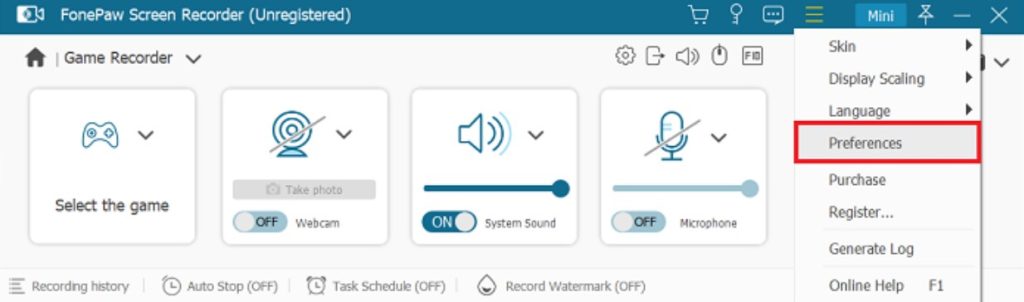
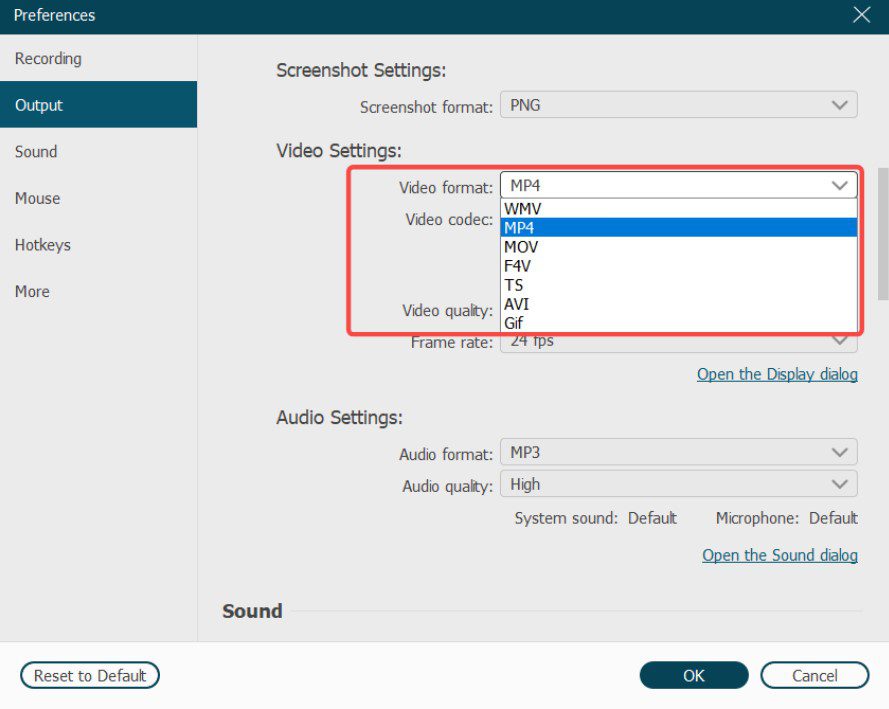
Step 3. Select the recording area before recording starts on the interface, after which, you can decide whether to turn on Webcam, System Sound or Microphone recording according to your needs, and check the sound noise reduction and enhancement options.
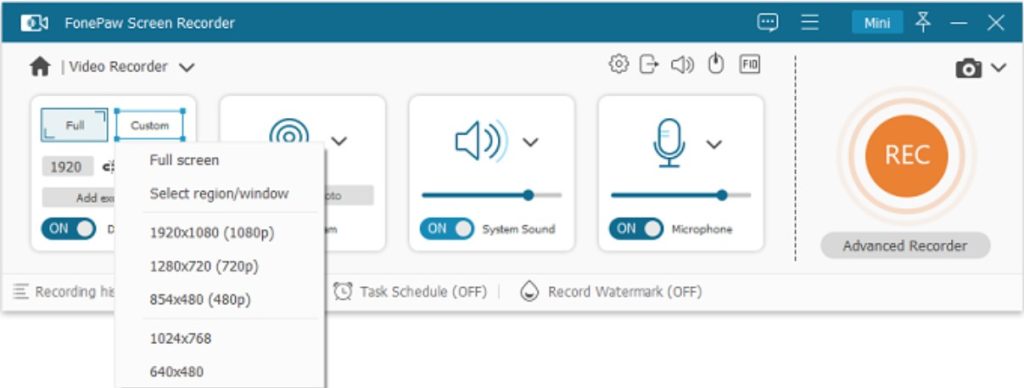
Step 4. Next, click the “REC” button on the interface or press “F9” on the keyboard to start recording.
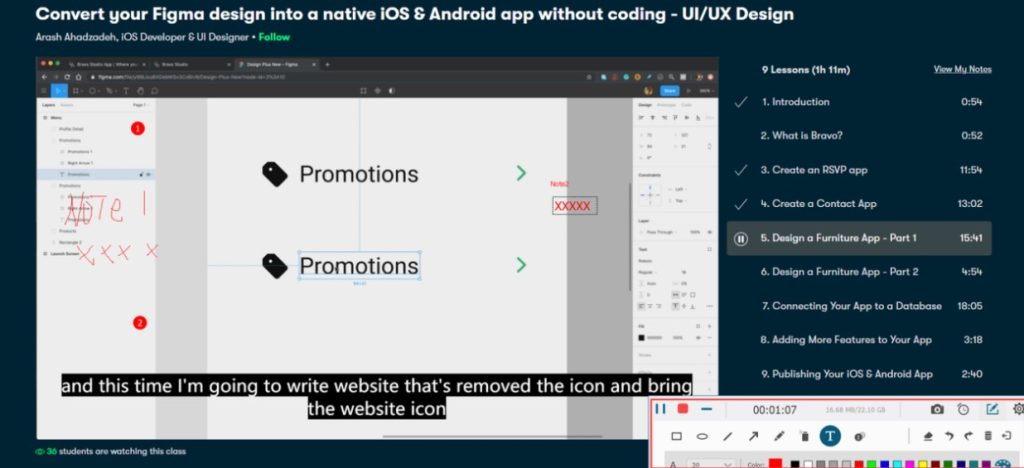
Step 5. Once you have finished recording, you can simply edit your recorded video by clicking the “Edit” button on the interface. You can trim the video, add text or annotations, and adjust the video settings in the popping window. Of course, if you don’t need to, skip this step and just save it.
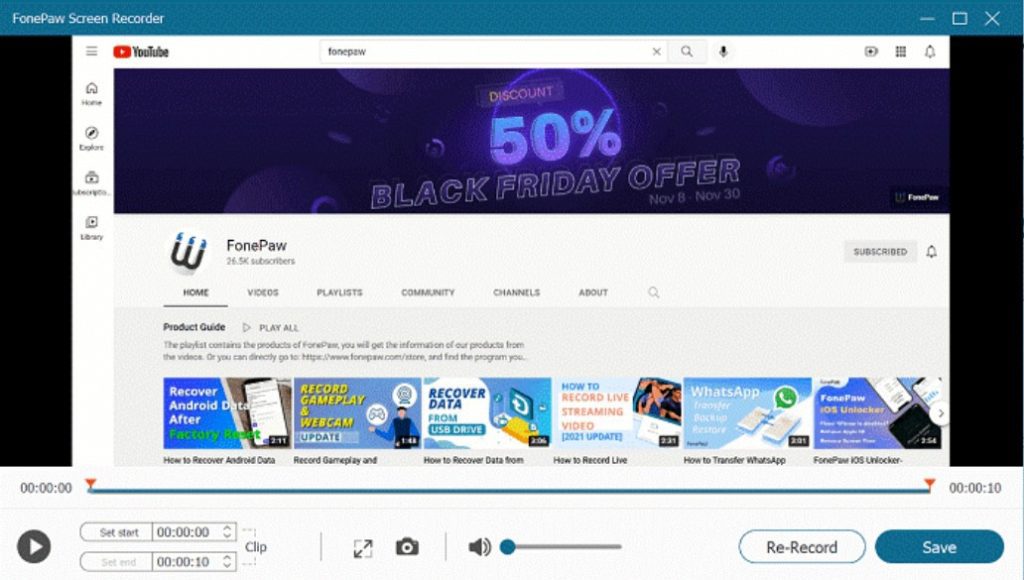
Step 6. Click “Save” to make final adjustments to the format and parameters and select “Compress” to finish the screen recording.
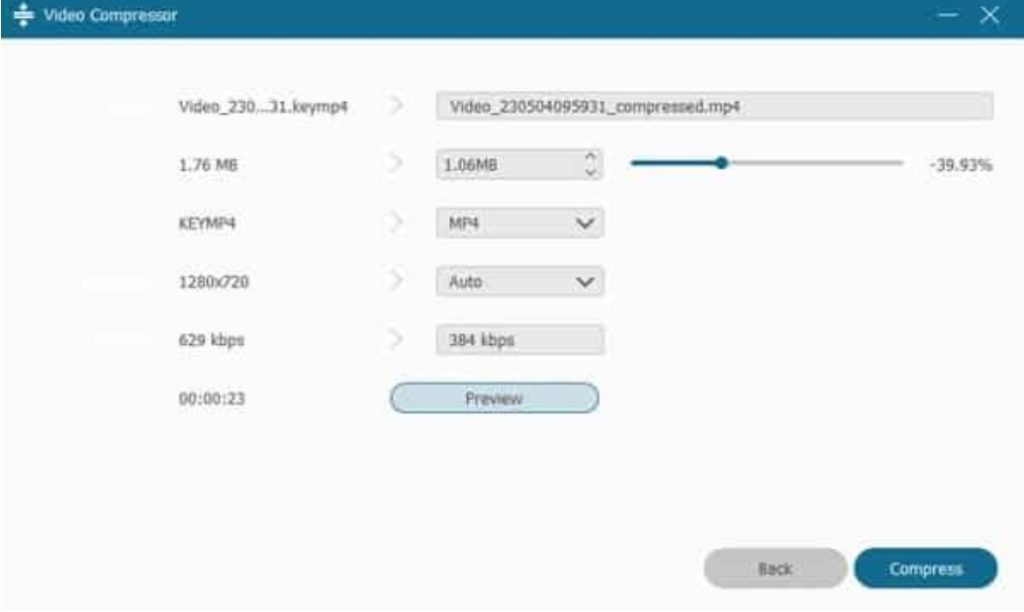
Advantages of FonePaw Screen Recorder
FonePaw Screen Recorder has lots of powerful features with the most comprehensive recording modes, and it will be your regret to miss it!
Lossless recording of HD screens
The quality of video is up to 1080p with full voice and webcam. High FPS recording of games can be maintained without interference of the operation of the game.
Powerful recording functions
FonePaw Screen Recorder supports preset recording length. It also supports the recording of system sound, user’s voice and webcam.
Recording without watermark
FonePaw Screen Recorder allows users to record without watermark or add custom watermark.
Clear interface and easy operation
FonePaw Screen Recorder strives to give customers the best using experience with its simple using methods.
User-friendly design
You can add markers in the recording process for teaching purposes or record web meetings without the permission of participants.
Multiple output formats supported
FonePaw Screen Recorder supports WMV, MP4, F4V, TS, Webm and GIF for video, WMA, MP3, M4A, AAC, OPUS, FLAC, and WAV for audio, and PNG, JPG/JPEG, BMP, GIF and TIFF for image.
System Requirements for FonePaw Screen Recorder
FonePaw Screen Recorder is compatible with mainstream devices on the market. The windows 10 system is of course perfectly compatible. Check the table below to confirm it.
| Windows | Mac OS | |
| System | Windows 11/10/8.1/8/7/Vista/XP (32 bit or 64 bit) | Mac OS X 10.12 or above(macOS Big Sur and macOS Monterey) |
Price for FonePaw Screen Recorder
Free trial version of FonePaw Screen Recorder
The free trial of FonePaw Screen Recorder allows users to record videos without watermarks for free, giving users great chances to try this wonderful software. But there are still some limitations. The main one is time requirements. The free version has no time limit for recording, but only the first 3 minutes of the video can be saved. But you don’t need to worry. Once you purchase the product, you will be able to save the full video recorded in the trial period.
Pricing plan
To better meet different needs of users, FonePaw Screen Recorder offers three subscription plans for you to choose from. Don’t hesitate to unlock the full service!
- 1-Month Plan: US$19.56
- 1-Year Plan: US$38.46
- Lifetime Plan: US$79.77
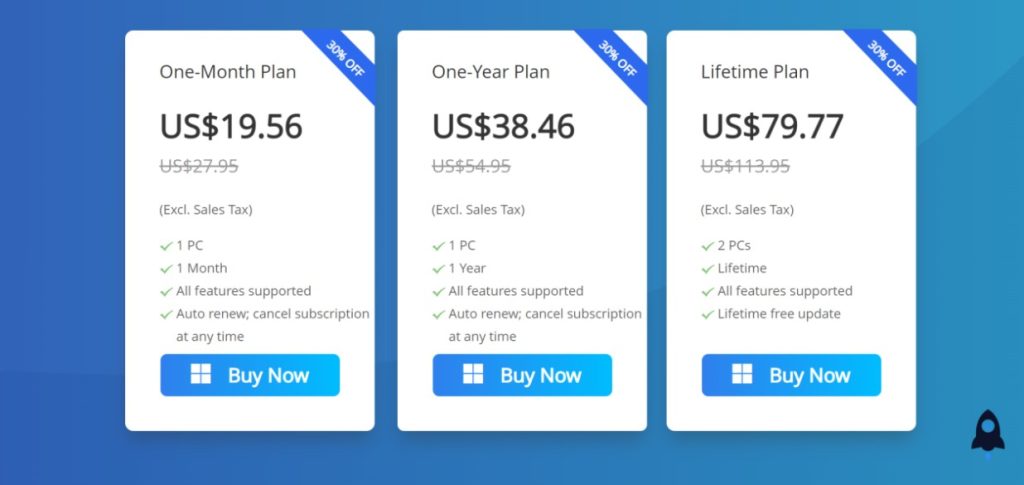
Conclusion
FonePaw Screen Recorder is perfect for recording screens. It is reliable and easy to use, and has great performance that will not let you down. Whether you are working, studying or having fun, FonePaw Screen Recorder is a great choice and a good helper. Don’t hesitate to download and experience it!