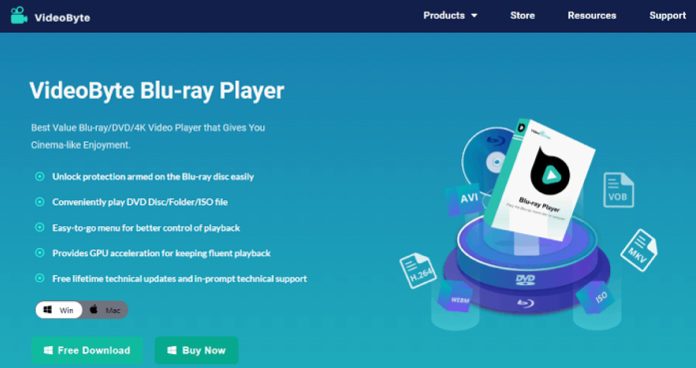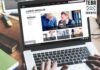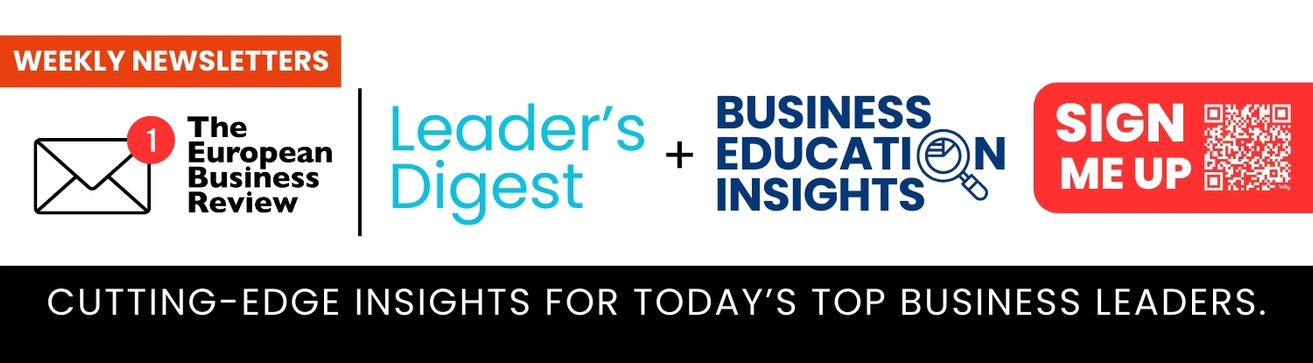If you prefer physical media and enjoy high-quality videos, Blu-ray must be one of your favorites. Blu-ray discs, with great storage space for storing images and audio of better formats, can provide better image details and sound effects, offering a wonderful visual-auditory experience.
To play Blu-ray on your computer smoothly, apart from the Blu-ray disc, you also need a computer that supports it, and the Blu-ray drive and Blu-ray player software. However, many media players that are attached to the computer normally can only play CDs or DVDs, and some Blu-rays cannot be played properly. Therefore, it is almost a must that you prepare a Blu-ray player that can perfectly help you watch Blue-rays on the computer.
Among so many Blu-ray players online, we will provide you with the best Blu-ray player here: VideoByte Blue-ray Player to play Blu-ray on your computer.
VideoByte Blu-ray Player: What can it do?
VideoByte Blu-ray Player is a reliable choice for you to play Blu-ray on computer. If you are living with Blu-ray movies, this Blu-ray player software is the best one as it wins many loyal users for its excellent performance in playing Blu-ray disc, Blu-ray ISO, and Blu-ray folders. Meanwhile, it always ensures the highest-quality playback to deliver a cinema-like experience. Let’s see more powerful features listed below:
a. Multi-device compatible
It’s fully compatible with Mac & Windows. When you change your computer, you don’t need to worry that you cannot use this tool on your new computer.
b. Multi-format supported
It directly supports playing Blu-ray discs, Blu-ray folders, and Blu-ray ISO files on your computer and can also be used as a normal video player for playing common SD/HD/DVD videos.
c. High-quality playback
With its advanced decoding system, you are always guaranteed to enjoy movies in 4K high definition image quality with zero quality loss of Blu-ray data or frame. Meanwhile, it also supports all DVD types, MP4, AVI, MOV, MKV, MP3 and other video and audio formats.
d. Intuitive interface
It’s intuitive interface enables every beginner to grasp its usage in seconds. You can easily adjust the settings via the menu on the interface.
These are some main features of VideoByte Blu-ray Player. If you use it on your own, you can explore more helpful details of it. Now we’d like to offer you a simple guide on how to use this tool to play Blu-ray on computer.
How to Play Blu-ray on Computer with VideoByte Blu-ray Player
Step 1. Connect the BD drive to your Computer
Prepare a Blu-ray drive and connect it to your computer. Then, insert your Blu-ray movie disc into the drive.
Step 2. Read Blu-ray Disc and Load It
Launch the VideoByte Blu-ray Player and then click on the “Open Disc” button on the main interface to load the Blu-ray on your MacBook Pro.
Note:
Make sure you are connected to Internet well.
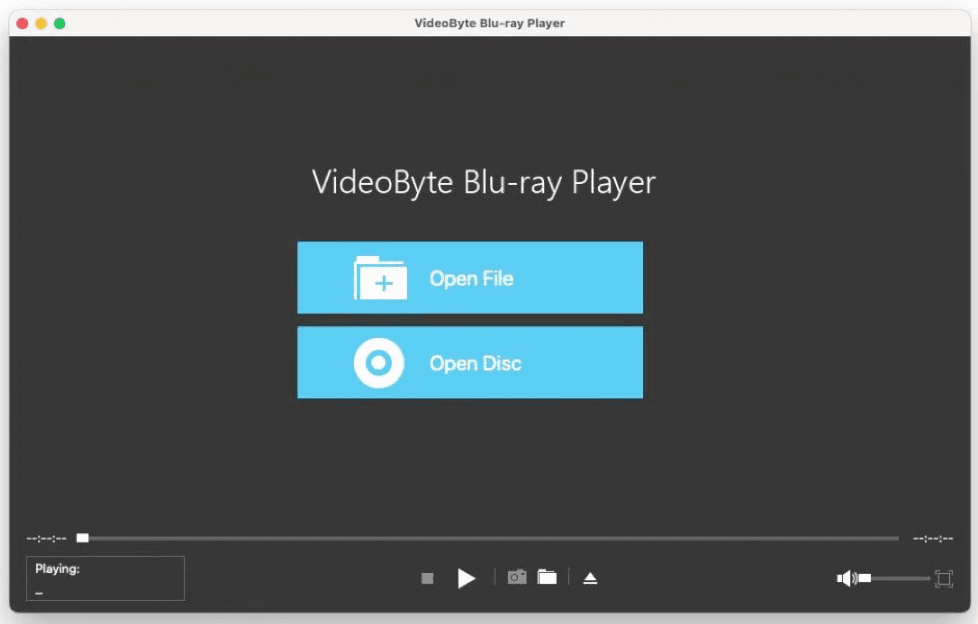
Step 3. Start to Play Blu-ray on MacBook Pro
The main menu will soon pop out. You can choose the chapter, audio tracks, and subtitles you like. If not necessary, you can directly click the “Play Movie” button to watch the Blu-ray movie directly.
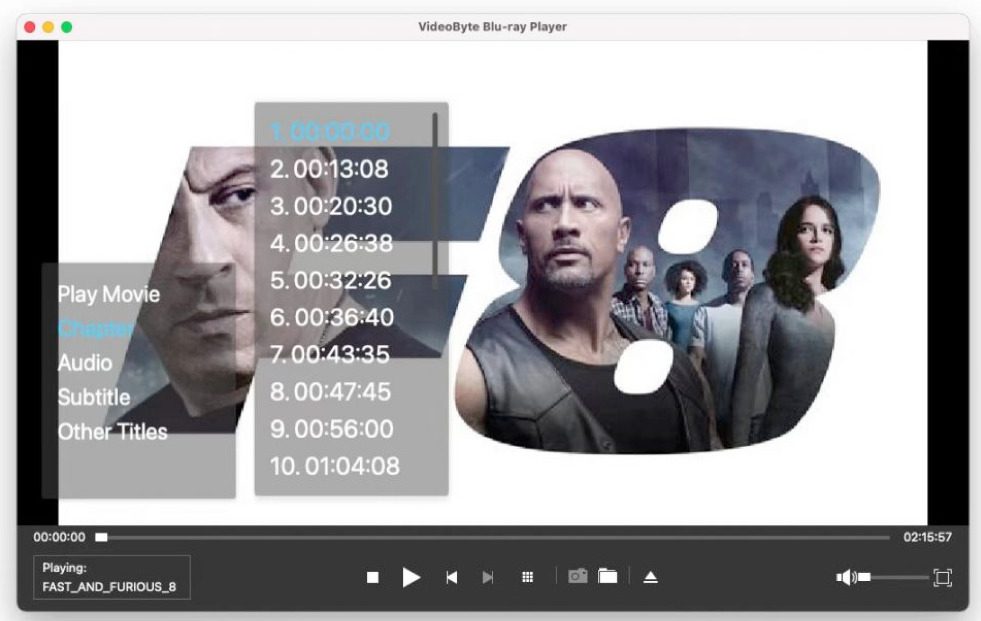
Only 3 steps allows you to enjoy your Blu-ray movies on your computer with the best Blu-ray player.
Conclusion
In all, to better enjoy your decent Blu-ray movie collections, you need to carefully choose the best Blu-ray player VideoByte Blu-ray Player here is strongly recommended, for it’s a helpful Windows and Mac compatible Blu-ray player which will always bring you cinema-like enjoyment and meet your expectations.