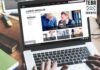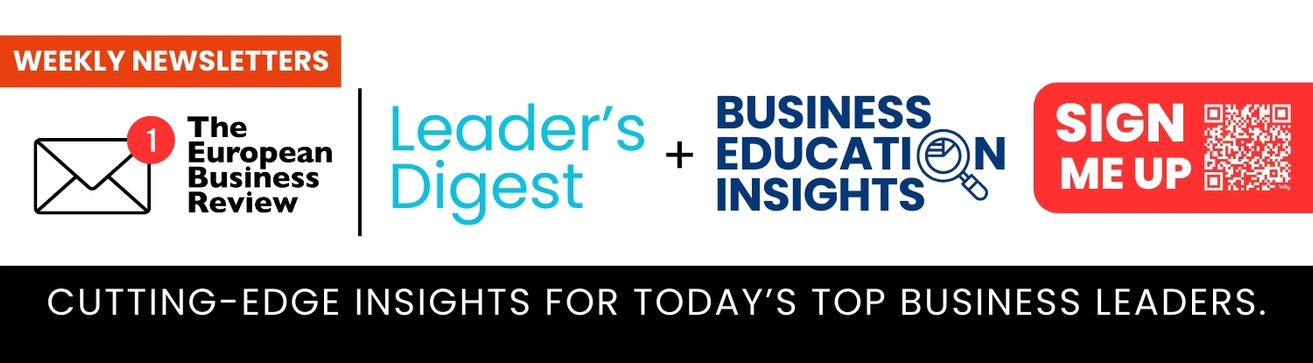Do you need to share a document with someone but can’t send them the original file? If so, then you’ll need to find a way of converting it into an editable document instead. A PDF is an excellent way of sharing a document without sacrificing its design. However, there are occasions when you might want to make a PDF editable instead of keeping it as a PDF. For example, if the person viewing your document doesn’t have access to the same fonts or software that you used to create the PDF file. Alternatively, maybe you need to send someone information in Word format but they don’t have access to Word documents either. Once again, this is where making your PDF editable comes in useful. There are several ways that you can do this and in this blog post we’ll explain everything you need to know about how to make a PDF editable:
What is an Editable PDF
An editable PDF is just like a normal PDF document except that it can be edited, you can edit PDF by yourself with SwifDoo PDF. This means that someone who opens the file can make changes to it in the same way that they would with a Word document. You can make a PDF file editable in one of two ways. The first is by converting it into a Word document and then saving it as a PDF again. The other way is by adding a special feature to the PDF that makes it possible to edit PDF. TIP: When converting a PDF into a Word document, you can choose to keep the layout of the PDF or you can use the Word table of contents so that the sections of your document are in the same order.
How to make a PDF Editable with Google Docs
Google’s online document editor can make a PDF editable in just a couple of clicks. All you need to do is open the PDF file in the editor and then click the “View as editable” button. You can find this button by hovering your cursor over the document and clicking the three dots at the top right corner of the screen.
When you click this button, the document will automatically open in Google’s PDF editor. Google’s PDF editor is very simple to use. There is no page layout to adjust and you won’t find any formatting tools. All you can do is type your content into the document, which will be saved as a PDF when you’re finished. Google’s PDF editor is ideal if you need to share information such as a budget, a timetable, or instructions but you can’t send people the original file.
How to make a PDF Editable with Adobe Acrobat Pro
You need to be the owner of Adobe Acrobat Pro in order to make a PDF editable. Once you’re logged into your account and have the program open, click File > New > Create PDF from Any Source. A box will then appear asking you where the PDF file is. You can either select the file from your computer or click “Select files” and choose it from your browser. You can then choose whether you want to create a new file or edit an existing one. Once you’ve made your selection, click the “Create PDF” button. Once you’ve turned your PDF into a Word document, you can save it as a PDF again. When you do this, Acrobat will ask you if you want to retain the editable features of the document. If you select “No”, the document will no longer be editable. If you select “Yes”, the Word document will be saved as a PDF with editable features.
How to make a PDF Editable with Microsoft Word
If you have a Word document open, you can easily make it into a PDF by clicking the “File” tab and selecting “Save as”. You can then select “PDF” from the drop-down menu and you’ll be asked which fields you want to keep in your document. Select “Document properties” so that Word keeps the author name and the creation date. When you click “OK”, the file will be saved as a PDF.
If you don’t have a Word document open, you can follow these steps instead: Open a new Word document, type your text, and then click the “File” tab. You can then select “Save as” and choose the “PDF” format. You can select whether you want the document to be generated as “Automatic”, “Document layout”, or “Web layout”. When you click “OK”, the Word document will be saved as a PDF.
How to make a PDF Editable with Dropbox
If you’d like to make a PDF editable on Dropbox, then you first need to make sure that you’re using the “edit” version of the document. To do this, open your PDF file in the Dropbox document editor, make any necessary changes, and then click “Save”. When you’re saving the file, you can click the “PDF” drop-down menu to select “Edit this copy”.
This means that you will be keeping the original file’s name but the document inside will be editable. If you want to make an existing PDF editable, you need to open it in the Dropbox document editor, click the “edit” icon, and then select “Edit this copy”. You can then open the document in the editor and make your changes. When you’re finished, you can save the file as a PDF again.
How to make a PDF Editable with a Chrome Extension
If you’re looking for a quick and easy way to make a PDF editable, then you can install a Chrome extension such as PDFedit. This is a free online service that allows you to convert any PDF file into an editable Word document and then save it as a new PDF again. There are a few different ways that you can use the software. You can either upload a PDF file or you can click “Select files” and choose it from your computer.
You can then choose whether you want the document to be converted to Word or to Markdown. Once you’ve made your selection, click the “Convert PDF” button. The process takes just a few seconds, and you can then download the converted PDF file to your computer. If you’re converting the file to Markdown, you can open it in your browser and start editing straight away. If you’re converting it to Word, you can open it in your preferred Word editor.
Conclusion
Making a PDF editable is a quick and easy way to share documents with people without sacrificing design or formatting. There are several ways that you can do this, depending on which software you have available like SwifDoo PDF. Google’s online document editor is ideal if you need to share information such as a budget, a timetable, or instructions with someone but can’t send them the original file.
Likewise, if you need to send someone information in Word format but can’t send them the original file, converting it into a PDF is an excellent solution. And if you need to make a PDF editable but don’t own any special software, you can use a Chrome extension to do this instead.