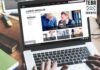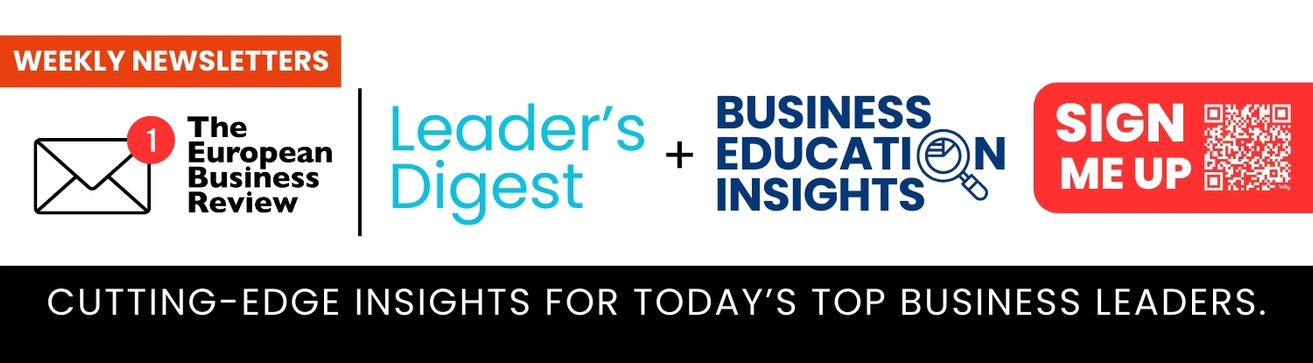The Error F7121-1331 in Netflix is common to occur if you are having issues with your browser software. This problem is consistently more seen in Mozilla Firefox. This troubleshoot could be solved by updating your browser or disabling ad-blockers & other extensions. Even Netflix’s website has documented a how-to-fix guide with some tips and suggestions to resolve this type of error, but that can be a bit tricky to understand.
You may experience this type of error and need some troubleshooting tips to resolve Error F7121-1331 displaying during your stream. Now, no need to worry as we have bought you some possible solutions, which are straightforward and easy to understand for fixing the error.
What causes Error F7121-1331 in Netflix?
Some common issues with this error could be outdated versions of your browser. It could also be because of broken cookies or cache data, and Hardware acceleration interferes with HTML5 playback. No matter what the issue is, here are some easy steps to fix the error with a few clicks.
How to Fix Error F7121-13311 in Netflix?
1. Update the Browser to the latest version
The very first and easy step to be followed to resolve this error could be updating your browser to its latest version or checking if the browser supports HTML 5. Still, if the error continues it could be due to Netflix servers being down. Check it on Is Netflix Down.
If you’re facing the error after updating your browser, then just downgrade it to the previous version. For that, all you need to do is first download the last version’s setup on which Netflix used to work and then uninstall the browser, and install the last version.
If your browser version supports it, go for other tips.
2. Delete your browser cache & cookies
The Netflix server can terminate the connection because of a corrupted cache or recently saved extension or badly saved cookie. The problem can be of three types, but you can fix all of them with just two fixes. For a corrupted cache, you’ll need to clear the cached data from your browser. Also, make sure your Netflix accounts are working and have an active subscription.
First, delete the cache of Netflix’s website and if this doesn’t work, clear the cache of your browser. Clearing cache will also clear cookies and will solve two out of three issues. Next, for the extension issue, you can either pause the recently added or all extensions on Netflix’s website or completely remove the recently added extension.
Here’s how you can clear cache and cookies on the Google Chrome browser:
- Click on settings, on the left top from the menu icon.
- Now, open Privacy and security.
- Select clear browser data.
- Choose the Advanced tab.
- Select the time range to which you want to clear, and after that select cookies and cached images and files.
- After selecting, click on the clear button present below and close the browser and then re-open.
Here’s how you can remove the extensions on the Google Chrome browser:
This could also be the reason for Error F7121-1221 in Netflix as reported by many users. So, try disabling newly added chrome extensions.
Steps:
- Open Google Chrome on your desktop.
- Select More tools from the settings menu.
- Now, disable all needless extensions that you have installed recently.
- Check for ad-blockers if they are disabled or not.
- Once disable is found, relaunch the Chrome browser.
If still the issue persists, try disabling all extensions and then relaunch chrome to see changes.
3. Disable Hardware acceleration
Hardware Acceleration can also be a reason causing the error F7121-1331 for the Netflix website on your computer. You can fix this by turning on/off the hardware acceleration on your browser.
For doing the same, you need to visit the settings of whatever browser you’re using.
Then click on the search bar in the settings page and search for HARDWARE ACCELERATION. It will direct you to the hardware acceleration’s setting, and there you can turn it on or off per the state of your current settings. Like if it’s on, try turning it off, and if it’s off turn it on and then try to browse Netflix.
4. Check for the Compatibility of your Browser
Netflix has support for all the major browsers like Apple’s Safari, Microsoft’s Edge, Google’s Chrome, Firefox, etc, but if you’re using a not-so-popular browser, then there is a chance for incompatibility with Netflix’s website. So if Netflix won’t work on your still after following all the above-mentioned steps, then probably your browser isn’t supported. Try changing the browser. Also before doing that, one more thing you can do is check if your browser supports HTML5 or not. HTML5 compatibility can be checked just by visiting this page.
Conclusion:
So, this was the guide on how to fix the F7121-1331 streaming error in Netflix. I’m sure if not all, one of the steps will work for you. If you still have issues or the error persists, feel free to reach out here.