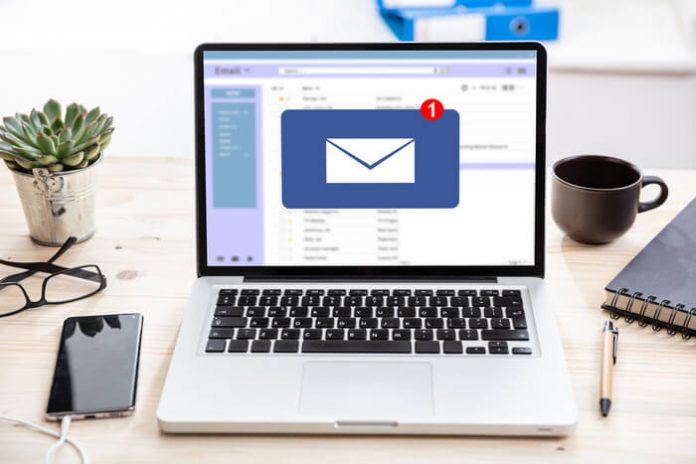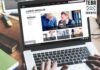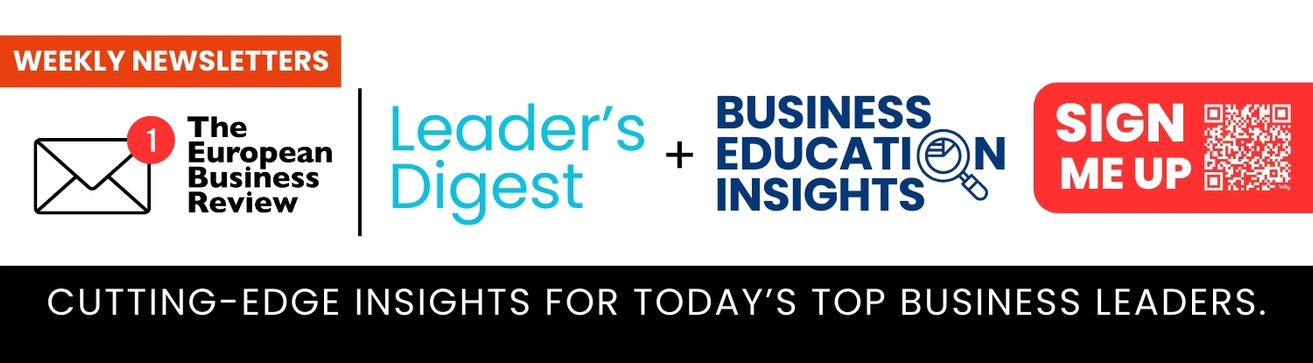Mac mail or Apple Mail is an email application that comes included with the Mac OS. Though Apple Mail offers several excellent features, due to different reasons, many users often seek solutions to move or export Mac emails to Windows Outlook.
However, switching between the two email clients is not easy because they store the data in different file formats. While Microsoft Outlook stores emails, calendars, contacts, attachments, tasks, etc., in a file with a .PST extension, Mac Mail stores the mailbox data in .mbox file format.
As a result, you can’t simply or directly move the emails and other data from MBOX file to PST. The only way to do is by converting the data from MBOX file to PST format.
Converting Mac Mail to Outlook 2016 PST
Here is a step-by-step guide on converting data from Mac Mail’s MBOX format to Outlook 2016’s PST file. It is to be noted that this process involves performing multiple steps that would require considerable time and effort. So, make sure you are prepared for it.
Step 1: Import Data from Mac Mail
The first step is to save the data in the .mbox file. To do this,
• Open Mac Mail.
• Navigate to File > Import Mailboxes.
• Select “Import Data” and press “Continue”.
• A file dialog box will open. Navigate to the location of your .mbox file and choose the file you want to import.
Step 2: Install Eudora Mail
You need an intermediary tool for conversion and Eudora Mail is the best choice. So, to migrate emails from Mac Mail to MS Outlook 2016 PST, follow the steps below:
• Change the filename to filename.mbx. For example, change myfile to myfile.mbx.
• Move this renamed file to the directory in which Eudora’s mailboxes are stored.
• Open this file in the Eudora email client. This will automatically convert into Eudora’s .MBOX format.
Step 3: Transfer to MS Outlook Express
The next step is to transfer the MBOX file to MS Outlook Express account.
To do this, follow these steps:
• Download and install MS Outlook Express if you don’t have one already.
• Navigate to File > Import > Messages.
• From the list, choose “Eudora” and press “Next”.
• In the dialog box that opens, navigate to the Eudora folder where the file is saved and select it. Click OK.
• Finally, click Next > Finish.
Step 4: Migrate to Windows Outlook 2016
The final step is to migrate the contents to the PST format. For this, follow the below-given instructions:
• Open Microsoft Outlook 2016.
• Navigate to File > Open > Import > Import and Export Wizard.
• Choose “Import Internet Mail and Addresses”.
• From the dropdown list, choose MS Outlook Express.
• Check the “Import Mail” option. Click Next and then click Finish.
This will change the file into PST format and you can now open it in Windows Outlook 2016.
Problems with the Manual Migration
As you can see, this migration is arduous, to say the least. Besides taking too much time and effort, it also has the following drawbacks.
• You need four different email clients – Mac Mail, Eudora, MS Outlook Express, and Windows Outlook 2016. Needless to say, downloading, installing, and following through this elaborate process can be a huge hassle.
• Requires advanced technical knowledge and experience. Hence, more costs from an organization’s standpoint.
• Bulk migration is extremely tedious and may require many days. In fact, this may not be a viable option for organizations.
• Since so many processes are involved, there is always a chance for data loss during multiple migrations.
• It is impossible to recover deleted data.
• Data can’t be retrieved if the MBOX file becomes corrupted at the source or during any of the processes.
• There is a high chance of human errors.
From the drawbacks, it is clear that this manual process is not the best step forward for migrating data from Mac Mail to Windows Outlook 2016. This brings up the question – what is the alternative?
While there are many third-party MBOX to PST converter tools available, one of the best among them is Stellar Converter for MBOX.
Why Stellar Converter for MBOX?
Stellar Converter for MBOX is an advanced tool that converts data from MBOX to PST format.
Features
The salient features of this tool are:
• Converts single as well as multiple MBOX files.
• Saves the data to a new or an existing PST file.
• Allows you to preview the file items and select the ones you need to convert.
• Saves emails in other formats too, such as PDF, HTML, and RTF.
• Requires only a few minutes of your time and effort.
• Cost-effective, as no additional downloads or installations are required.
• Its intuitive interface makes it easy for users of all technical levels to use it.
• It is compatible with Microsoft Outlook 2019, 2016, 2013, 2010, 2007, and 2003.
• Supports MBOX files of many email clients, such as Eudora, Thunderbird, Opera Mail, Mozilla Mail, Netscape, Pocomail, and more.
• The converted file can be exported directly to Office 365 with the Technician version of this tool.
• Provides advanced filter options to easily find the content you want.
• Requires only minimum system resources – just 250 MB hard disk space and 2 GB RAM.
These features are undoubtedly comprehensive and make it a breeze to convert data from MBOX to PST format.
The highlight of this tool is its simple and intuitive user interface that masks the complex process. All you have to do is choose the MBOX file, preview the contents, and select the ones that need to be converted. Stellar Converter for MBOX takes care of the rest for you.
Conclusion
Converting data from Mac Mail to Windows Outlook manually is not easy as it requires a lot of time and effort. It entails multiple steps that span across four different email clients.
An easier option is to use Stellar Converter for MBOX. This tool comes with many advanced features that ensure safety and integrity of data during migration. More importantly, you only have to select the file and the contents in it, the rest will be handled by this tool.