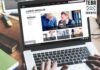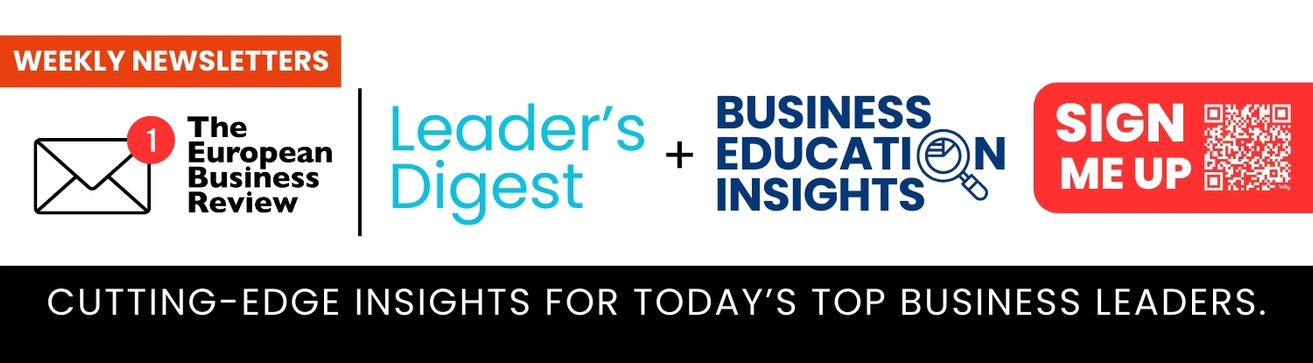Every blogger knows the struggle: you receive a great article, but it’s locked in a PDF format. This can be frustrating when you need to edit or tweak content quickly. PDFs, while versatile for viewing, aren’t easy to edit or integrate into blog posts.
The solution? Convert PDFs to Word documents. Doing so boosts your blogging efficiency by simplifying edits and updates. For a quick and reliable conversion, try PDFelement’s new online tool. It’s designed to make your blogging smoother and more collaborative. Convert your PDF to Word today and experience the ease firsthand!
Part 1. Benefits of Converting PDF to Word for Content Creation and Collaboration
Converting PDF files to Word documents brings several benefits, especially for bloggers and content creators. First, Word documents are much easier to edit than PDFs. This means you can quickly make changes to the text, add or delete images, and adjust formatting without any hassle. This accessibility is crucial when updating your content regularly or making last-minute changes.
Furthermore, converting a PDF to a Word document makes it easier to work with others. Multiple people can edit the document simultaneously, which is perfect for teams. This is especially helpful when you have several contributors to your blog or are working on a project requiring collective input from various creators. Everyone can add their touch, suggest changes, and improve the content together.
Lastly, Word documents are simpler to use when preparing to publish on a blog. Most blogging platforms are optimized to handle Word files smoothly. You can also effortlessly convert text from Word documents into HTML, the code language most websites use. This makes it straightforward to transfer your formatted text directly to your blog, keeping all the styling intact.
Converting PDFs to Word saves time and energy, making your blogging process more efficient and collaborative. This simple step can significantly enhance how you create and share content online.
Part 2. Streamline Content Collaboration with PDFelement Online PDF to Word Converter
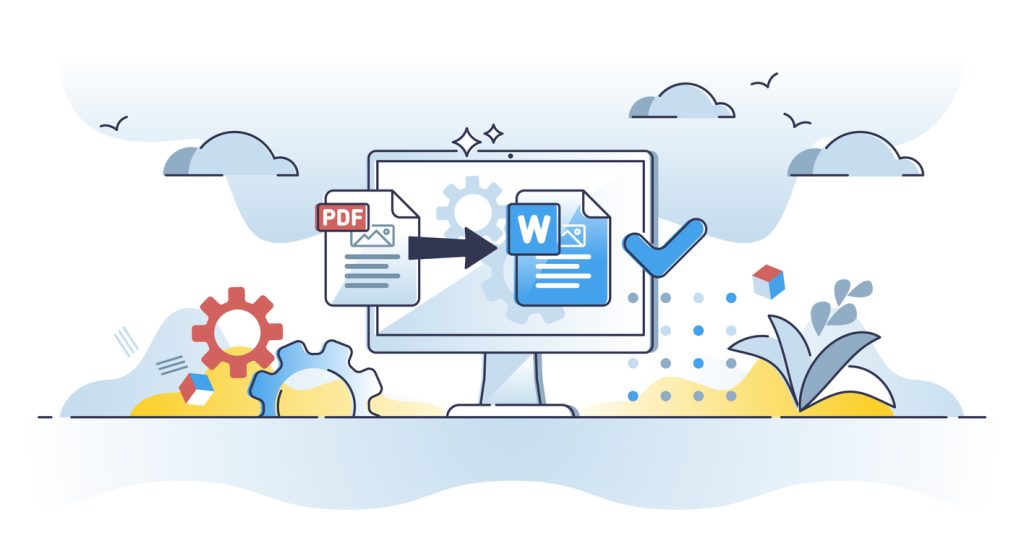
Wondershare PDFelement has launched an exciting new tool for bloggers and content creators: the Online PDF to Word Converter. This tool is perfect for anyone looking to streamline their workflow and enhance content collaboration. You can now use this innovative tool by visiting their Convert PDF to Word page on their website.
The PDF to Word Converter is designed with speed, user-friendliness, and data security. Here’s how it stands out:
- Speed: Convert your PDFs to editable Word documents in just seconds. No more waiting around—transform your documents quickly and return to your writing without delay.
- User-Friendliness: The tool is incredibly easy to use. Upload your PDF, click ‘Convert,’ and download your Word document. It’s that simple! No complicated steps or technical knowledge are required.
- Data Security: Your documents are safe with PDFelement. The conversion process is secure, ensuring that your content remains private and protected.
With PDFelement’s PDF to Word Converter, you can easily upload and convert PDFs to Word, whether scanned, read-only, or already editable. This flexibility makes it an invaluable tool for anyone working across different devices and platforms. Whether on Windows, Mac, iOS, Android, or tablets, this tool works seamlessly, adapting to your needs.
Here’s the step-by-step guide to using PDFelement’s Online PDF to Word Converter:
Step 1. Visit PDFelement’s PDF to Word Converter. Select and upload the PDF file you want to convert.
Step 2. Click the ‘Convert’ button. Wait a few seconds for the tool to transform your PDF into an editable Word document.
Step 3. Once the conversion is complete, download your new Word document. Start editing or using your converted file right away!
Tips for Using PDFelement Online PDF to Word Converter
Using PDFelement’s Online PDF to Word Converter can greatly enhance your blogging efficiency. Here are some practical tips to get the most out of this tool:
1. Handling Large Files
- If your PDF is large, consider splitting it into smaller sections before converting. This can speed up the conversion process.
- Before you start converting, choose the right settings. Set the output format and where you want to save the file to make sure it meets your needs.
2. Maintaining Formatting
- Pay attention to headers, footers, and bullet points. These often need extra adjustments after conversion.
- For tables and charts, ensure alignment and data accuracy. Edit these elements in Word to correct any discrepancies.
3. Ensuring Data Security
- Regularly update your browser and security software. This ensures that your data transfers are protected against the latest threats.
- Use secure networks when uploading and downloading your documents to avoid unauthorized access.
4. Organizing Converted Files
- Create a dedicated folder on your computer or cloud storage for converted documents. This keeps your files organized and easy to find.
- Rename the converted files clearly with relevant titles and dates. This will help you quickly identify the right version for your blogging needs.
Following these tips can make your content creation process smoother and more secure. PDFelement’s tool is designed to be user-friendly, but taking these extra steps can enhance your overall experience and productivity.
Conclusion
Converting PDFs to Word with PDFelement’s Online Converter makes blogging easier. It’s fast, user-friendly, and keeps your data secure. Whether handling large files, maintaining formatting, or organizing documents, PDFelement streamlines the process. Enhance your blogging efficiency today by trying this tool. Experience firsthand how simple and effective converting your PDFs to Word makes your content creation smoother. Give it a try!