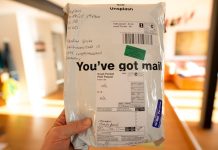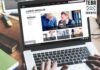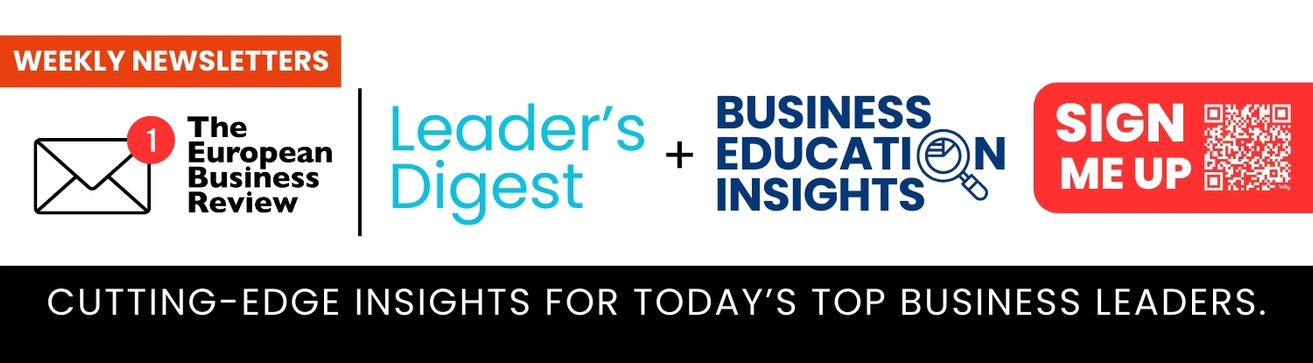With simplified methods for developing a completely functional website in a few hours now available to you, there is no reason not to migrate your ecommerce store if necessary. If you feel you can’t do it on your own, hire a Shopify expert to do this for you. This article will walk you through the process of migrating from WooCommerce to Shopify.
Who should opt for Shopify?
-
Persons with no technical experience
Because Shopify is simple to set up and operate, even non-technical experts will find it simple to use.
-
Small Businesses
Due to Shopify’s reasonable pricing, small businesses are often lured to it as a low-cost option to get started.
-
Brick and mortar stores
Our already established business may combine Shopify’s offline software with y to create this type of store. As a result, it is ideal for brick-and-mortar retailers.
Expanding Business
If you want to grow your store, Shopify is the best solution.
What data may be transferred from WooCommerce to Shopify?
You are permitted to send the following data:
Products & Product Categories
All information on a product, including its name, SKU, full description, photographs included in the description, status, manufacturer, price, special price, URL, meta title, meta description, weight, variants, and the base image.
Product Visuals
The product’s details, such as its shape, size, and color.
Order data
This includes purchased goods list, the purchase amount, the payment details, the customer data ID, the order date, the order status, the order products, the product price, the quantity, the subtotal price, the discount price, the tax price, the shipping price, and the total price, the order comments, the customer name, the billing address, and the shipping address.
Page content
Comprises of; about us, contact us, blogs, and other content management system (CMS) pages.
Illustrations
Images on the main pages and throughout the text.
Integrations
All customer-related data, including name, phone number, email address, and location.
Discounts and other incentives
Steps to ensure a smooth migration from WooCommerce to Shopify
Step 1: Export the data from your WooCommerce store.
You must first export your existing store data from your WooCommerce store before importing it. When the export process is complete, your computer downloads an XML file with the data from WooCommerce, which you can subsequently import into Shopify.
Process:
- In the WooCommerce admin, choose Tools > Export.
- Ensure that you have selected all of the information.
- To download an export file, click the Download Export File button.
Step 2: Upload the information about your store to Shopify.
After exporting your WooCommerce store data, you’ll need to import it into Shopify.
Process:
- In your Shopify admin, navigate to Apps > Store Importer.
- To import your data into the Shopify page, select WooCommerce from the drop-down selection.
- Select your exported files by clicking Add file under Upload files. There is no limit on the number of CSV files you can select. When importing items, you must include the produced files in the Default and Bulk Edit templates.
- Select the WooCommerce XML file that you downloaded.
- Proceed with Importing > Import.
If the platform provided on the Store Importer page does not match your store, scroll to the bottom and click Select a different platform. Then, select WooCommerce from the drop-down menu.
Step 3: Review and correct any errors in your imported data.
If your data import was successful, you should now access your product and customer information in your Shopify admin. If some of your items or customers did not import correctly, you could add them manually. Following your data import, you can manually add a product or a customer.
How much does it cost to migrate to Shopify?
The ability to choose from a variety of plans is one of Shopify’s advantages for most small business owners. With so many Shopify options to choose from, you’re sure to find one that meets your needs and budget.
-
Pricing plans
Plan: Shopify Lite
Pricing: $9 per month
Transaction fees: 2.7% per in-person transaction
Ideal for businesses that are just getting started selling online.
-
Plan: Basic Shopify
Pricing: $29 per month
Transaction fees: 2.9% + 30 cents online transaction; 2.7% per in-person transaction
Ideal for businesses with small-scale selling needs.
-
Plan: Standard Shopify
Pricing: $79 per month
Transaction fees: 2.9% + 30 cents online transaction; 2.5% per in-person transaction
Ideal for businesses that are expanding with minimum sales needs.
-
Plan: Advanced Shopify
Pricing: $299 per month
Transaction fees: 2.4% + 30 cents online transaction; 2.4% per in-person transaction
Includes advanced features to help you expand your business.
-
Plan: Shopify Plus
Pricing: Quote-based
Transaction fees: Based on your credit card sale volumes
Provides enterprise-level solutions for firms with a significant volume of transactions.
Bottom line
Migrating your shop can seem overwhelming and daunting. However, the right information to guide you on what to do can make the process so much easier for you. You will not risk losing valuable data during the move, and you can be assured to receive help any time you are stuck.