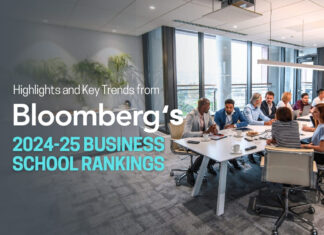In the U.S., many corporate operations are fully or partially online. Meetings, hiring, marketing, supply chain management, and sales. It would seem that a business meeting requires the direct presence of each participant in one physical location, such as in the United States. But thanks to modern technology, it is now feasible to hold online meetings using video conferencing facilities for companies.
An online meeting is a meeting of employees of a company or organization that takes place online on a video conferencing platform with business chat, good volume, and noise cancellation to join the room. Participants from the U.S. or anywhere else in the world can discuss work in progress, review documents and presentations, and share solutions to issues during online conversations.
iMind is a one-stop service available to anyone, on any device.
Let’s take a look at all the features and possibilities the platform offers to its users.
Useful Features of iMind
There are some important features of the platform that you should be aware of:
- The ability to hold free 4-hour meetings rather than 40-minute meetings – this is an upgraded version of the Free plan. Hold as many 4-hour conferences as you want, not 40 minutes.
- Install the mobile app for Android and iOS – join with one tap for even more convenience. Install the app from the website. When you’re sent an invitation to the conference, click on the link, select the app, and use its conveniences. It’ll make it easier for you to make calls from your mobile.
- User-friendly room interface – switch between chat and video with a single swipe.
- Waiting rooms before video conferencing – when you join a meeting, you enter a waiting room. Here you can check your equipment: your camera and headphones. If everything works fine, click “request access.
- Cameras for conference organizers – the camera will take a picture of you and send it to the owner of the room. This will help the host know that you are who you say you are. Read more about “waiting rooms” here.
- Customize room branding – customize your waiting room and bell. Guests will wait for you to let them into the conference in a room with your logo. You can customize the background of the call, too. This will help “outside” users immediately get into your corporate spirit.
- Invite users with different roles to your account – Pro and Business account holders can give the role of administrator or member. Only give the admin role to people you trust! They will be able to manage corporate database data: create rooms and change roles for users. Ordinary users can not do that: they only organize and record calls, and invite other users to them. So if before only the account owner could create rooms, now he can save time by delegating this to an admin.
- Save rooms forever – your colleagues won’t lose your conference link for sure! Use video conference rooms as regular meeting rooms – because they’re always at your fingertips. Instead of storing the link somewhere or pulling out an ever-changing link – just create rooms in your account. Call them “matinee”, “weekly”, or “coffee break”. Employees to whom you’ve given the roles of participant or administrator can go right into the rooms corresponding to their activity.
And these are just some of the useful features of video conferencing with iMind!
5 iMind Capabilities
How can I make a video call more effective than a face-to-face meeting?
The Mind team will arm you with 5 tips to make communication happen:
- Connect from wherever you want – if you have the Internet, whether you are in a business center, on the beach, or in the mountains, you can participate in a video meeting. That’s the great advantage of online meetings. You are not bound to each other geographically. For maximum mobility, Mind’s video collaboration platform works from computers, tablets, and smartphones.
- Create a knowledge base – record training sessions, reports, and presentations you deliver via video conference. New employees will only need to watch the recordings to get up to speed, which will save the knowledge carrier a lot of time during onboarding
- Demonstrate screens – holding a meeting on a report? Calling the design department to create a schedule? Brainstorming ideas for a hackathon? Screen-sharing can save a ton of time trying to explain what’s going on. Share a google doc or other online word processor with everyone, write ideas altogether, and show the screen to those who are just watching. It’s not as convenient in an offline meeting. On Mind, you can stream multiple screens simultaneously, so make the most of it!
- Hold morning meetings – the best time to discuss the day’s plan with team members is in the morning. In large companies it is problematic: there will be a lot of noise, and some teams may end up meeting before others. Make video calls! Use the phones if you’re used to the stand-up format. Just make sure you have headphones if you work in a meeting room.
- Record the calls – it’s a shame if conference discussions get lost. A video conference call can be recorded and revisited later if the idea is forgotten. You can’t just record a “live” meeting on camera. At Mind, just click on 1 button – and the recording will start. Don’t forget to get the consent of all participants. See here for recording instructions: how to record, how to download, and how to watch. Go a step further and record conferences in multiple Mind account rooms at the same time!
Increase workflow efficiency with Mind and stay up-to-date on online event trends.
The last thing every user wants to do when planning virtual events is to move from one platform to another for different tasks. This is not only confusing but also time-consuming. It’s best to have one universal site that lets you do everything you need to do in one software package.
So, iMind is the easiest way to conduct video meetings. If you don’t have the desire, you don’t need to download an app or software. Just choose your personalized URL and host meetings through your Internet browser in just one click.