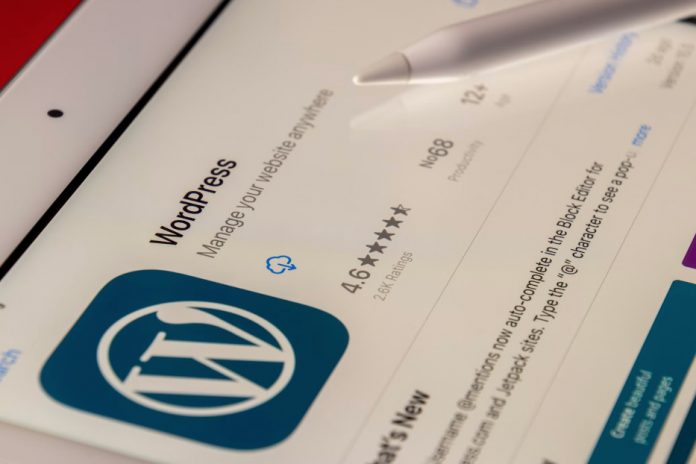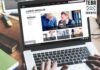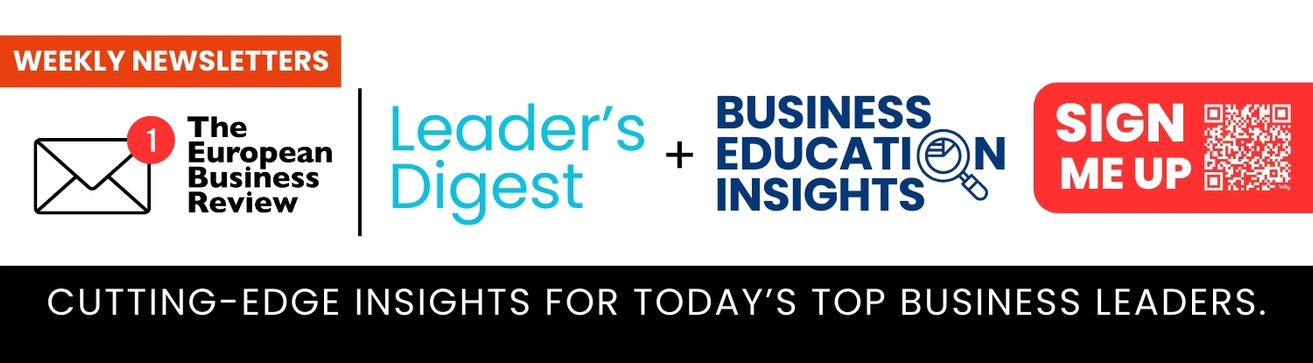A third of today’s internet sites are powered by WordPress. What we have here is a very capable Content Management System (CMS). The best part? It’s free! This post will guide you through the process of setting up a WordPress.org website. From fully managed WordPress hosting to customization, a comprehensive yet easy-to-understand guide has been created for your benefit.
So let’s learn how to create a WordPress site!
1. Pick a Name
Using WordPress to create a website will have similar steps as creating an actual website. And it starts with the name. Take time to think and create a unique domain name; as long as it’s available, it can be purchased from a domain registrar.
Choosing a good domain name should be done systematically as well. The website name should be short, memorable, and relevant to your field of application.
Is picking a domain name giving you a headache? Use free website name generators to get some inspiration. You can get a bevy of domain name ideas tailored to your specific niche with a single keystroke.
2. Pick a Hosting Service
To give your WordPress site’s visitors access to your content, you’ll need a hosting service.
First, it can be tough to find a reliable and secure WordPress-specific web host. After all, there are additional considerations, such as security, performance, and pricing, to keep in mind while making a decision.
You have a wide range of choices, but your WordPress hosting service must meet the following technical requirements:
- PHP 7.2 or above
- MySQL or MariaDB version 10.0 or higher
- HTTPS support
In terms of hosting, EasyWP is a great choice. This well-known web hosting business is easy to use, reliable, and economical. There is no need to go through a different domain supplier since you start with a $4.88 plan and a free one-month trial period.
3. Install WordPress
Ideally, WordPress can be installed from the hosting provider’s control panel. You’ll have to set everything up manually if your web server doesn’t allow quick installation. Look for hosting providers that offer one-click setups, as your alternative is to download WordPress and re-upload it to your hosting provider. This is a time-consuming, costly, and unpleasant experience.
4. Spice Up Your WordPress
A significant selling point of WordPress is its flexible customization. It’s possible to build a WordPress website that’s tailored to your specific requirements if you’re comfortable with coding.
It also has themes, which allow you to customize the look of your website. Using this tool, you can transform your website’s entire appearance and feel. Whether you opt for something formal, elegant, quirky, or artistic, you’ll find it here.
In order to make suave WordPress themes, you need to do the following:
- Go to Appearance, and select Themes. In a moment, you’ll see a dashboard for your theme in action.
- To find a theme, select the Add New option and then look through the various categories. It’s also possible to look for industry-specific themes by entering the name of a certain company in the search bar.
- Click Install next to the theme you want to download. Alternatively, you can play with a few other themes to determine which one you prefer.
- A new Activate button will take the place of the current Install button. After you click on the theme, it will be yours.
- ThemeIsle and ThemeForest are two well-known third-party vendors from which to acquire a theme. Adding too many facets to your website tends to slow it down, so always look for simple and attractive alternatives.
5. Add Plugins
The subsequent category to be discussed is third-party extensions and plugins. This step is optional in case you do not wish to use plugins.
WordPress is home to more than 58,000 third-party extensions and plugins. As a result, deciding on useful plugins for your website will rapidly become a challenge. Don’t panic, though! Take your time to jot down your requirements and select the plugins that match your needs. Your website’s performance should be improved, not slowed down. Don’t install and activate too many plugins if you aim to keep your site from losing traffic.
The process of downloading plugins is similar to that of downloading themes, except that after selecting Appearance, you’ll have to click on Plugins rather than Themes.
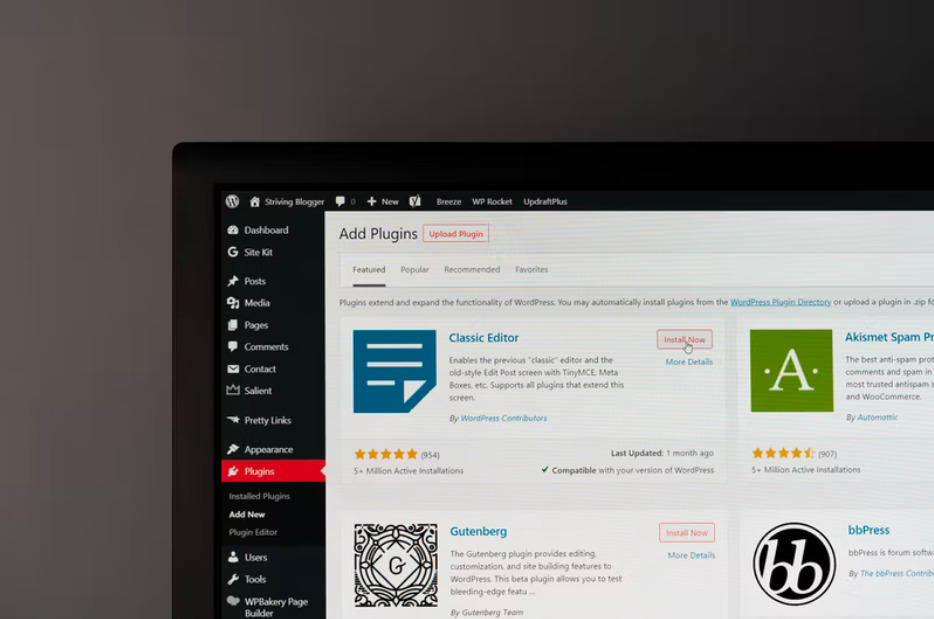
6. Content Additions
When you first install WordPress, you’ll see the blog articles that appear on the homepage of your site. If you like, WordPress can make any static page your website’s homepage. Make your website more intricate with the following additions:
- Home page
- About us
- Contact page
- Blog
- Product and Services page
Now let’s get to work! In this day and age where content is king, be the pioneer in creative content!