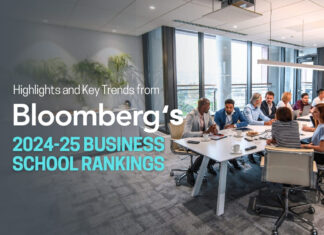In April 2019, the Government introduced Making Tax Digital (MTD), an initiative designed to fully digitise the tax system in the UK. Microsoft Business Central supports the scheme, with functionality that allows you to retrieve VAT obligations from HMRC, get reminders and submit VAT returns. Here we explain more about closing VAT return periods in Business Central
How to create and submit a VAT return on Business Central
Follow the steps below to create and submit a VAT return:
- Using the search function, enter ‘VAT Return Periods.
- Once on the VAT Returns Periods page select the relevant period and then select Create VAT Return.
- Click Yes if you want to open the VAT return.
- To calculate the amount of VAT being returned (on the VAT Return page) select Process followed by the Suggest Lines action.
- Complete the required fields and then choose ‘OK’.
- Select ‘Process’ to release the VAT return and prepare it for submission, before clicking ‘Release’. Once released it can no longer be edited as it has been passed onto HMRC. Alterations can only then be made by reopening the return.
- Choose ‘Process’ followed by ‘Submit’ to send the VAT return to HMRC.
You should then see a status of ‘Accepted’ on the VAT return, which is based on the result provided by HMRC. If you do not see ‘Approved’ you will not be able to retrieve it from the tax body.
How to update your VAT returns
Once the VAT return has been submitted and marked as closed by HMRC, you may still see that it is open on Business Central.
Even after using the ‘Get VAT Return Periods’ action the status may still say ‘Open’. However, this is a minor issue that can be easily resolved as it is only related to the system and does not affect any VAT returns you have submitted.
When using the ‘Get VAT Return Periods’ action, the existing periods are also updated if the date filter also includes the same period.
Any easy way to fix this is to enter the most recent date as the end date in the field. This ensures that the system updates any existing periods within that range, without creating new periods, and all periods that have already been submitted are then marked as closed.
Get started with Microsoft Dynamics 365 Business Central today
The D365experts team is waiting to hear from you today to discuss your needs in more detail. We have a long track record of working with businesses in a variety of sectors, enabling them to enjoy the many benefits Microsoft Dynamics 365 Business Central has to offer. Get in touch for an introductory chat or to book a free demo and we’ll be happy to help.
Disclaimer: This article contains sponsored marketing content. It is intended for promotional purposes and should not be considered as an endorsement or recommendation by our website. Readers are encouraged to conduct their own research and exercise their own judgment before making any decisions based on the information provided in this article.