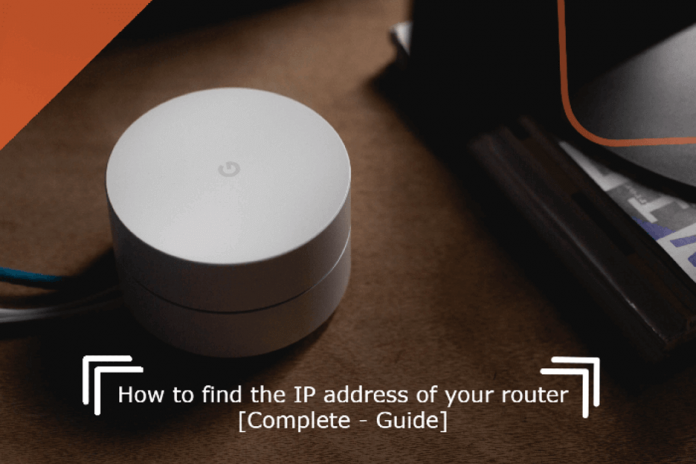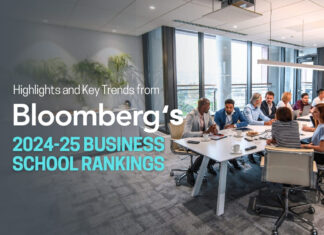There are plenty of reasons why you might need to know your router’s IP address, but here is just one example. You want to change the password for your Wi-Fi network. To do that, you first have to log into your router’s settings software. But how do you find out what its IP address is so that you can enter it? “Explore” “find out IP address”? “Find router IP?” These are all legitimate queries when trying to locate an IP address for a specific device on a home network.
You’ll never want to identify your routing device’s IP address under typical circumstances. The IP address, which is how other machines on the internet identify your computer, is a part of your network that works in the background.
If you’re using your internet service’s router, follow these steps to access it: If you’ve purchased your router, log in the same way. It should also be simple. whether you use a dedicated router or a modem/routing device provided by your service provider.
Finding your IP address is a simple procedure, but it depends on the type of device you’re using to discover it. Using a Windows computer, Mac computer, iPhone or iPad, and Android device, here’s how to discover your router’s IP address.
How to Find the IP Address of Your Router Using Windows
- You are going to need to right-click on the windows icon, and choose PowerShell or command prompt from there.
- Type the command “IPCONFIG” and hit enter.
- Search for the “Default Gateway” label. The digits written here is your IP address.
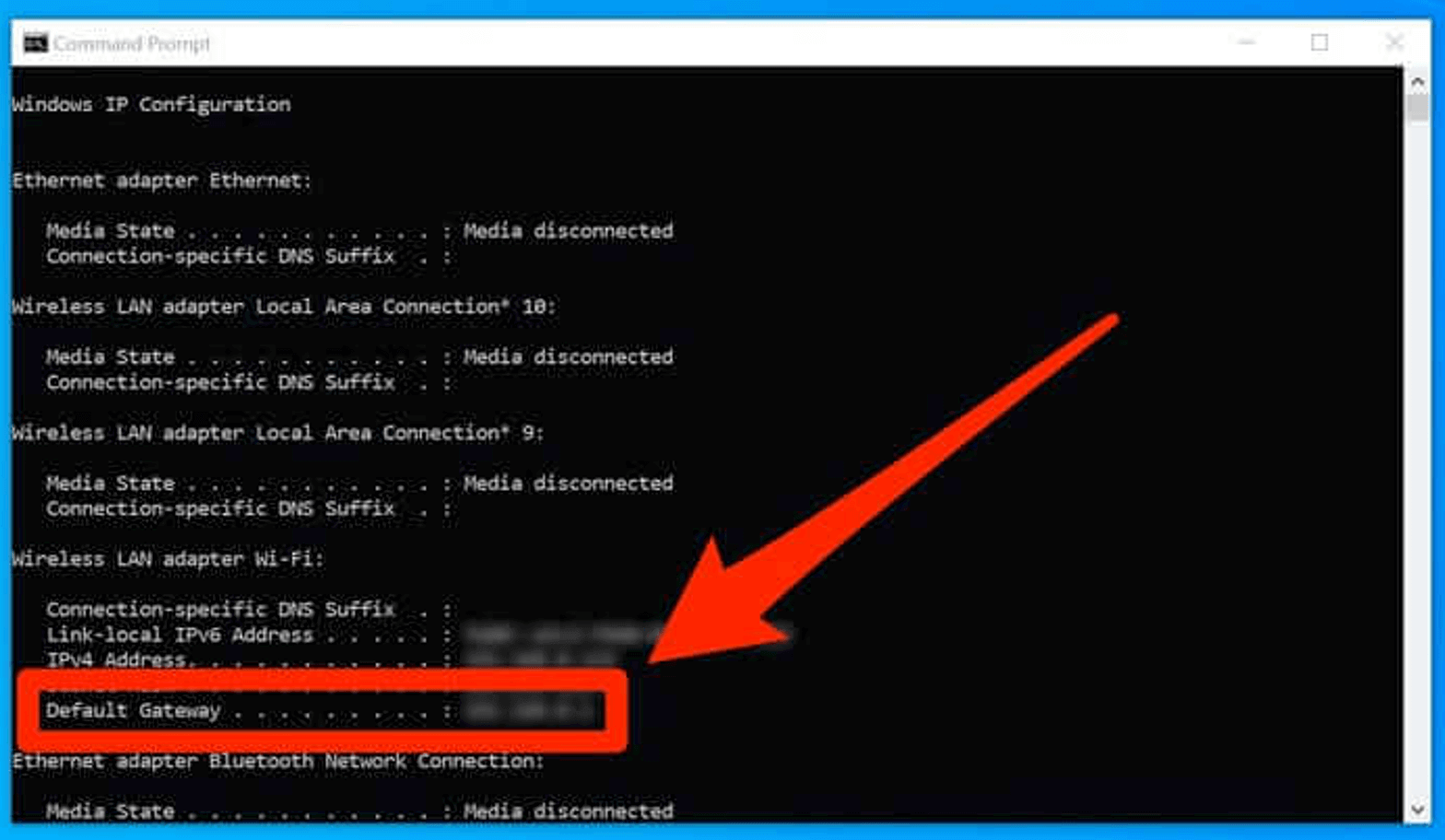
How to Find the IP Address of Your Router Using a Mac
- To explore the IP address, open “System Preference” by clicking on the apple icon on the top-left side.
- Now you’ll need to open “Network”.
- From the side, the menu list selects the network you’re connected to, and finally, click on the Advanced button.
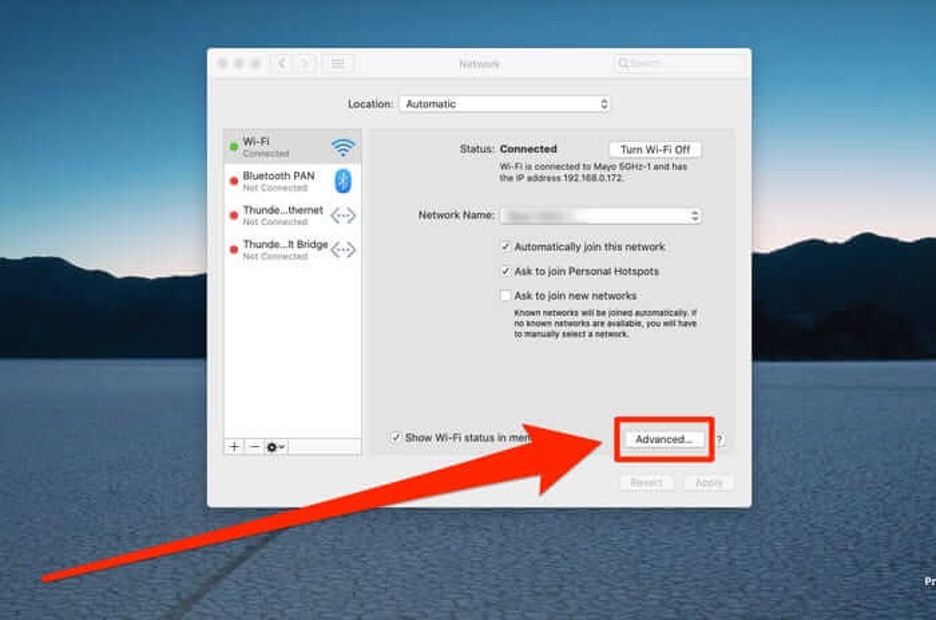
4. In the end, select the “TCP/IP” option. You will be able to see your router’s IP address.
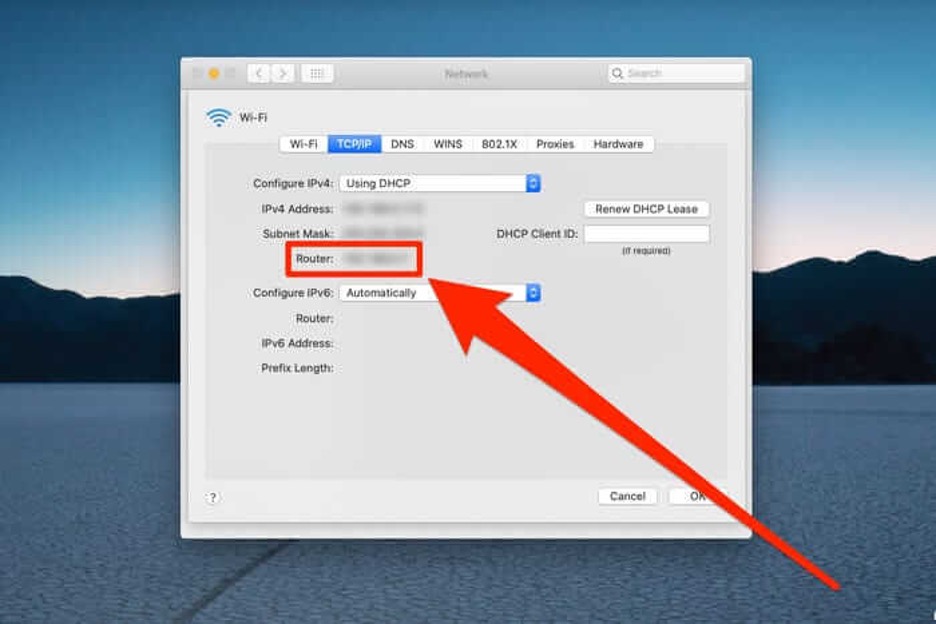
How to Find the IP Address of Your Router Using an Android Phone
Unfortunately, most Android phones do not have a built-in tool for obtaining your router’s IP address. If you’re using an Android device with a customized user interface, such as Samsung’s One UI on Galaxy phones, you can get this information; but it’s usually simpler to discover the router’s IP address using another device, such as your laptop or PC.
How to Find the IP Address of Your Router Using an iPhone or iPad
- Navigate to “Settings” and select the Wi-Fi option.
- On this screen select the network you’re connected to.
- Look for the label IPV4. You will be able to see your IP address in front of the label IPv4.
Public IP Address
A public IP address is a network router IP address that was assigned to your network by your internet service provider (ISP). When you connect to the internet via your router’s public IP, your device has a private IP that remains hidden.
Using a public IP to connect to the internet is similar to using a P.O. box rather than disclosing your home address. It’s a little safer, but it’s also considerably more visible.
Some Tips to Protect Your Router
Your router is, without a doubt, the most significant device in your house. It acts as a sentry, ensuring that nothing harmful enters and nothing confidential leaves. It controls access to your home Wi-Fi network, as well as all of your smartphone devices, tablets, and PCs.
Update FirmWare
The firmware in your router is technically the low-level software that runs everything your router does. It establishes network security standards, sets rules about which devices can connect.
More advanced routers automatically upgrade themselves in the background, but regardless of your model, it’s always a good idea to double-check that the firmware is up to date. This implies you have the most recent bug fixes and security updates, as well as whatever exploits have just been discovered.
The procedure varies from router to router, but finding the option to update the firmware on your router shouldn’t be difficult. Check the manufacturer’s website or the user guide if you get stumped.
Keep Security in Mind
Most routers released in the last several years have excellent security built-in, despite decades of marginal neglect. Maker manufacturers are more conscious than ever of the router and network security and dependability, so their goods are considerably easier to use than they used to be. They now take care of a lot of the major security parameters on their own.
The most damaging danger to your router is that it is succumbed to by a device that it trusts, for instance, something on your phone or laptop gains access and causes havoc, perhaps by secretly opening an access point to your routing device that can be remotely accessed.