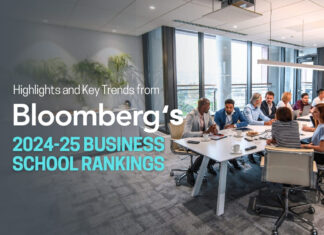To grab the essence of the rapidly increasing quality & quantity of Netflix, you must curious to know that can you download Netflix shows on laptop.
Introduction
The density and intensity of the ocean of the OTT platform are gradually overflooding the online entertainment realm. So, offline watching has become a compulsive requirement to be consistent in capturing your choice of content. Being an OTT giant, Netflix has come up with the most convenient downloading option for its content on multiple platforms and devices. So, to enjoy the online dependency-free offline watch, if you wonder how to download Netflix shows on laptop, it’s time to know everything related to Netflix downloads.

Can you download Netflix shows on laptop or other devices?
To explore the entire Netflix library on your offline watch, you first need to take your suitable subscription plan since Netflix’s free trial is no longer available. So, to balance your time with entertainment, apart from selecting a premium subscription plan, you also need to be aware of how to go for a Netflix HBO Max refund, in cash you wish to discontinue or cancel your present Netflix subscription plan.
Basic with ads:
- One supported device
- HD watching
- No downloading option
Basic without ads:
- One supported device
- Ads-free HD watching
- Download on one device at a time
Standard:
- 2 supported devices
- Ads-free full HD watch
- Download on two devices at a time
Premium:
- 4 supported devices
- Ads-free watch in Ultra HD
- Download on 4 devices at a time
How to Download Movies on Netflix on Laptop?
After deciding what subscription plan you need to get the best downloading advantages of the Netflix library, it’s time to know how to download movies on Netflix on laptop or other devices. Netflix downloading option is available on Android & iOS devices, Windows computers & tablets, Amazon fire tablets, Chromebook & Chromebox computers. However, if you want to enjoy your customizable offline watch with a big screen on your Windows laptop, here you go with the steps.
Steps
Step 1: Download the Netflix app from Microsoft Store on your laptop. You can’t download Netflix content through a web browser.
Step 2: Launching the app on your laptop must log into your account. For the first time, you will get a pop-up link of downloadable movies, shows & series.
Step 3: Head to the three-bar “Menu” icon on the page’s top left corner. Start scrolling through the “Available for Download.”
Step 4: Select the content from the list to download. You can search your content while browsing through other categories. Since all content is not available for download, you must look for the “Download icon” to select your content.
Step 5: Once you are done with the content selection, hit the “Download icon” to initiate and complete the downloading process.
Step 6: Once the downloading process is over, you must click on the “Menu” icon again & opt for “My Downloads.” You will find your downloads in the list. You must click the one to begin with, playback.
Step 7: After watching your downloads, if you want to remove it from your offline watch list, you need to click on the “Download icon” given below the content and opt for “Delete Download.”
Is There any Limitation on Netflix Downloading Features?
Once you know how to download movies on Netflix on laptop, if you think that you can enjoy the entire Netflix library as long as you want on your offline watch, you are slightly mistaken. Despite providing an effective downloading option, Netflix also has a few restrictions and limitations on its downloading features. So, let’s see what the limitations are.
- Downloading is not available on MAC OS. Downloaded content is not accessible through the kid’s profile.
- Downloads come with an expiry date. You can have a maximum of 100 active downloads at a time.
- Because of different licensing agreements and rights, all contents are not available for download.
- Expiry date varies from content to content. Some expire within 48 hours & few last for 7 days.
- Downloaded content can be watched only on the devices where it’s downloaded.
- There is a limit on yearly content downloading
- If any got removed from the Netflix library, it will be automatically removed from your downloaded list.
Once any download expires, you need to re-download it for further offline watch. No matter how many limitations or restrictions you have while getting your Netflix downloads, you can easily bypass these limitations with the maximum customization and flexibility of StreamFab Netflix Downloader. There are neither any downloading limitations nor any expiry date for any downloads. You can enjoy your unlimited Netflix downloads as long as you want on any device.
How to download movies on Netflix on laptop (Windows/Mac) with StreamFab Netflix downloader
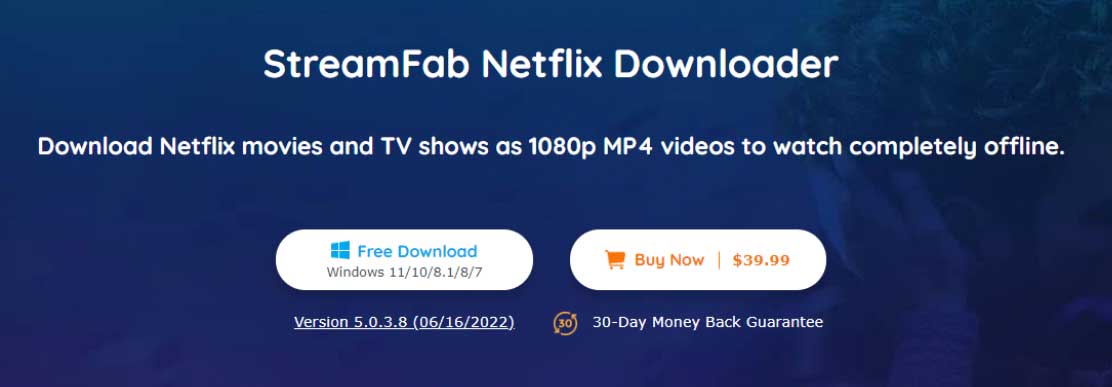
StreamFab Netflix downloader is a one-stop solution to bypass all the above-mentioned downloading limitations of Netflix with a few clicks. StreamFab is a sub-brand of DVDFab. From exploring the widest content customization option to the entire Netflix library downloading option, with this software, you can experience maximum flexibility in your downloads.
Features
- Download any Netflix content from any part of the world.
- Enjoy downloads in 1080p video quality and EAC3 5.1 audio quality.
- Downloads in Mp4 format make your offline watching possible on all devices.
- The ads-free downloads are sharable on all devices.
- Downloads can be saved in your suitable subtitles & metadata.
- Get auto-downloads of scheduled videos.
- Batch downloading of multiple videos in a few minutes.
Price
The subscription plan starts at $39.99/month, $69.99/year & $89.99 for a lifetime with a thirty-day money refund policy.
Downloading Steps
Step 1: Start with the VIP Service
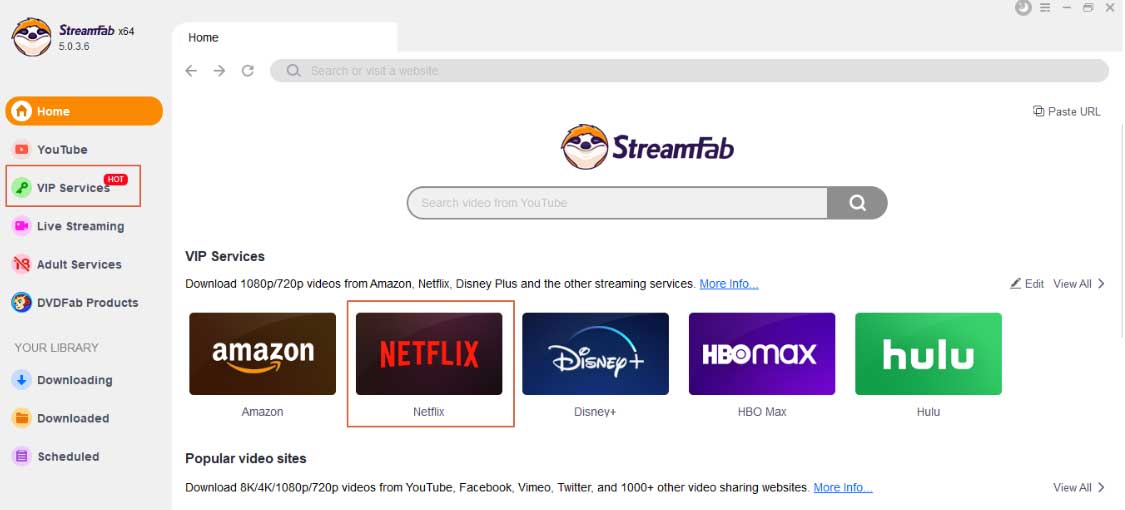
Head to the left-side function column of the screen to select the ‘VIP Service’ option after launching the software on your Windows or Mac computer.
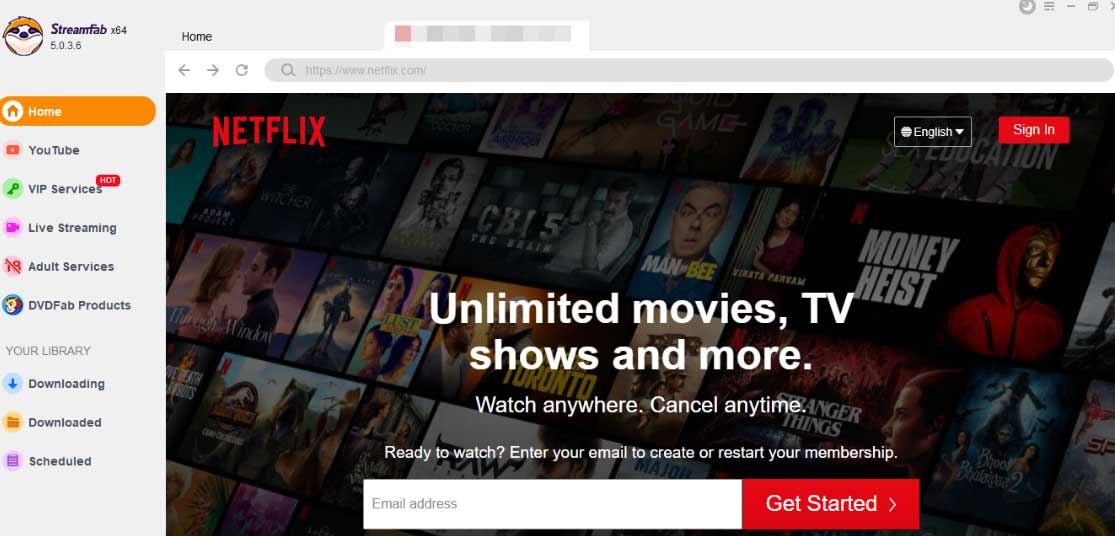
Step 2: Sign in to the Netflix
Visit the Netflix website while browsing through the website list on the right side. Log into your account & choose the content to download for offline watching.
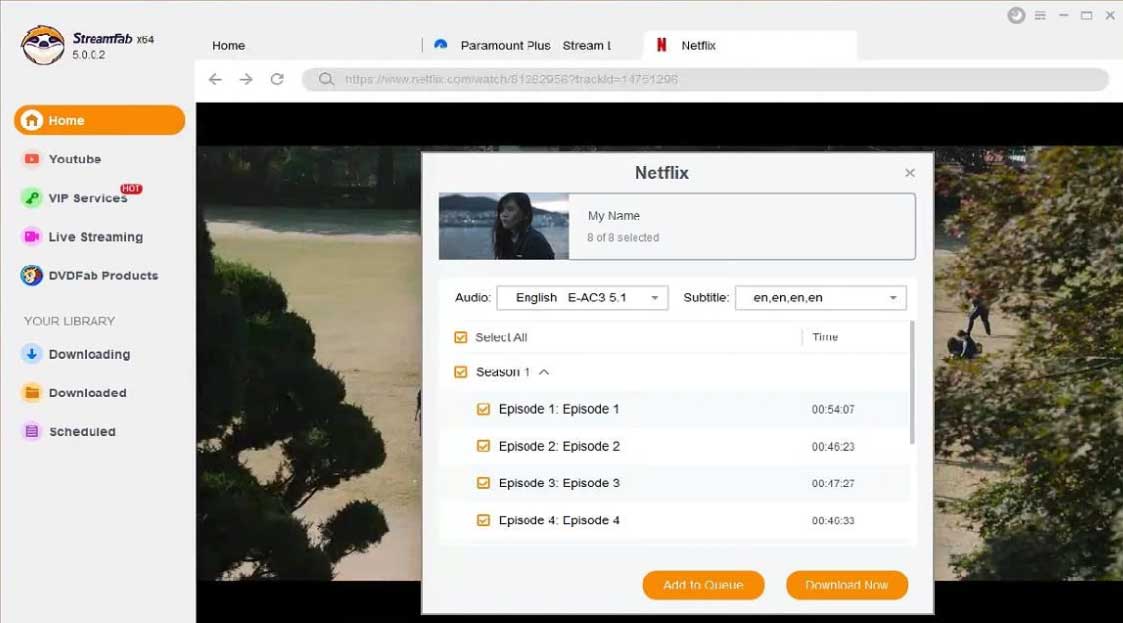
Step 3: Complete the Download
Next, play your selected video & opt for the “Download Now” pop-up to finish the downloading process.
FAQs
How to save Netflix downloads on an SD card?
Netflix app > More/Profile icon > App Settings > Download > Download location > select the download location on your device.
Why can’t you find the download option on the Netflix app?
- Your device may not support the Netflix app
- Your device’s software version may not be compatible with Netflix downloads.
How to do “Smart Download” on Netflix?
- After opening the Netflix app on your laptop, go for Menu > My Downloads.
- Head to the “Smart Downloads” option shown at the top of the screen.
- While toggling the switch given under ” Download Next episode,” you can turn on or off the option depending on your choice.
Final Feed
If you want to know if can you download Netflix shows on laptop, with this article, you probably have come to know the maximum information related to Netflix downloads. So, if you love to explore the entire Netflix library on your offline watch without any dependency or restriction, stay hooked to the StreamFab Netflix Downloader, and your Netflix downloading issues will be sorted forever.