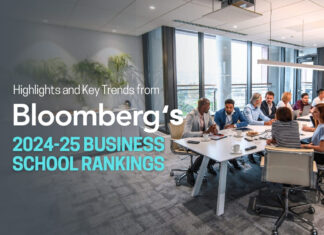There are several uncommon techniques that you can use, ranging from eliminating embarrassing phrases from your history to a feature that allows you to modify the style of subtitles.
We’ve collected a few of them here, and we’ll continue to update this piece as we discover more. So, unplug the TV and prepare to fully enjoy your binge-watching experience from any device.
1. Get around regional restrictions
Some countries, on the other hand, receive a better Netflix experience since they offer a greater number of TV shows and movies. You may also use a VPN to avoid any limitations in the UK or elsewhere.
There are a variety of ways to change the Netflix region connecting to 40 different locations. Media Hint is a useful tool. You may use it to view foreign Netflix selections. If you want one, try out the Hola unblocker plugin for Android, Firefox, or Chrome, which is absolutely free.
To trick your system into thinking you’re in a different place to watch Netflix in another country, simply change your DNS settings on your iPad, Apple TV, PlayStation, or Xbox. Unblock-Us is also a premium service that can be used to unblock Netflix outside of the United States.
2. Manage Video Resolution
To view the resolution of what you’re actually watching, go to Your Account and change Playback Settings. Select High under Data Usage for a clearer picture. Then Save after that.
You may use Netflix on your computer as well. Go to Netflix.com/HdToggle and choose “High” to be always prepared for High-Definition viewing by selecting it. Keep in mind that using Netflix on your phone consumes data; therefore, be cautious about how much you utilize it.
3. Alter Subtitles Appearance
You can alter the default yellow sans-serif font for subtitles. The text may be edited in Your Account >> Your Profile >> Subtitle Appearance by using the options. You may also modify the appearance and test it in a pop-up window.
When you want to watch a movie or TV show, simply press down on the directional buttons on your remote and wait for the dialogue option to surface on your TV. Its position may vary depending on which device you’re using to access Netflix.
4. Use Extra Features on Apple TV
If you’re using an Apple TV to access Netflix, double-click the Up arrow twice on the remote while watching to see a banner with a thumbnail image, description, and star rating.
If you hold down the mouse button, a progress bar appears, with chapters marked off as you go. By clicking the left or right arrow on a program, you may advance or retreat by two to six minutes.
5. Enjoy Netflix Party Online With Friends
Kast is live video software that lets you and your friends watch Netflix together in real-time. It works with any browser-based media. Netflix Party does the same thing. It allows participants to follow and talk during playback.
6. Disable Auto-Playback
Netflix will automatically play the next episode of whatever you’re watching. If you want it to work this way, go to Your Account in the top right corner of the web interface and change Playback settings.
7. Increase Number of Subtitle Languages
If the voices in your videos are spoken in more than one language, you may apply double subtitles. Enter the extension after that select two distinct languages to display at the bottom of your screen.
8. Play Movies on Netflix Roulette
Rather than flipping through Netflix aimlessly, play Flix Roulette. Choose a genre, actor, director, or keyword and press spin to view anything that comes up. Alternatively, you may just spin whatever Netflix has to offer but you could wind up spinning 200 times.
9. Stop Netflix Using SOCKS While You Are Busy
Netflix designed a pair of sleep socks with an actigraphy-based sleep monitoring system. An activity-monitoring approach known as actigraphy is used.
The TV Pause smart sock uses an accelerometer to detect when the user has been inactive for a lengthy amount of time. When the light in the sock flashes red, indicating that the user has fallen asleep, anybody nearby is notified that it’s time to turn off their television.
To be safe, select items that have been specifically designed for this. Make careful to read the instructions in full and utilize the components indicated. All of this is necessary for a monitoring device that will be enclosed in wool felt and inserted into one of the socks.
The Netflix Help page is a good resource for learning about the service. You’ll also need things like a soldering iron, which I previously mentioned. It’s all quite intricate, to be honest. But it’s still charming.
10. Google Home Voice Controller
If you have a Google Home speaker and a Chromecast device, go to More Settings in the Google Home app, tap TVs & Speakers, then tap the plus sign in the bottom right corner of the screen. The Google Home app will look for voice-enabled TVs on the same Wi-Fi network as your Google Home.
You may also instruct Google Home to play Netflix movies and TV shows or YouTube videos by utilizing this approach. You’ll need to link third-party services like Netflix to your Google account using the Google Home app.
After that, you may simply say things like “Okay Google, play Stranger Things from Netflix on TV” to begin viewing it. You can even ask Google Home to stop playing or rewind a minute to anything you might have missed.
Conclusion
We have introduced here 08 hacks using which a user can extract maximum enjoyment from a streaming platform. We must suggest you research for more as this is not the end, there are hundreds of tricks available on the net, use them and enjoy your binge experience.
Disclaimer: This article contains sponsored marketing content. It is intended for promotional purposes and should not be considered as an endorsement or recommendation by our website. Readers are encouraged to conduct their own research and exercise their own judgment before making any decisions based on the information provided in this article.